- Knowledge Base
- Account & Setup
- Account Management
- Mirror data between HubSpot accounts with multi-account management
BetaMirror data between HubSpot accounts with multi-account management
Last updated: October 27, 2025
Available with any of the following subscriptions, except where noted:
-
Sales Hub Professional, Enterprise
-
Service Hub Professional, Enterprise
With data mirroring, a feature of multi-account management, you can mirror contact and company data between different HubSpot accounts. For example, a sales representative in one account is interacting with a contact who bought something from another business entity. That business entity has a separate, unique HubSpot account. With data mirroring turned on, the user will be able to see that information in their account, even if they’re not a user in the other business entity's HubSpot account.
Before you get started
Before you begin working with this feature, make sure to fully understand what steps should be taken ahead of time, as well as the limitations of the feature and potential consequences of using it.
Understand requirements
- You must have set and configured up a multi-account management organization.
- To set up multi-account management, you must have a HubSpot account in your organization that has Marketing Hub Enterprise.
- Some functions within multi-account management require subscriptions to other hubs.
Please note: Multi-account management can't be set up in sandbox accounts or trial accounts.
- Data mirroring is available to users with an assigned Sales Hub or Service Hub seat.
- Contact data may include personal information. Your data handling practices and disclosures you make to your data subjects may need to reflect new data disclosure configurations.
- For contact data mirroring, contacts must exist in both accounts, based on a shared email address.
- For company data mirroring, companies must exist in both accounts, based on company website address.
- Users who have permission to view the contact or company record in the destination account, and permission to use the connected data feature can view all the contact or company shared data from the source account, regardless of their permissions in the source account.
- Users in the destination account will need an assigned Sales Hub or Service Hub seat.
- Super Admins who don't have an assigned Service Hub or Sales Hub Enterprise seat can use the log in as another user feature to test the connected data functionality. Learn more about checking if the user has the right permissions to use data mirroring.
Understand limitations & considerations
- Accounts storing sensitive data can't be a source for data mirroring.
- The mirrored data will be limited to activities (notes, calls, meetings, emails, tasks) and associated deals.
- Data in the destination account is read-only.
- Each time contacts are viewed in the destination account, the information is updated and refreshed to reflect the current state of the source account.
Use data mirroring
Once data mirroring is configured for your multi-account management organization, users will be able to see connected contacts and companies on their record pages.
To view connected data of a contact or company:
- Navigate to your records:
- In your HubSpot account, navigate to CRM > Contacts.
- In your HubSpot account, navigate to CRM > Companies.
- Click on a record.
- If the record is a connected record, a label will display in the top-left corner, under the contact or company name.
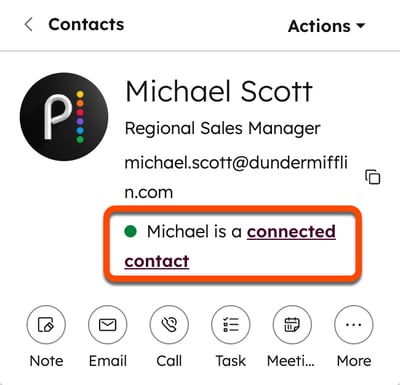
- Click connected [record] to view the connected data from the other account in the right panel.
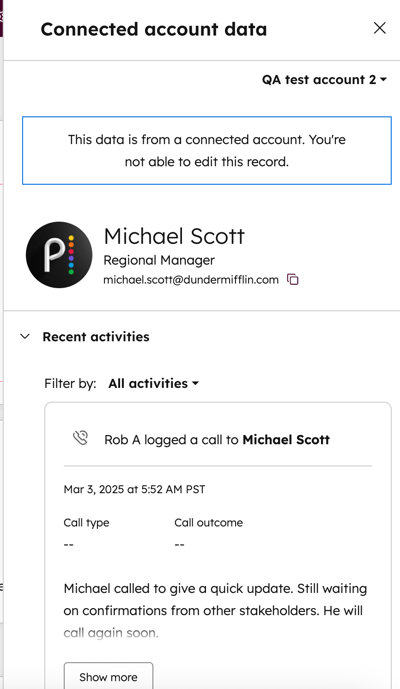
Test data mirroring
Super Admins without an assigned Sales Hub or Service Hub seat can test data mirroring by logging in as another user in the account that has an assigned Sales Hub or Service Hub seat.
To test data mirroring:
- In your HubSpot account, click the settings settings icon in the top navigation bar.
- In the left sidebar menu, navigate to Users & Teams.
- Hover over the user and click Edit permissions.
- Click Choose permissions to expand the permissions.
- On the left side, click Sales or Service.
- Toggle the View connected record data switch on.

- Make sure that the contact exists in both accounts, and that the user has permission to view the contact in the destination account.
- Log in as the user.
- In your HubSpot account, navigate to CRM > Contacts.
- Click the contact.
- Check that the connected data label shows in the top-left corner, under the contact name and email.