- Knowledge Base
- CRM
- Object Settings
- Automatically create and associate companies with contacts
Automatically create and associate companies with contacts
Last updated: October 23, 2025
Available with any of the following subscriptions, except where noted:
HubSpot can automatically associate contacts with companies by matching the domain in a contact's Email value to the company's Company domain name value. For example, a contact with the email address "sandra@example.com" will be associated to the company with the Company domain name "example.com."
Understand automatic association scenarios
Regardless of your automatic association settings, if a form submission includes company properties, the contact will automatically be associated with the company included in the submission. Even if the Company domain name property is not included in the submission, yet the contact's submitted email address matches the domain of a company in the CRM, the contact will be automatically associated with the company.
Review automatic association behaviors
When you've turned the automatic association setting on, you can expect the following checks to occur:- If a company record doesn't already exist, HubSpot will automatically create a company record and populate it with information from HubSpot's database. A company record will be created for each unique domain, including subdomains (e.g., @example.com and @info.example.com will result in two different company records).
- If the contact has a freemail value in the Email property (e.g., gmail.com, yahoo.com), HubSpot will also look at the contact's Website URL property to attempt to match the contact with a company's domain name.
- Both current contacts and newly added contacts will be associated with companies.
- If multiple companies have the same Company domain name value, contacts with emails containing that domain will be automatically associated with only one company, not all of the companies. It's not possible to select which company the contacts should be automatically associated with, so you may need to manually update associations after the contacts are created.
Review when automatic association will not occur
Automatic association will not occur in the following scenarios, even with the setting turned on:- If a contact has an associated company that is different from their email address domain, the setting will not override the existing association. It will also not update or sync company property values to contact properties (i.e. Company Name).
- If you create contacts via a multiple object import that associates contacts and companies, the setting will not override the imported associations. Even if you don't include an associated company record for a contact record in the multiple object import, the setting will still not create a company for that contact.
- If a contact has a freemail value in the Email property (e.g., gmail.com, hotmail.com) and no value in the Website URL property.
Turn automatic association between contacts and companies on or off
Please note: if you've turned on the HubSpot-Salesforce integration, it's not recommended to turn on automatic association because it can result in duplicate company records. Learn how to manage duplicate company records when using the integration.
To turn on the setting:
- In your HubSpot account, click the settings settings icon in the top navigation bar.
-
In the left sidebar menu, navigate to Objects > Companies.
-
To turn on automatic association between contacts and companies:
-
In the Automation section, select the Create and associate companies with contacts checkbox.
-
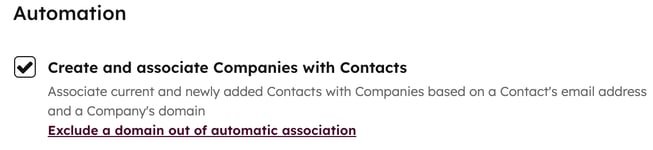
-
-
In the dialog box, choose whether or not to allow HubSpot to create new company records and associations based on your existing contacts' email addresses:
-
Click Yes to retroactively create company records and associate existing contacts based on their email addresses. Both existing and new contacts will be automatically associated with companies based on their email address.
- Click No to apply the setting only to new contacts. Existing contacts will not be affected, but moving forward, any new contacts you create will automatically be associated with companies based on their email address.
-
-

To turn off automatic association between contacts and companies:
- In your HubSpot account, click the settings settings icon in the top navigation bar.
-
In the left sidebar menu, navigate to Objects > Companies.
- Clear the Create and associate companies with contacts checkbox. With the setting turned off, companies will no longer be automatically created or associated with contacts.
Exclude specific domains from automatic association
You can exclude up to 1000 domains from automatic association. This means if the excluded domain is a value in the Company domain name property, the company will not be automatically created or associated with the contact.
- In your HubSpot account, click the settings settings icon in the top navigation bar.
-
In the left sidebar menu, navigate to Objects > Companies.
-
Under the Create and associate contacts and companies checkbox, click Exclude a domain out of automatic association.
-
In the dialog box, in the Opted out domains field, enter the domain(s) to exclude them from automatic association, then click Save.
-
Click the X to the right of the domain to remove an existing opted out domain, then click Save.

Please note: if you remove a domain from the Opted out domains list and want it to be automatically associated moving forward, you will need to turn off automatic association and turn it back on by clearing and reselecting the Create and associate companies with contacts checkbox.