- Knowledge Base
- Service
- Knowledge Base
- Manage knowledge base categories, subcategories, and tags
Manage knowledge base categories, subcategories, and tags
Last updated: September 22, 2025
Available with any of the following subscriptions, except where noted:
-
Service Hub Professional, Enterprise
You can use categories and subcategories to organize your knowledge base. You can also use tags to improve your search results and help your users find the right articles.
Before you get started
Before you begin working with this feature, make sure to fully understand what steps should be taken ahead of time, as well as the limitations of the feature and potential consequences of using it.
Understand requirements
Verify that you have one of the following user permissions:
- Super Admin permissions.
- Knowledge base settings permissions and a paid Service Hub seat will be required to create, edit, or publish knowledge bases and articles. Learn more about HubSpot's seats-based pricing.
Understand limitations & considerations
- Categories or subcategories won't be visible on your live knowledge base if they don't have at least one article associated.
- You can add up to 1,000 categories per knowledge base.
- You can add up to 100 tags per knowledge base article and 5,000 tags per HubSpot account.
Create and customize knowledge base categories
You can create and edit the categories that you're using to organize your knowledge base. Each article must be assigned a category before it can be published.- In your HubSpot account, navigate to Service > Knowledge Base.
- In the top right, click the Configure dropdown menu and select Categories.
- To create a new category, click Create category in the top left.
- In the dialog box, enter a name and description for the category. If you have a multi-language knowledge base, you can enter a separate name and description for each language.
- Click Create category.
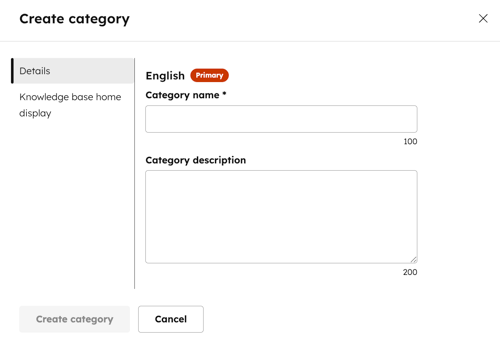
- To reorder your categories, click a category in the left sidebar to drag and drop it to its new position. By default, categories are organized alphabetically.
- To edit a category, click a category in the left sidebar. Then click Edit category in the top right:
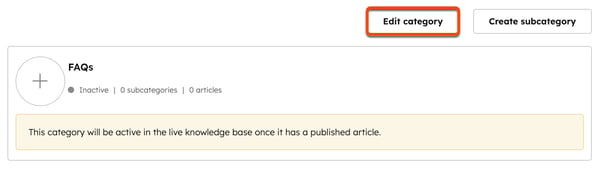
-
- In the dialog box, on the left menu, edit text in the Category name and Category description fields. If you have a multi-language knowledge base, you can enter a separate name and description for each language
- When finished, click Update category.
- To edit category appearance, icons, or featured articles, click Edit category in the top right:
- In the dialog box, on the left menu, click Knowledge base home display.
- To display the category on your knowledge base homepage, click to toggle the Feature category on knowledge base home switch on.
- If your layout contains icons, select Choose icons from library to use a standard icon, or Add your own images to upload a custom icon. To change the color of a standard icon, enter a hex value or click the color picker and select a color.
- If your layout contains featured articles, click Add article in the Home page category articles section to set up to five featured articles.
- When finished, click Update category.
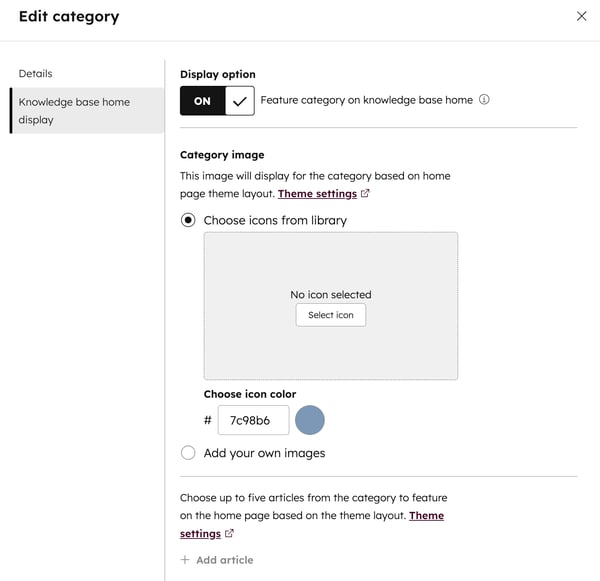
- To delete a category, in the left sidebar, hover over the category and click Delete. All articles and subcategories must be removed from a category before it can be deleted.
- To set your changes live, click Update template in the top right.
Create and customize knowledge base subcategories
You can further organize your knowledge base articles by dividing categories into subcategories. By default, subcategories and articles are ordered alphabetically
- In your HubSpot account, navigate to Service > Knowledge Base.
- In the upper right, click the Configure dropdown menu and select Categories.
- In the left sidebar, select a category. Current subcategories will appear on the right.
- To create a new subcategory, click Create subcategory in the top right.
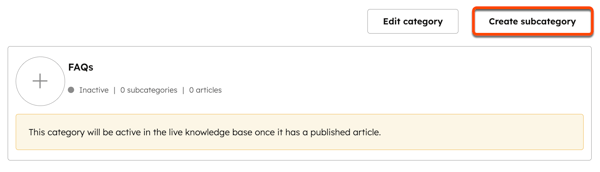
-
- In the dialog box, enter a subcategory name. If you have a multi-language knowledge base, you can enter a separate name for each language.
- When finished, click Create subcategory.
- To reorder subcategories and articles, click a subcategory or article, then drag and drop it to its new position.
- To change an article's category or subcategory:
- Hover over the article within the subcategory and click Move.
- In the dialog box, click the Category dropdown menu and select a category. To change the subcategory, click the Subcategory dropdown menu and select a subcategory.
- When finished, click Move.
- To set your changes live, click Update template in the top right.
Please note: when you move an article into a different category and/or subcategory, the article URL will not be modified. Any changes to the article URL must be made in the article editor.
Create and customize knowledge base tags
To improve search results for your visitors, you can tag articles with keywords and phrases that readers would typically use to find them.
- In your HubSpot account, navigate to Service > Knowledge Base.
- Click the name of an article.
- In the content editor, click the Settings in the top right.
- In dialog box, click Tags & metadata in the left menu.
- Click the Tags dropdown menu and select an existing tag. To create a new tag, type the name of your new tag, then click + Add "[tag name]" tag.
- To set your changes live, click Update template in the top right.
Please note: tags will not be visible to visitors, they are used to improve search results only.