- Knowledge Base
- Account & Setup
- Integrations
- Create HubSpot tasks and tickets in Microsoft Teams
Create HubSpot tasks and tickets in Microsoft Teams
Last updated: June 5, 2024
Available with any of the following subscriptions, except where noted:
After connecting HubSpot and Microsoft Teams, you can create HubSpot tasks and tickets in Microsoft Teams.
Create a task
To create a task in Microsoft Teams:
- Start a new conversation in Microsoft Teams.
- Click ... > click the HubSpot app.
- Click Create a task.
- In the dialog box, fill out the relevant fields. You can also associate the task to a HubSpot company, contact, or deal record.
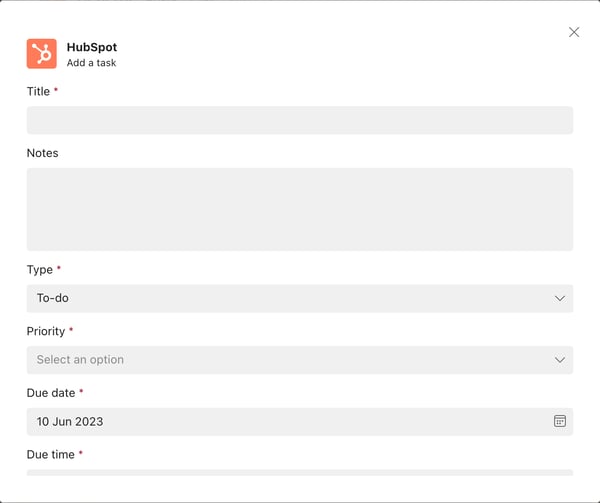
- Click Save.
- Once created, you will see a completion message.
- You can complete the following actions from the task in Microsoft Teams:
- Associate: associate the task to any contact, company, or deal record in HubSpot.
- Update notes: update the task details.
- Mark as completed: mark the task as completed.
- Post to channel: post the task details to a Microsoft Teams channel.
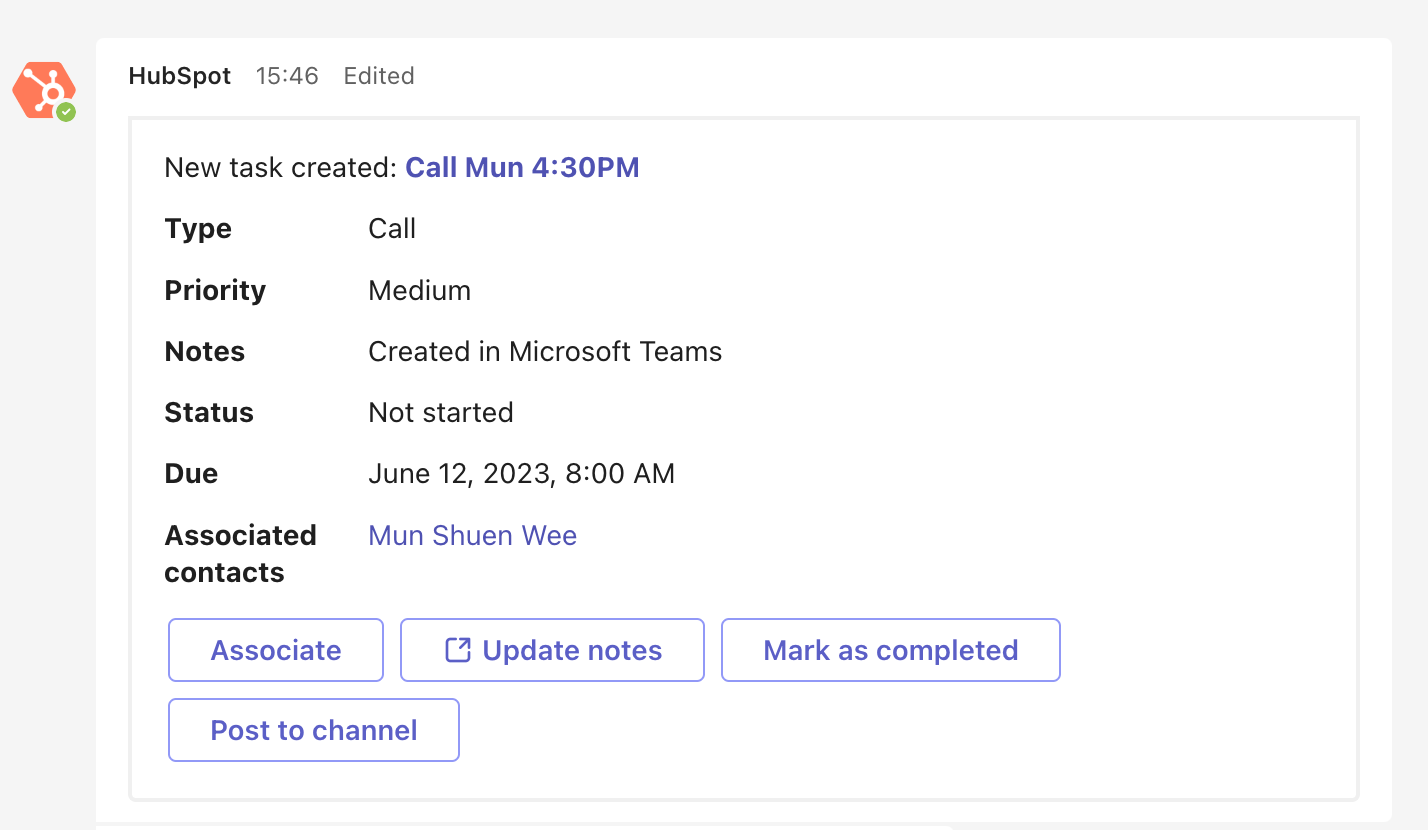
- The task will also sync to HubSpot and any associated records.

Create a ticket
To create a ticket in Microsoft Teams:
- Start a new conversation in Microsoft Teams with the Hubspot bot.
- Click ... > click the HubSpot app.
- Click Create a ticket.
- In the dialog box, fill out the relevant fields including the ticket name, description, pipeline and status, owner, and priority. You can also associate the ticket to any HubSpot contact, company, or deal record.
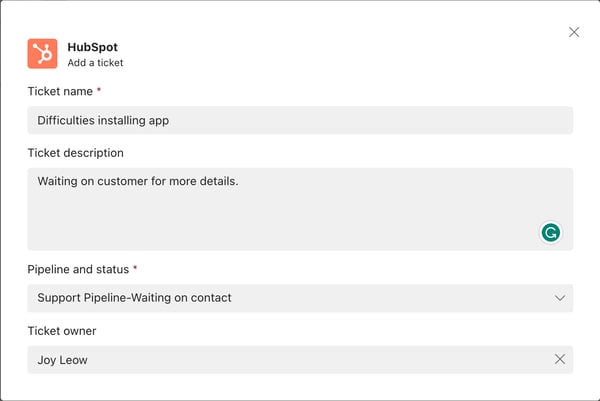
- Click Save.
- Once created, you will see a completion message in Microsoft Teams.
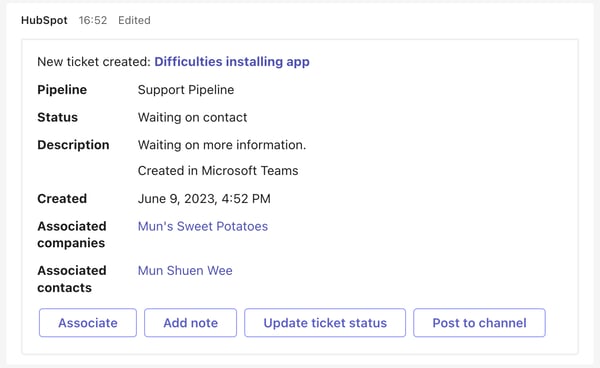
- You can complete the following actions in Microsoft Teams:
- Associate: associate the ticket to any HubSpot contact, company, or deal record.
- Add note: add a note to the ticket.
- Update ticket status: update the ticket's status.
- Post to channel: post the completion message to a Microsoft Teams channel.
- The ticket and any notes associated to it will sync to HubSpot.
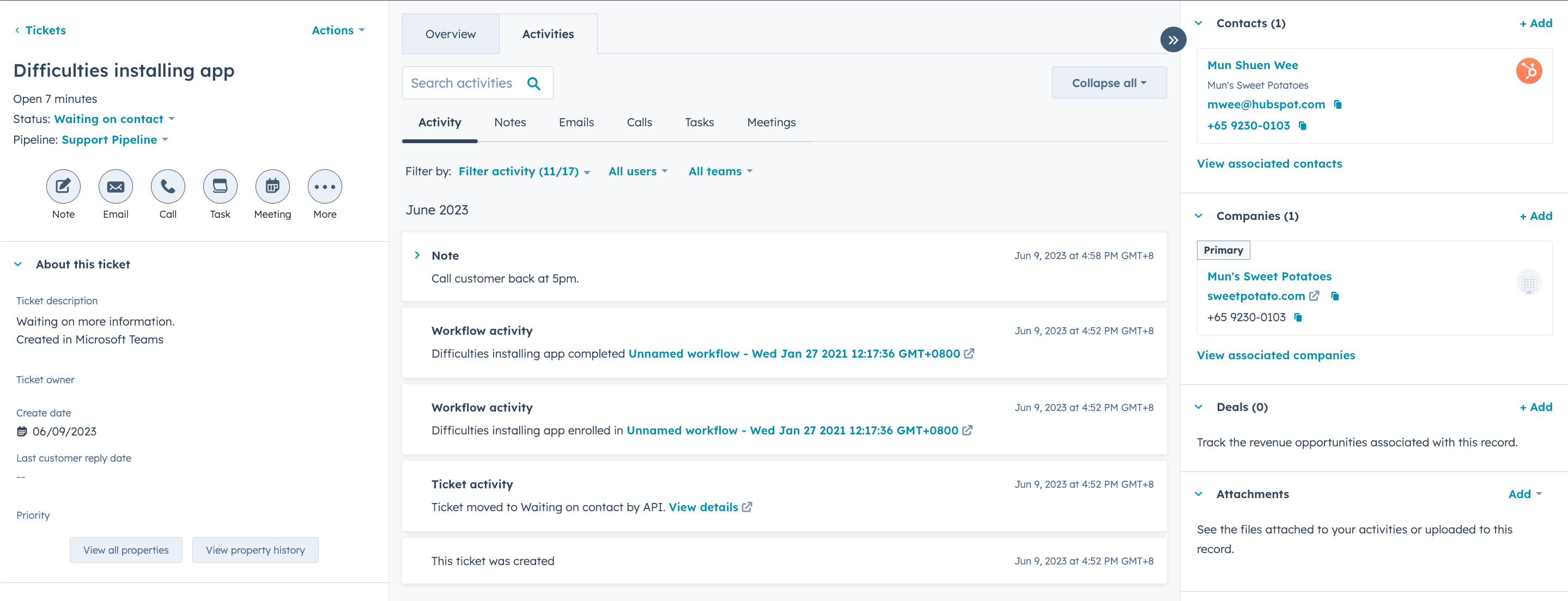
Integrations
Thank you for your feedback, it means a lot to us.
This form is used for documentation feedback only. Learn how to get help with HubSpot.