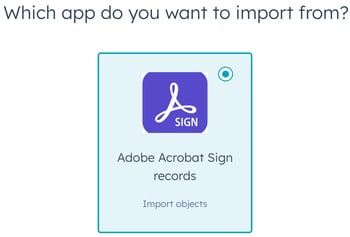Learn how to import agreements from Adobe Acrobat Sign into HubSpot.
Before you get started
Import Adobe agreements
- In your HubSpot account, navigate to CRM > Contacts.
- In the upper right, click Import.
- Click Import a file.
- Select Objects from an app.
- Select Adobe Acrobat Sign records then click Next.
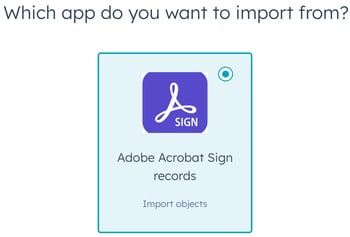
- Select Agreements, then click Next.
- On the Confirm screen, review the number of agreements you are importing into HubSpot.
- To filter for specific envelopes, click Add filter.
- In the right panel, click the Select a filter dropdown menu and select a filter.
- Select the property operators.
- Click Apply filter.
- Click Begin import. You'll be redirected back to the Imports screen. When your import is complete, it will appear in the import table.
Integrations