- Knowledge Base
- Account & Setup
- Integrations
- Connect HubSpot and NetSuite
Connect HubSpot and NetSuite
Last updated: December 1, 2025
Available with any of the following subscriptions, except where noted:
Connect your HubSpot and NetSuite accounts using HubSpot data sync. After connecting your accounts, you can use a deal-based workflow to create NetSuite sales orders.
Install the NetSuite app
Permissions required You must be a Super Admin or have App Marketplace permissions in your HubSpot account to connect the app. The steps in NetSuite must be taken by a NetSuite administrator.
Subscription required You must have a Data Hub subscription to create any custom field mappings.
- In your HubSpot account, click the Marketplace icon marketplace in the top navigation bar, then select HubSpot Marketplace.
- Click the search bar and enter NetSuite.
- Select NetSuite in the results.
- Click Install.
- A dialog box will appear asking for details of your NetSuite account. You must complete the following steps in your NetSuite account before entering these details:
1. Turn on NetSuite features
To set up the NetSuite integration you must turn on REST Web Services, OAuth 2.0, and Server-side RESTlets in your NetSuite account.
- In your NetSuite account, navigate to Setup > Company > Enable Features.
- In the Enable features section, confirm the below features are turned on:
-
- Under Analytics, enable Suiteanalyticsworkbook.
- Under SuiteCloud, enable:
- Soap web services
- REST web services
- Token-based authentication
- Server suitescript
2. Install the HubSpot sync bundle
- In your NetSuite account, navigate to Customization > SuiteBundler > Search & Install Bundles.
- In the search bar, search for HubSpot Sync Bundle. Then click Install.
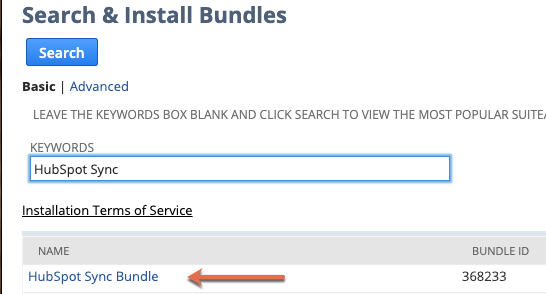
Please note: installing the bundle may take up to 5 minutes. When the bundle is installed, there will be a green check in the status column.
3. Assign the HubSpot sync role
You'll need to assign the HubSpot sync role to users that can connect the HubSpot integration.
- In your NetSuite account, navigate to Lists > Employees > Employees > Search.
- Search for the user's name to assign the role to, then click Edit.
- Navigate to the Access tab. Under Role search for and select HubSpot Sync role. Click Add.

- In the bottom left, click Save.
4. Locate your NetSuite Account ID, Access Token ID, and Access Token Secret
You'll need to add the below details to the pop-up window in your HubSpot account:
Access your NetSuite Account ID
- In your NetSuite account, navigate to Setup > Integration and then click SOAP Web Services Preferences.
- Your Account ID will be listed in the Primary Information section.

Create an Access Token ID and Access Token Secret
- In your NetSuite account, navigate to Setup > Users/Roles and then click Access Tokens > New.
- Select the application HubSpot Sync and the role HubSpot Sync Role.
- The Token ID and Token Secret will display in the Token Id / secret section.

- Copy your Account ID, Token ID, and Token Secret and paste them to the pop-up window in HubSpot.
- Click Connect to NetSuite by Oracle.
- The integration is now set up.
Turn on additional features
After connecting your NetSuite account, you must authorize additional NetSuite features to use them in your HubSpot account. This includes features like HubSpot Embed, the sync card, and workflow actions.
- In your HubSpot account, click the settings settings icon in the top navigation bar. In the left sidebar menu, navigate to Integrations > Connected Apps.
- Click NetSuite.
- Click the Feature discovery tab.
- In the Enable extra features banner, click Enable.
Configure your sync settings
To turn on data sync:
- In your HubSpot account, click the settings settings icon in the top navigation bar. In the left sidebar menu, navigate to Integrations > Connected Apps.
- Click NetSuite.
- Navigate to the CRM syncs tab.
- Click Set up your sync.
- On the Choose an object to sync page, click the object you want to sync between HubSpot and NetSuite. Review how NetSuite objects sync to HubSpot objects:
| HubSpot object | NetSuite object | |
| Contacts | ⇔ | Contacts and Individuals |
| Companies | ⇔ | Companies |
| Deals | ⇔ | Opportunities |
| Invoices | ⇔ | Invoices |
| Orders | ⇔ | Sales orders |
| Products | ⇔ | Assembly items, Inventory items, Kit items, Non-inventory resale items, Non-inventory sale items, Service resale items, and Service sale items |
| Tickets | ⇔ | Support cases |
| Activities | ⇔ | Calls, events, and tasks |
- Click Next.
You can configure a one-way or two-way sync for your data. Once the sync has been turned on, you can customize your sync settings. Learn more about which fields you can map between HubSpot and NetSuite.
To turn off data sync:
- In your HubSpot account, click the settings settings icon in the top navigation bar. In the left sidebar menu, navigate to Integrations > Connected Apps.
- Click NetSuite.
- Navigate to the CRM syncs tab.
- Hover over the sync you want turn off and click More > Turn off sync.
- In the pop-up window, click Turn off sync.