- Knowledge Base
- Partners
- Partner Tools
- Communicate with the HubSpot sales team regarding shared partner deals
Communicate with the HubSpot sales team regarding shared partner deals
Last updated: September 23, 2024
Available with any of the following subscriptions, except where noted:
Shared partner deals create a centralized space for both HubSpot Partners and HubSpot sales representatives to collaborate on and share information about the deal between CRMs.
After you've created a shared deal, you can log shared messages on the deal record to collaborate with your assigned HubSpot sales representative or communicate with them through a shared Slack channel.
Add a shared message to the deal record
- In your HubSpot account, navigate to CRM > Deals.
- Click the name of a shared deal.
- In the Shared tab on the record timeline, click Add Shared Message. The message editor will pop up.

- Type in your message, then click Send message. The message will automatically sync to HubSpot's CRM and all To be notified users will receive a notification. You can attach images and files to shared messages.
- When a HubSpot Sales representative shares a message, you'll be notified. You can reply to any shared message either directly from the record or from the notification email.
- To create a private note that isn't synced to HubSpot's CRM, click Create Note in the Notes tab on the record timeline.
View shared messages
To streamline communication with the HubSpot team, you'll have access to created shared messages between HubSpot and yourself.
- In your HubSpot account, navigate to CRM > Deals.
- Click the name of a shared deal.
- At the top of the deal record, navigate to the Shared tab. Only activity shared with HubSpot will appear in this tab.
- Pin a shared message to the top of the timeline by clicking the Actions dropdown menu, then selecting Pin. The message will be pinned in both the partner account and HubSpot's CRM. One shared message thread can be pinned at a time for every deal.
- To view the history of edits made to a shared message, click Actions > History.
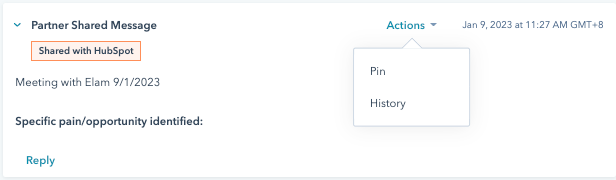
Communicate with the HubSpot sales team via Slack
You can also communicate with HubSpot sales representatives through a shared Slack channel. Your HubSpot sales representative will create a synced Slack channel from the shared deal and add you and other HubSpot deal team members. Messages sent from this Slack channel sync to shared messages on the shared deal, so it's easier to keep track of deal-related communication.
To join the shared Slack channel:
- You'll be sent an email invitation from Slack to join the channel when you're added to a shared deal where a HubSpot sales team representative has created a Slack channel. You'll also receive an in-app notification for this invitation. You must accept the invitation to be added to the channel.


- Once you've joined the Slack channel, the link to the channel will appear in the Shared Message section of the shared deal.
- All messages from the Slack channel will sync to the Shared Message section. You will be able to communicate with the HubSpot sales team on the deal progress from HubSpot without having to navigate to another application.

The Slack channel will be archived after a period of inactivity when the deal is completed.
Set up a partner lead notification recipient
To set a partner lead notification recipient:
- In your HubSpot account, click the settings settings icon in the top navigation bar.
- In the left sidebar menu, navigate to Partners.
- In the Communications section, under the Get notified about your registered leads' activity with HubSpot setting, click to toggle the switch on to trigger these email notifications.
- Click the Select notification recipient dropdown menu to select the user to receive the email notifications.