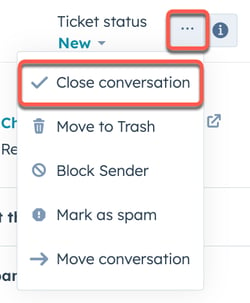- Knowledge Base
- CRM
- Records
- Manage tickets in your inbox (legacy)
Manage tickets in your inbox (legacy)
Last updated: July 2, 2025
Available with any of the following subscriptions, except where noted:
Please note: all accounts created after April 1st, 2024 cannot create tickets from channels connected to the inbox. Instead, learn how to manage tickets in help desk. Otherwise, you can use the inbox as a shared inbox.
You can create a ticket for any incoming conversations in your inbox to better manage your contact's experience with your company. When responding to conversations in the inbox, you can view and manage the associated ticket's details as you follow-up with the contact or update the ticket status. In the right sidebar, use the contextual information about the associated ticket, contact, and past conversations to inform your response to the contact's inquiry.
To open and edit a conversation:
- In your HubSpot account, navigate to CRM > Inbox.
- In the left panel, click a conversation to open it.
Please note: you can only associate one ticket per conversation and cannot dissociate a ticket from a conversation.
- In the right sidebar, click to expand the Ticket section.
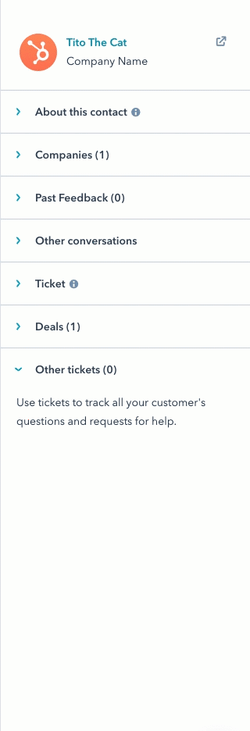
- To edit the ticket property values, click the property and enter a new value.
Please note: if you change the owner of a conversation, the owner of the ticket also updates. However, if you change the owner of a ticket, the owner of an associated conversation is not updated.
- To view additional ticket information, click View more on the ticket card.
- In the panel that opens on the right, click Edit the shown properties to customize the properties that display in the Ticket details panel. You cannot edit the properties that display on the associated ticket cards in the inbox.
- To respond to the contact, use the reply editor at the bottom. Learn how to respond to a conversation in the inbox.
- To access the ticket record, click the ticket name at the top of the conversation. The ticket record will open in another tab in your web browser.

When you're done, you can close the ticket and/or conversation to mark the visitor's issue or inquiry as resolved.
To close or reopen a ticket:
- In the upper right, click the Ticket status dropdown menu.
- Select Closed to close the ticket. This will also close any associated conversations.
- Select any other status to reopen the ticket. If the ticket is associated with only one conversation, that conversation will also be reopened. If the ticket is associated with multiple conversations, none of the conversations will be reopened.
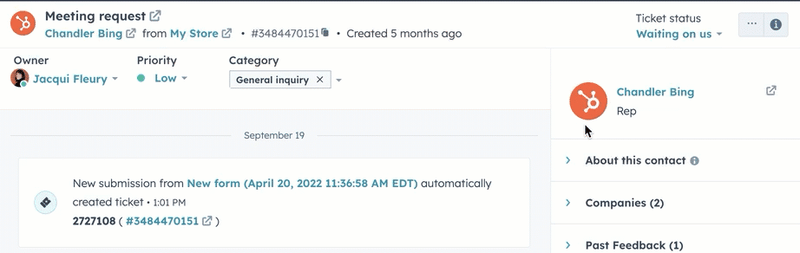
To close or delete a conversation:
- In the upper right, click the ellipsesIcon icon, then select Close conversation. This will close only the selected conversation while leaving the associated ticket open.
- Click the ellipsesIcon icon, then select Move to Trash. This will also delete the ticket. Additionally, if you delete a ticket from the CRM, the associated conversation is also deleted.