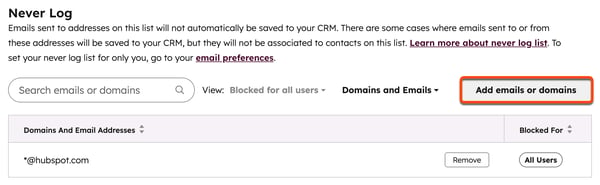- Knowledge Base
- Account & Setup
- Connected Email
- Exclude recipients from CRM email logging
Exclude recipients from CRM email logging
Last updated: September 24, 2025
Available with any of the following subscriptions, except where noted:
To prevent logging emails sent to specific recipients, Super Admins in your account can add their email addresses to the Never Log list. These recipients will be blocked for all users.
You can also exclude recipients from CRM logging when sending emails from Gmail or Outlook.
Understand the Never Log list
- When an email is sent from a connected personal email, using the HubSpot Sales extension or add-in, or from a team email address to recipients on the Never Log list:
- A new contact record will not be created.
- Email tracking activity will not be recorded on the contact's timeline. However, email tracking activity for all recipients will still be logged in your activity feed.
- The email will not be logged to any associated records.
- If you send an email directly from the CRM to a contact on the Never Log list, it will still send but the email will not be logged to the record.
- If an email sent to an address or domain in the Never Log list, then logged to HubSpot using the BCC address or forwarding address, only the contact record will be excluded from logging.
- If there are recipients on an email who are not on the Never log list, HubSpot will still log emails to those contact records.
Please note: the Never Log list does not apply to email threads sent to or from any third-party integrations.
Manage your personal Never Log list
You can add email addresses and domains to your own personal never log list in your email preferences.
- In your HubSpot account, click the settings settings icon in the top navigation bar.
- In the left sidebar menu, navigate to General.
- At the top, click the Email tab.
- In the Never Log section, click Add emails or domains.
- In the dialog box, enter one or more email addresses or domains:
- To never log emails sent to a specific recipient, enter the email address as emailaddress@domain.com (e.g., name@hubspot.com).
- To never log emails sent to any recipients with a specific domain, enter the domain as *@domain.com (e.g., *@hubspot.com).
- Click Save. Emails saved to your personal Never Log list will be tagged with the label Only me.
- To remove an email address or domain from the Never Log list, hover over it and click Remove.
Please note: individual users can only add up to 500 email addresses/domains to their personal Never Log list.
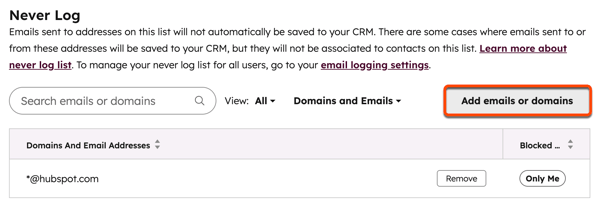
Manage your team's Never Log list
Permissions required Super Admin permissions are required to block addresses and domains for all users in the account.
- In your HubSpot account, click the settings settings icon in the top navigation bar.
- In the left sidebar menu, navigate to Objects > Activities.
- At the top, Click the Email Log & Track tab.
- In the Never Log section, click Add emails or domains.
- In the dialog box, enter one or more email addresses or domains:
- To never log emails sent to a specific recipient, enter the email address as emailaddress@domain.com (e.g., name@hubspot.com).
-
- To never log emails sent to any recipients with a specific domain, enter the domain as *@domain.com (e.g., *@hubspot.com).
6. Click Save. Emails saved to your team's Never Log list will be tagged with the label All Users.
7. To remove an email address or domain from the Never Log list, hover over it and click Remove.
Please note: up to 500 email addresses/domains can be blocked for all users in an account.