- Knowledge Base
- CRM
- Calling
- Create custom call and meeting outcomes
Create custom call and meeting outcomes
Last updated: September 3, 2025
Available with any of the following subscriptions, except where noted:
-
Sales Hub Professional, Enterprise
-
Service Hub Professional, Enterprise
Users with Account access permissions can create custom call and meeting outcomes to better track your team's activity. You can require call outcomes when setting up calling in your HubSpot account. You can create up to 30 custom call outcomes to use when making a call, logging an activity, or using a playbook, and up to 30 custom meeting outcomes to use when scheduling or logging a meeting. Custom outcomes are also available to use as filters in workflows and segments.
- In your HubSpot account, click the settings settings icon in the top navigation bar.
- To create a custom call outcome:
- In the left sidebar menu, navigate to Calling.
- On the Call Configurations tab, next to the Track call outcomes setting, click Edit options.
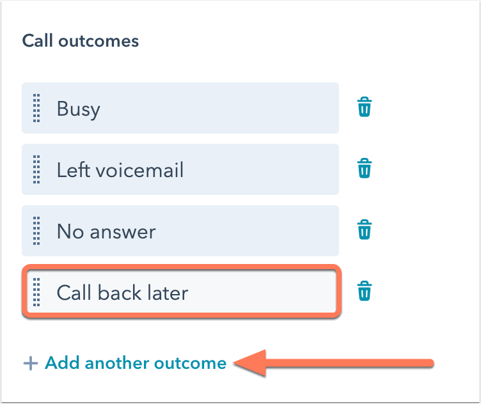
- To create a custom meeting outcome:
- In the left sidebar menu, navigate to Meetings.
-
- On the Meeting Configurations tab, next to the Track meeting outcomes setting, click Edit options.
- In the right panel, click + Add outcome.
- Enter the outcome in the text field, then click Save in the bottom left. Custom outcomes can be a maximum of 50 characters.
Please note: you cannot edit an outcome after saving it to HubSpot because edits to the outcome could impact reporting data.
- After saving the outcome, it will be available from the Call outcome or Meeting outcome dropdown menus on the activity on the timeline.
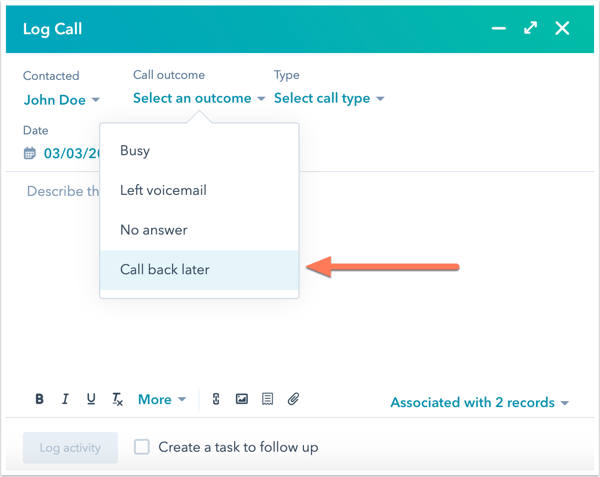
- To delete a custom outcome, click the delete trash icon next to the outcome. Once an outcome is deleted, it cannot be used in HubSpot tools, including segments and workflows. Deleting a custom outcome will not impact reporting. You cannot delete the default meeting outcomes.
Please note: if you delete a custom outcome, this can cause issues with your account analytics.