- Knowledge Base
- CRM
- Object Settings
- Automatically set and sync record lifecycle stages
Automatically set and sync record lifecycle stages
Last updated: October 24, 2025
Available with any of the following subscriptions, except where noted:
In HubSpot, you can automatically set lifecycle stages based on how a record was created or automatically sync the lifecycle stages of certain associated objects:
- A contact's or company's lifecycle stage can be automatically set for newly created contacts or companies.
- A contact's or company's lifecycle stage can be automatically set when a deal is created and associated with the contact or company.
- A company's lifecycle stage can automatically update the lifecycle stages of the associated contacts. With the company lifecycle stage sync setting enabled, the Lifecycle stage value on a primary company record will be applied to associated contact records.
- A deal's pipeline stage can automatically update the lifecycle stages of its associated companies and contacts. You can select which lifecycle stages are automatically set based on a specific action, including when a deal is created or won.
To manage your lifecycle stage automation settings:
- In your HubSpot account, click the settings settings icon in the top navigation bar.
- In the left sidebar menu, navigate to Objects, then select Contacts.
- Click the Lifecycle Stage tab.
- Click the Automate tab.
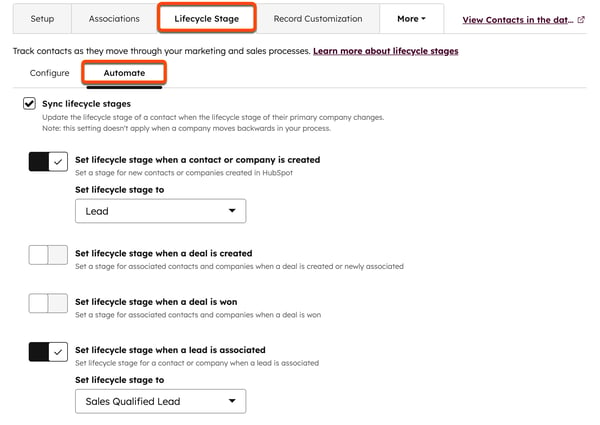
- To automatically update a contact's lifecycle stage to their primary associated company's stage, select the Sync lifecycle stages checkbox. The contact's lifecycle stage will be automatically set when a company is initially associated as primary, and when the associated primary company's lifecycle stage changes. Updates to a company's Lifecycle stage value will update its associated contacts, but updates to a contact's lifecycle stage will not affect its primary company.
- To set a default stage for newly created contacts and companies, click to toggle the Set lifecycle stage when a contact or company is created switch on. In the Set lifecycle stage dropdown menu, select the stage.
- If this setting is turned on, all new contacts and companies will be assigned that lifecycle stage. The only exceptions are if you manually set a different Lifecycle stage value during creation, or if the record is created via a form submission where you've set a default lifecycle stage in the form’s settings.
- If this setting is turned off, the lifecycle stage value will be left blank when a record is created, with the following exceptions:
- Contacts and companies created on the contacts/companies home page or on an associated record will be set to the account's first lifecycle stage in display order, unless you set a Lifecycle stage value during creation.
- Contacts or companies created via HubSpot or non-HubSpot form submissions will be set to the account's first lifecycle stage in display order, unless you've set a default lifecycle stage in the form’s settings.
- To set a default stage for associated contacts and companies when a deal is created, click to toggle the Set lifecycle stage when a deal is created switch on. In the Set lifecycle stage dropdown menu, select the stage.
- If this setting is turned on, a contact or company's lifecycle stage will automatically update when their first associated deal is created.
- If this setting is turned off, the lifecycle stage will not be automatically set based on the stage of associated records.
- To set a default stage for associated contacts and companies when a deal is won, click to toggle the Set lifecycle stage when a deal is won switch on. In the Set lifecycle stage dropdown menu, select the stage.
- If this setting is turned on, a contact or company's lifecycle stage will automatically update when an associated deal is closed won.
- If this setting is turned off, the Close date and Days to close properties for associated contacts and companies will not be automatically updated.
- To set a default stage for associated contacts and companies when a lead is associated, click to toggle the Set lifecycle stage when a lead is associated switch on. In the Set lifecycle stage dropdown menu, select the stage.
- If this setting is turned on, a contact or company's lifecycle stage will automatically update when a lead is associated.
- If this setting is turned off, the contact or company's lifecycle stage will not be automatically updated when a lead is associated.
These settings will not set the lifecycle stage of contacts backwards. For example:
- Two contacts are associated with a company, one with a lifecycle stage of Subscriber and one with a lifecycle stage of Opportunity. If the company's lifecycle stage is set to Lead, only the Subscriber will be updated to a Lead lifecycle stage. If the company's lifecycle stage is set to Customer, both contacts will be updated to Customer.
- If a contact has a lifecycle stage of Customer, and a deal is created and associated with that contact, the lifecycle stage of the contact will not change to Opportunity. If the contact's lifecycle stage is set to Lead, and a deal is created and associated with it, the lifecycle stage of the contact will be updated to Opportunity.
Please note: if you're using the Salesforce integration and turn the Lifecycle stage sync setting on, any changes made to a contact's lifecycle stage by the Automatic lifecycle stage transitions setting will be applied to all contacts associated with the same company in HubSpot. Salesforce contacts must still be associated with opportunities via contact roles, as accounts associated with opportunities will not be recognized by HubSpot.