- Knowledge Base
- Account & Setup
- Integrations
- Sync SurveyMonkey data to HubSpot surveys
BetaSync SurveyMonkey data to HubSpot surveys
Last updated: November 26, 2025
Available with any of the following subscriptions, except where noted:
-
Service Hub Professional, Enterprise
With HubSpot’s SurveyMonkey integration, you can sync SurveyMonkey data to HubSpot's native survey and survey response objects. If you're a Super Admin, you can opt your account into the Sync SurveyMonkey survey data to HubSpot surveys beta, to access this feature.
Analyze, report, and take actions on your surveys in one place, including:
- Have records in HubSpot for each SurveyMonkey survey and its responses.
- Create dashboards and reports in HubSpot for SurveyMonkey surveys.
- Use survey response-based workflows for SurveyMonkey surveys.
- Use HubSpot's AI tools to analyze survey responses.
- You can’t edit, share, or access SurveyMonkey surveys directly within HubSpot. However, survey responses can be viewed, analyzed, and used with all tools available for HubSpot's native surveys.
- When a survey is synced from SurveyMonkey to HubSpot feedback surveys, any subsequent edits made in SurveyMonkey won't be automatically reflected in HubSpot. To apply these changes, you must delete the survey record in HubSpot and re-sync the survey.
Before you get started
-
The integration supports the following SurveyMonkey question types:
-
Selection: multiple choice, checkboxes, dropdown
-
Rating: star rating questions without labels
-
Textbox: comment box, single text box, multiple textboxes
-
Forms: name, email address, phone
-
- There's a custom survey limit of 100 surveys.
- Each unique survey question syncs to the survey object in HubSpot as a property. There's a CRM limit of 1,000 properties, meaning there can only be 1,000 unique questions across all surveys.
Manage default sync settings
You can manage the sync settings for all new SurveyMonkey surveys in your HubSpot account.
- In your HubSpot account, click the settings settings icon in the top navigation bar.
- In the left sidebar menu, navigate to Integrations > Connected Apps.
- Click SurveyMonkey.
- Click the Global Settings tab.
- In the Default sync settings for new surveys section, toggle the Sync data from new surveys switch on to automatically sync any new SurveyMonkey survey to HubSpot.
- Then select the Sync survey responses for supported questions to HubSpot Feedback Surveys object checkbox to automatically sync SurveyMonkey survey responses to HubSpot’s native survey object.

Manage individual survey sync settings
You can also manage the sync settings for each of your individual surveys.
- In your HubSpot account, click the settings settings icon in the top navigation bar.
- In the left sidebar menu, navigate to Integrations > Connected Apps.
- Click SurveyMonkey.
- Click the Global Settings tab.
- Use the search bar to search surveys by survey name.
- Click the name of the survey.
- In the right panel, you can select the Auto sync survey responses checkbox if you want to automatically sync future survey responses for the individual survey.
- Select the Sync survey responses for supported questions to HubSpot Feedback Surveys object checkbox to sync SurveyMonkey survey responses for this survey to HubSpot’s native survey object.
- Then click Save.

View SurveyMonkey surveys in HubSpot
After your SurveyMonkey surveys have been synced, you can view them among your feedback surveys in HubSpot.
Please note: a SurveyMonkey survey must have at least one response in order to sync to HubSpot.
- In your HubSpot account, navigate to Service > Feedback Surveys.
- On the index page, you'll see a list of your surveys. SurveyMonkey surveys will have a Survey Type of Integration survey.
- Click the name of the SurveyMonkey survey to view its details, including individual responses.
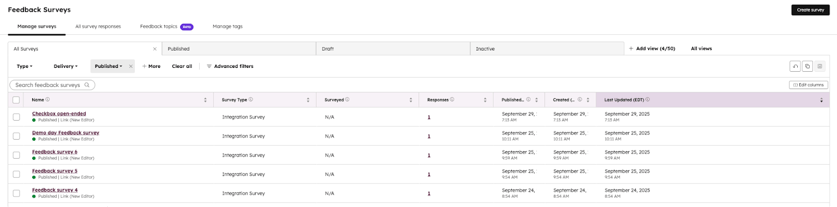
Learn more about viewing your survey responses in HubSpot and using Breeze Assistant to summarize them.
Analyze SurveyMonkey surveys in the custom report builder
Since SurveyMonkey surveys sync to HubSpot’s native survey and survey response objects, you can create custom reports in HubSpot to analyze and track their performance.
Learn more about creating a custom report.
Use SurveyMonkey surveys and responses in workflows
Use SurveyMonkey data as enrollment triggers for workflows in HubSpot and analyze your survey responses with LLM (Large Language Models). Learn more about using the custom LLM workflow action (Enterprise only).