- Knowledge Base
- CRM
- Records
- Manage index page types and tabs
BetaManage index page types and tabs
Last updated: October 7, 2025
Available with any of the following subscriptions, except where noted:
-
Additional subscriptions required for certain features
On object index pages, you can configure the visualization and records shown for your HubSpot-defined and custom objects. With view types, you can select the way you display your records (e.g., table or board). With view tabs, you can filter for the records you need and sort them by property value (e.g., most recently created contacts).
Please note: your account may use personalized names for each object (e.g., account instead of company). This document refers to objects by their HubSpot default names.
Learn more about configuring your view tabs.
Manage view types
You can switch view types depending on your needs. For example, you want to see a table of your owned contacts sorted by last engagement date.
To switch your view type:
- Navigate to your records.
- Click the view type button, then select a view type:
- Table view: a column and row layout. Columns are properties and rows are their values.
- Board view: a card-based layout organized by pipeline stage.
- Report view: a single-object report layout with several display options.
- Calendar view: a layout organized by time and date.
- Gantt: a timeline view with data points representing records and tasks.
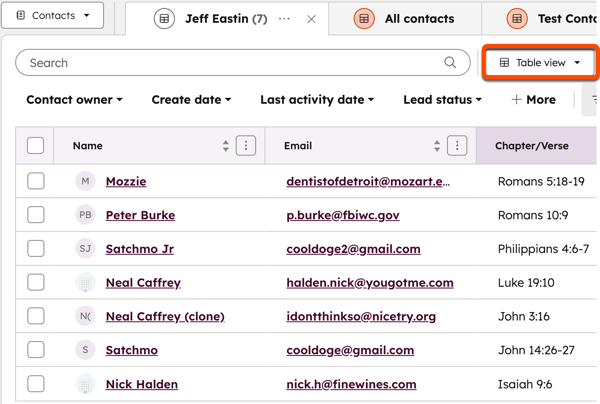
Use the table view type
You can manage records and edit property values in bulk within the table view. For example, you can use the Unassigned records view tab to display all records that do not have an owner, select multiple, and assign them in bulk.
To configure the table view:
- Navigate to your records.
- Select a view tab.
- Click the view type button, then select Table view.
- Next to the view type button, click the settingsIcon configure icon to expand the customization panel.

- In the right panel configure the following:
- Pagination: set the default number of records displayed for the table view. This applies to the table view across objects.
- Row height: set the default row height displayed for the table view. This applies to the table view across objects.
- Zebra striping: set alternate row striping.
Conditional highlighting
To set up conditional highlighting:
- Navigate to your records.
- Select a view tab.
- Click the view type button, then select Table view.
- On a number property type column (e.g., Amount on a deal index page), click the three vertical dots icon and select Add conditional highlighting.
- In the pop-up box, select a color style.
- Click Apply.
 To edit or remove conditional highlighting:
To edit or remove conditional highlighting:
- Navigate to your records.
- Select a view tab.
- Click the view type button, then select Table view.
- On a number property type column (e.g., Amount on a deal index page), click the three vertical dots icon and select Edit conditional highlighting.
- In the pop-up box, select a color style.
- Click Apply.
- If you want to remove the highlighting, click Remove.
Learn more about customizing table view columns or bulk editing records.
Use the board view type
You can manage records and edit property values in the board card view. In this view, you can visualize your data by stages in a pipeline. For contacts and companies, this is the Lifecycle stage property. Depending on the object you are viewing, you will see different filter options.
To customize the board view:- Navigate to your records.
- Select a view tab.
- Click the view type button, then select Board view.
- Next to the view type button, click the settingsIcon configure icon to expand the customization panel.

- In the right panel:
- Click the Column groupings dropdown menu, then select a property.
- Click the Show columns dropdown menu, then select the options that appear on the board (e.g., show/hide users if using the Contact owner property).
- In the Card setup section, click the Edit dropdown menu, then select an option to customize the display of the board cards.
Use the report view type
You can visualize your records with the report view type. You can configure the report’s chart, properties, dimensions, comparison, and sort. For example, you want to see a bar chart of your view tab outreach contacts grouped by lifecycle stage and compared to the year before.
By default, the report displays a horizontal bar chart with the x-axis a count of [object] property (e.g., count of contacts) summarized by pipeline (e.g., Lifecycle stage for contacts or companies).
To customize the report view:
- Navigate to your records.
- Select a view tab.
- Click the view type button, then select Report view.
- Next to the view type button, click the settingsIcon configure icon to expand the customization panel.

- On the Charts tab, you can customize the following:
- Chart type: select the visual display type (e.g., horizontal bar, KPI, line).
- Property: select the key data point for the report and the aggregation, such as Sum. You can add up to four total properties.
- Dimension: select a property to group your data. For example, you have a horizontal bar chart that displays Count of Deals. Select Deal Stage as the dimension to display it on the y-axis.
- Breakdown by: select a property to color-code your report breakdown.
- On the Advanced tab, you can customize the following:
- Compared to: select the time period to compare (e.g., this year to last year).
- Sort by: select the Property or Dimension to sort the report.
Use the calendar view type
You can view records in day, week, or month format based on a date property. For example, you can configure the calendar to show contacts grouped by the Next Activity Date property to show your upcoming outreach.
To use the calendar view:
- Navigate to your records.
- Select a view tab.
- Click the view type button, then select Calendar view.
- Next to the view type button, click the settingsIcon configure icon to open the calendar settings panel.

- Click the Calendar configuration dropdown menu and select a property.
- Click the Weekends toggle to turn on or off the display of weekends on the calendar.
- When you're finished, click the X.
- If you're using a custom view tab, click Save to save your changes.
- At the top of the table, you can manage the following:
- Calendar zoom: click the Month dropdown menu and select a timeframe (e.g., day, week).
- Calendar navigation: click the historical or future arrows to navigate by unit of time (e.g., if week is selected, go forward one week). Click Today to re-center on today's date.
- Click the close icon to hide the left sidebar.
- Click the name of a record on the calendar to open it in the right preview panel.
Use the gantt view type
Subscription required A Starter, Professional or Enterprise subscription is required to use the gantt view type.
You can view project, deal, and service record timelines along with their associated tasks with the gantt view type. For example, you can view how long deals have been open based on their create and close dates.
To use the gantt view type:
- Navigate to projects, deals, or services:
- In your HubSpot account, navigate to CRM > Projects.
- In your HubSpot account, navigate to CRM > Deals.
- In your HubSpot account, navigate to CRM > Services.
- Click the view type button, then select Gantt view.
- At the top of the table, you can manage the following:
- Timeline zoom: click the date dropdown menu, then select a value to adjust the scope of the timeline (e.g., days, weeks, months).
- Timeline navigation: click the leftIcon historical or rightIconfuture arrows to scroll horizontally across the timeline. You can also use your keyboard arrow keys or trackpad. Click Today to re-center on today's date.
- Task filters: click the Task status dropdown menu, then select options to display only certain tasks on the timeline (e.g., show only in progress tasks).
- Hover on a record's name, then click the plus icon to add a task. The task will automatically appear on the timeline.
- Hover on a record's name, then click rightIcon expand to show the associated tasks. If the tasks are already displayed, click dropdownIcon collapse to hide the associated tasks.
- Hover on a task, then click successIcon complete to complete the task.
- Hover on a timeline bar, then click and drag an end point to change the start or end date. Your changes will be autosaved.
- Click a timeline bar to open the record or task in the preview sidebar.

Manage view tabs
Configure a view tab from scratch
To create a view tab:
- Click the add icon, then select Create new view.
- Select a view type (e.g., table).
- Enter a name, then click the successIcon confirm icon.
- Configure quick filters, if desired.
- Configure advanced filters, if desired.
- On an existing column, click the verticalMenuIcon three vertical dots icon to sort, freeze, or add a column.
- When you're finished, click Save.
Edit an existing view tab
Once you have created a view tab, you can edit it along with other actions such as renaming it or managing the filters used.
To edit the filters used:
- Click the view tab you want to edit.
- Click Filters to show quick and advanced filter options.
- Click Advanced filters. You can also use the quick filters above the table (e.g., Contact owner).
- In the right panel, click Edit filters then configure your desired filters.
- In the upper right, click the X.
- When you're finished, click Save.
To modify the view tab:
- Click the view tab you want to edit.
- Click the verticalMenuIcon three vertical dots icon. You should see the following options:
- Rename
- Clone
- Manage Sharing
- Delete
- Click and drag to re-order the tab.
- At the top of the table, click Edit columns to add or remove columns in bulk.
- When you're finished, click Save.