- Knowledge Base
- CRM
- Object Settings
- Customize the board view for objects with pipelines
Customize the board view for objects with pipelines
Last updated: December 8, 2025
Available with any of the following subscriptions, except where noted:
-
Additional subscriptions required for certain features
In a board view, you can manage your records in a card layout. For deal, ticket, admin-activated (e.g., services), and custom object records, you can filter by pipeline. For contact and company board views, the pipeline is Lifecycle stage. You can customize the board cards to display the information that fits your business needs. Users can also customize the cards to show data relevant to them. For example, as Super Admin, you can configure all board cards to show four specific properties. Then, a user can reorder the existing four and add two additional properties relevant to their role.
Please note: your account may use personalized names for each object (e.g., account instead of company). This article refers to objects by their HubSpot default names.
Manage the appearance of board cards in a pipeline
Subscription required A Sales Hub Enterprise subscription is required to use the approvals section.
Permissions required Super Admin permissions are required to configure For everyone, including, four default properties displayed on the cards for the entire account.
You can customize the information shown within a board card on a pipeline. Depending on the object, you will see different section options, including:
- Activities: displays the last and next activity (e.g. Task 3 months ago). You can toggle this display, card inactivity, and configure inactivity timing (e.g. 14 days without activity, highlight the card as inactive). For deals and tickets, activities display on records in an open pipeline stage.
- Approvals: displays approval process status and details for deals. This section appears only for pipelines where approvals is turned on, and it cannot be edited or removed.
- Associated Quotes: displays an associated quote name, buyer, and company on a deal card. If multiple quotes are associated to the deal, you can click the View [number] button to see all quotes in the right panel.
- Associations: displays [object]-to-company and [object]-to-contact associations. You can reorder them, filter by association label, or show the record image.
- Priority: displays key items for easy prioritization, such as color-coded object tags or labels and deal score (e.g. Your account has a red deal tag for deals with a Close date value of more than one day ago.)
- Properties: displays property values of the record. You can reorder them and toggle the display of the property name and value or just the value. Add two additional properties relevant to your needs.
Please note: when viewing records in board view, if a record doesn't have a value for a selected property, the property will not appear on the card for that record.
Depending on the object, you will also see different quick action options, including:
- Preview: display a preview of the record.
- Summary: generate an AI summary of the record. Learn more about Breeze.
- Create an email: open a dialog box to create an email that logs to the record.
- Create a note: open a dialog box to create a note that logs to the record.
- Make a phone call: open the HubSpot calling menu.
- Create a task: open a dialog box to create a task that logs to the record.
- Schedule a meeting: open a dialog box to schedule a meeting that logs to the record.
To edit the board cards:
- Navigate to the pipeline view tab you want to customize (e.g., In your HubSpot account, navigate to CRM > Deals.).
- Click the configure icon.

- In the right panel, in the Card setup section, click Edit and select For myself or For everyone.
- In the configuration wizard:
- Click Edit on a section.
- Make your desired changes.
- Click Update.
- Repeat for additional sections.
- In the upper right, click Save to return to the board view of the pipeline.
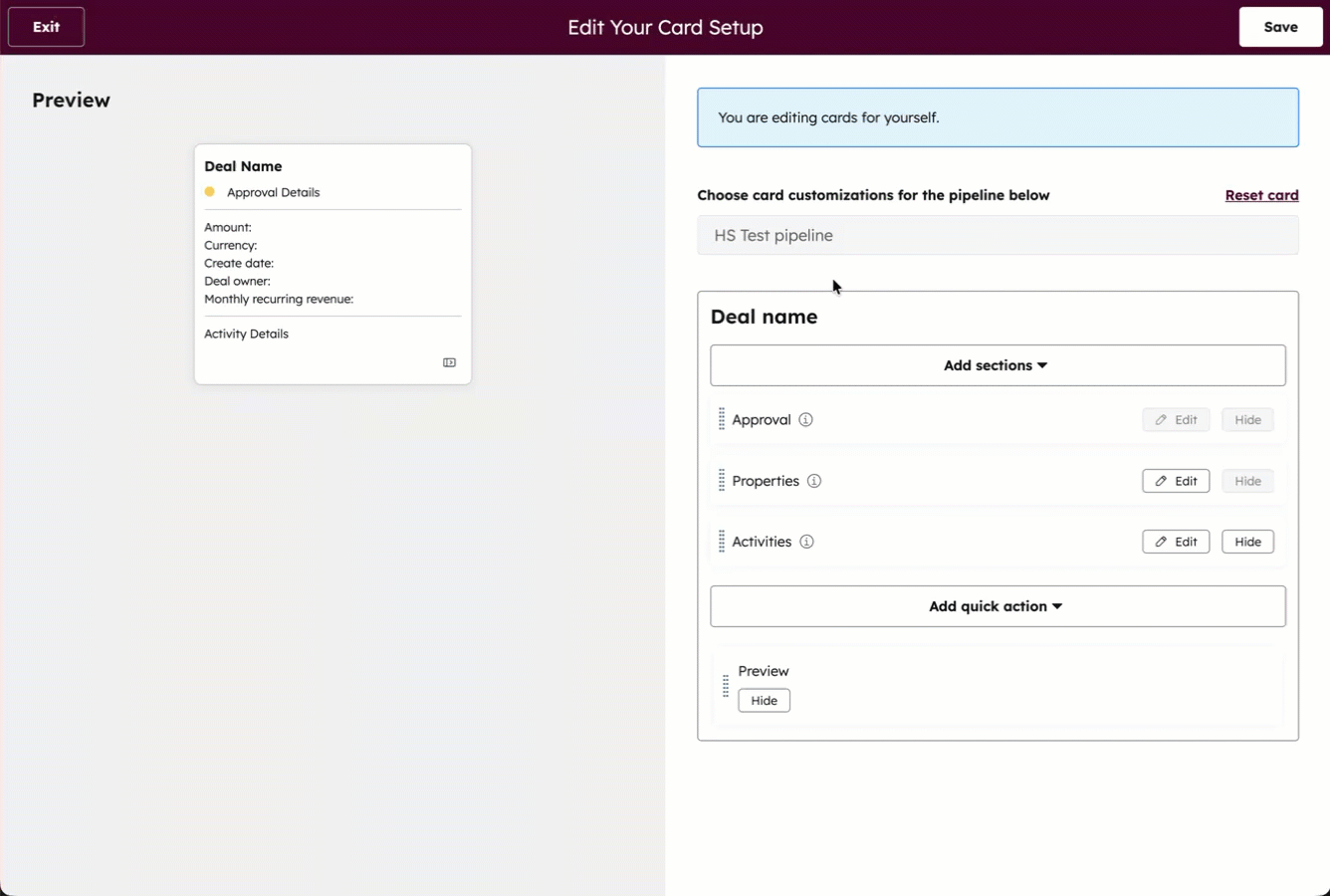
Add sections or quick actions
- Navigate to the board editor.
- In the configuration wizard:
- Click Add sections, then select the section you want to add. Learn more about the section options.
- Click Add quick actions, then select the quick action you want to add. Learn more about the quick action options.
- In the upper right, click Save to return to the board view of the pipeline.
Remove sections or quick actions
- Navigate to the board editor.
- In the configuration wizard:
- On the section or quick action, click Hide. You can hide the following sections: Activities, Associated Quotes, Associations, and Priority.
- In the upper right, click Save to return to the board view of the pipeline.
Set a preferred currency and currency formatting
Subscription required A Professional or Enterprise subscription is required to set a preferred currency.
To customize your deal pipeline view, you can choose how each stage's amount values are displayed, as well as set your own preferred currency when viewing deals.
- In your HubSpot account, navigate to CRM > Deals.
- Select the pipeline and view tab you want to customize.
- In the upper right, click Board options.
- Select Edit board.
- In the right panel:
- By default, deal amounts in pipeline columns are simplified so that the Total and Weighted amounts are rounded up to the nearest integer (e.g., $210 instead of $209.75) and values over one million are abbreviated (e.g., $1M instead of $1,000,000).
- To set a preferred currency for viewing deals, click the Preferred currency dropdown menu, then select a currency. If you choose to view your preferred currency in the board, each deal stage's Total and Weighted amounts will be converted to your selected currency.
- To view the exact deal amounts instead, toggle the Show formatted amounts on the board switch off.
- Once you've updated the settings, click Save.
Learn more about managing multiple currencies in your HubSpot account