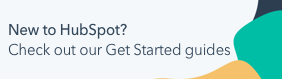View activity summaries on records (BETA)
Last updated: March 25, 2025
Available with any of the following subscriptions, except where noted:
|
|
|
|
|
|
|
|
|
|
To quickly access an overview of a record's key activities, you can view the Activity Summary card on the Activities tab of contact, company, deal, and ticket records. The default Activity summary card is displayed on records by default if you've toggled on CRM and Customer conversation data in your AI settings.
To view more activity or record information, you can also use other default activity cards, create custom activity cards, or generate a complete record summary with Breeze Copilot. This requires Breeze Copilot toggled on in your AI settings.
To access the activity summary:- Navigate to your records:
- Contacts: In your HubSpot account, navigate to CRM > Contacts.
- Companies: In your HubSpot account, navigate to CRM > Companies.
- Deals: In your HubSpot account, navigate to CRM > Deals.
- Tickets: In your HubSpot account, navigate to CRM > Tickets.
- Click the name of a record.
- Navigate to the Activities tab.
- The Activity summary card is displayed at the top of the activity timeline.
- To view a more activity information, click See in-depth summary. The Copilot chat will open automatically to generate a more detailed activity summary.
- To complete more actions with Copilot, click Ask a question. The Copilot chat will open where you can enter additional prompts.
Learn more about logging activities and using cards on records.