- Knowledge Base
- Reporting & Data
- Reports
- Use research intent
Use research intent
Last updated: November 10, 2025
Available with any of the following subscriptions, except where noted:
-
Marketing Hub Starter, Professional, Enterprise
-
Sales Hub Starter, Professional, Enterprise
-
Service Hub Starter, Professional, Enterprise
-
Data Hub Starter, Professional, Enterprise
-
Content Hub Starter, Professional, Enterprise
-
Commerce Hub Professional, Enterprise
-
HubSpot Credits required
-
Seats required
Please note: research intent can be used with either purchased credits OR a seat plan that includes credits. It does not have to be both.
After configuring research intent, use research intent to gain insight into companies researching topics you care about.
In research intent, you can add research topics, and filter by research level, visitor intent, target markets, and CRM properties.
How do we source data for research intent?
Research intent is powered by HubSpot’s proprietary intent ecosystem of 200,000+ websites. Every website in the ecosystem has the HubSpot tracking code installed, and has opted into intent data access.
Due to the extremely wide range of industries and content, HubSpot can assign websites in the ecosystem with hundreds of thousands of hyper-specific research topics.
How does research intent work?
When an anonymous IP visits a website in HubSpot's intent ecosystem (e.g. hubspot.com), HubSpot will:
- Identify the anonymous visiting IP as a company (ex. WidgetCo), using HubSpot's reverse-IP technology
- Match WidgetCo to topics assigned to hubspot.com (ex. “CRM”)
Now, you can target “CRM” as a research topic within research intent, and return WidgetCo as a result.
Before you get started
Before getting started with research intent, please note the following:
- Before using research intent, set up your target market and select your research topics. Learn how to configure research intent.
- To configure research intent, users must have Buyer Intent permissions.
Use research intent
HubSpot Credits required To add companies to your CRM records, segments, or workflows in the company pane, you must have HubSpot Credits
Subscription required To add companies to your CRM records, segments, or workflows in the company pane, you must have a Starter, Professional, or Enterprise subscription.
Research intent allows you to find companies researching topics you care about both in and outside of your CRM.
Please note: you can only see 1,000 companies per view, and must adjust your filters to see different companies.
Companies currently in your account will appear with a HubSpot icon.
When adding a company to your CRM from research intent, the company will have a Record source property value of Buyer-Intent. Learn more about the Record source property.
- In your HubSpot account, navigate to Marketing > Buyer Intent.
- At the top, click the Research tab.
- In the left panel, you can filter your companies:
- Research topics: filter by one of the topics you created in Research Intent Topics configuration. HubSpot will use this to find companies researching those topics.
- Filter by research level: filter by a company’s trend in research activity over the past 30 days compared to the previous 30 days.
- Research levels are calculated based on month-over-month research activity:
- High: Greater than 160% increase
- Moderate: 111% to 160% increase
- Mild: 85% to 110% increase
- Low: Less than 85% increase
- Research levels are calculated based on month-over-month research activity:
- Visitor Intent: filter for companies that meet your visitor intent criteria. Click Add visitor intent criteria to set your visitor intent criteria.
- In my target markets: filter by companies that are in your Target Markets criteria. Click Add a target market to create a new target market.
-
- HubSpot CRM: choose to filter by All companies, Companies not in my CRM, or Companies in my CRM. If you've chosen All companies or Companies in my CRM, you can use the following additional filters:
-
- Filter by segment: if you have a Starter, Professional, or Enterprise subscription and your account has HubSpot Credits, you can include or exclude specific company segments in research intent views.
-
-
- Click to toggle the Filter by segment switch on.
- Click the first dropdown menu and select Exclude companies in or Only show companies in.
- Then, click the second dropdown menu and select the checkboxes next to the segments that you'd like to include or exclude from research intent.
- Life cycle stage: filter by the lifecycle stage of the corresponding company record, such as Customer or Subscriber.
-
-
- Deal Stage: filter by pipeline-oriented deal stages through the Deal stage property of the company's associated deal records.
- Owner: filter by the company record's assigned owner.

- To review more details on a specific company:
- Click the company. In the company panel, you can review the following:
- Research: will give you a summary of the research level, and the topics the company is researching.
- About: will give you a description of the company, the industry, the employee range, and the country the company is based in.
- Contacts: will show you the contacted in your CRM associated with this company. You can only see Contacts if the company is within your CRM.
- Click the company. In the company panel, you can review the following:
- If you have a Starter, Professional, or Enterprise subscription and your account has HubSpot Credits, you can add companies to your CRM records, segments, or workflows in the company panel:
- To add the company to an existing static segment or workflow:
- In the top right, click the Actions icon, then click Add to static segment or Enroll in workflow. If the company does not currently exist as a record in your account, it will automatically be added as a new record.
- In the dialog box, click the dropdown menu and select a segment or workflow. Then, click Add.
- To add the company to an existing static segment or workflow:
-
-
- If the company does not currently exist as a record in your account, in the top right, click + CRM. to create a new company record.
-
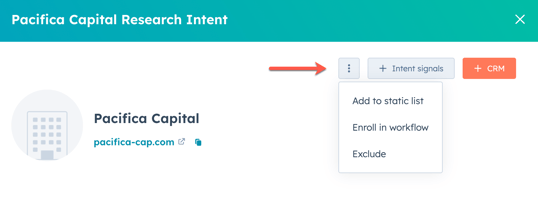
- After reviewing the company details, click the X icon in the top right.
Add companies to your CRM records, segments, and workflows
HubSpot Credits required To add companies to your CRM records, segments, or workflows in the company pane, you must have HubSpot Credits. A specific number of HubSpot credits during a credit usage period are required to add net-new companies for research intent. Learn more about the specific number of credits used in the HubSpot Product & Services catalog.
Subscription required To add companies to your CRM records, segments, or workflows in the company pane, you must have a Starter, Professional, or Enterprise subscription.
If you have a Starter, Professional, or Enterprise subscription and your account has HubSpot Credits, you can add companies from research intent to your CRM records, segments, and workflows in bulk. When adding companies from research intent, users must have Data enrichment access permissions.
- In your HubSpot account, navigate to Marketing > Buyer Intent.
- To add an individual company to your HubSpot company records, click the + plus icon next to the company.
- To add multiple companies to your HubSpot company records in bulk, select the checkboxes next to the companies' names. At the top, click + Add to companies.
- To add multiple companies to an existing static segment or workflow:
- Select the checkboxes next to the companies' names.
- At the top, click + Add to static segment or + Enroll in workflow. If any of the selected companies do not currently exist as a record in your account, they will automatically be added as new records.
- In the dialog box, click the dropdown menu and select a segment or workflow. Then, click Add.
- In the dialog box, review the count of records to enrich, and the credits available in your account. At the bottom, click Add enriched records.
Please note:
- The credit balance reflects the number of credits remaining for your current credit usage period. Depending on your enrichment settings or if other users are in the account using credits, this number may have changed between actions.
- When a company is added, either manually or through auto-add, the owner will be left empty so you can assign it to your preferred user.

Exclude companies from research intent
HubSpot Credits required To exclude up to 100 companies from research intent from the research intent overview and companies tabs and auto-adds, you must have HubSpot Credits.
To exclude an individual company:
- In your HubSpot account, navigate to Marketing > Buyer Intent.
- On the Research tab, hover over a company and click the + plus icon. Then, select Add to exclusions.
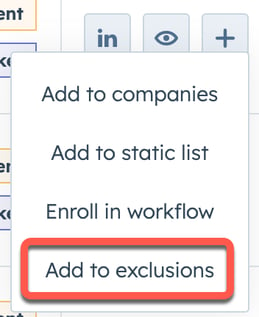
- To exclude companies by domain:
- In your HubSpot account, navigate to Marketing > Buyer Intent.
- Navigate to the Configuration tab.
- In the Exclusions section, click Add exclusions in the top right.
- In the right panel, type a domain.
- Click Save.
- To add a company back into your buyer intent views:
- In your HubSpot account, navigate to Marketing > Buyer Intent.
- Navigate to the Configuration tab.
- In the Exclusions section, click Edit exclusions in the top right.
- Delete the domain from the exclusion list, then click Save. Or to remove all domains, click Remove.