- Knowledge Base
- Marketing
- Social
- Troubleshoot issues connecting your Facebook page to the HubSpot Social tool
Troubleshoot issues connecting your Facebook page to the HubSpot Social tool
Last updated: June 27, 2025
Available with any of the following subscriptions, except where noted:
-
Marketing Hub Professional, Enterprise
When connecting a Facebook page to HubSpot, you may experience a connection issue where your page isn't available for selection. This usually means you're not an admin of the page, or you haven't authorized all the permissions required for the HubSpot Social integration.
To ensure that you can connect your page to HubSpot, confirm all of the settings below. If you're trying to connect your Instagram Business Account to HubSpot, learn how to troubleshoot your Instagram Business Account instead.
Facebook page admin access
To confirm your Facebook page admin access:- Go to your Meta Business Settings. If you have access to multiple Meta Business Managers, select the business manager that your page is owned by.
- In the left sidebar menu, under the Accounts section, click Pages.
- Select the page that you want to connect to HubSpot.
- In the right pane, click People.
- Locate or search for the user that you want to edit access for, and click Manage.

- In the dialog box, under the Full control (business tools and Facebook) section, confirm that the Everything toggle is turned on.

HubSpot integration permissions
To verify your HubSpot integration permissions:- Navigate to the business integration settings for your Facebook user.
- In the upper right, click your profile picture. Then, click Settings & privacy > Settings.
- In the left sidebar, under Your activity, click Business Integrations.
- On the Active tab, next to the HubSpot integration, click View and edit.
- In the dialog box, ensure all permissions are toggled on. If you have multiple Facebook pages, in the Create and manage content on your page and the Read content posted on the page sections, confirm that the checkbox next to each page is selected.
- In the bottom right, click Save.
- Log in to your HubSpot account and reconnect your Facebook account.
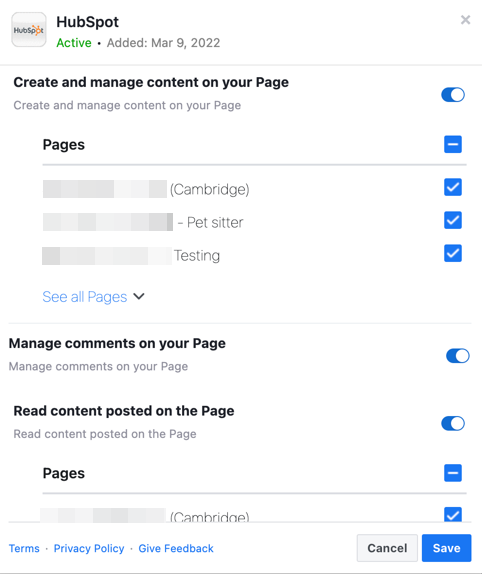
If the Facebook page still doesn't appear for selection to connect to HubSpot:
- In your Facebook account, navigate back to Business Integrations.
- Next to the HubSpot integration, click Remove.
- Navigate to your HubSpot account and reconnect your Facebook account.
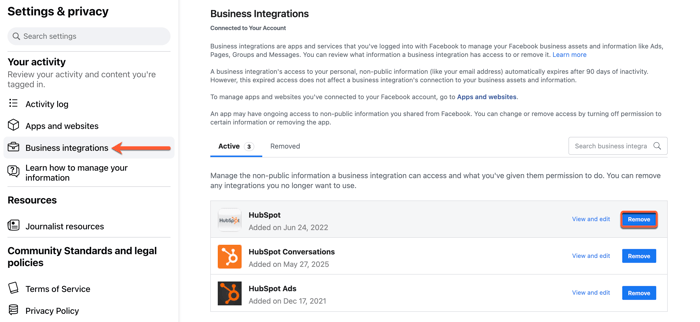
Invalid Facebook account
If you attempt to log in to Facebook with your company page, or if you connect with a Facebook user account that has credentials you've shared with your coworkers or teammates, you may not be able to use the HubSpot Social tool.
Facebook has also referred to these shared logins as gray user accounts.
If you've previously connected a Facebook account affiliated with a company page or shared Facebook user account, please reconnect with a different Facebook user:
- Go to your Meta Business Settings. If you have access to multiple Meta Business Managers, select the business manager that your page is owned by.
- In the left sidebar menu, under the Accounts section, click Pages.
- Select the page that you want to connect to HubSpot
- In the right pane, click People.
- Confirm that at least one Facebook user has been added as a page role, and ensure that they are an admin. If no admins are present, add your Facebook user account, or add the Facebook user account of one of your colleagues.
- The page admin you added to your page should then sign in to their Facebook account. Then, in the same browser, the page admin should navigate to your HubSpot Social settings and connect the Facebook business page.