- Knowledge Base
- Automation
- Workflows
- Troubleshoot common automation issues
Troubleshoot common automation issues
Last updated: December 10, 2025
Available with any of the following subscriptions, except where noted:
-
Marketing Hub Professional, Enterprise
-
Sales Hub Professional, Enterprise
-
Service Hub Professional, Enterprise
-
Data Hub Professional, Enterprise
-
Smart CRM Professional, Enterprise
-
Commerce Hub Professional, Enterprise
Use Automation issues to troubleshoot problems with automation tools in your HubSpot account. With expanded automation issue detection and management, you can review all issues that may arise in any of HubSpot's automation tools, such as workflows, journeys, pipeline automation, and more.
Manage automation issues by automation type
To review and address specific automation issues:
- In your HubSpot account, navigate to Automation > Workflows.
- In the top right, click Review automation issues.
- In the top left, click the dropdown menu and select [x] Automations. To save this option as your default, click Always start on the list of automations.
- In the Needs review tab, you can review a list of automations with issues across all automation tools in your HubSpot account. At the top, you can filter your automation issues by the following:
- Created in: filter by the tool that the automation was created in. For example, you can filter by automation from Ticket pipeline settings or Workflows.
- Object type: filter by the type of object that the automation applies to, such as contacts, companies, deals, and more.
- Business units: if you have the business units add-on, you can filter by the business units that the automation is associated with.
- Created by: filter by the HubSpot user that created the automation.
- To use additional filters, click Advanced filters. Learn more about setting filter criteria.
- To edit your table, in the top right, click Actions and select Edit columns. Learn more about customizing index page columns.
- To export a list of automations with issues, in the top right, click Actions and select Export workflows.
- In the table, hover over an automation and click Review issues. You will be automatically directed to a page of the automation's issues.
 .
.
- To address a specific issue, hover over the issue and click Review this issue.
- When troubleshooting your automation, to view the automation, click Edit automation. You'll be directed to the corresponding automation tool, such as the workflow editor.
- After troubleshooting your automation issues, select from the following:
- Mark as fixed: mark the issue as fixed. This will dismiss the issue from the automation issues page. If the issue reoccurs, it'll reappear with the status Needs review.
- Ignore: dismiss the issue without fixing it. You will not see the issue again unless the setting has been changed.
- Defer: receive a reminder if the issue reoccurs after a specific number of days, weeks, or months.. It is recommended to use this option if you do not have time to fix the issue immediately or if it is expected for this issue to occur periodically.
- You can also review a list of records impacted by this issue.
- Trigger source: the specific record in the automation associated with the issue.
- Review status: the current status of the issue.
- Occurred on: the date that the issue occurred.

Manage automation issues by issue type
To review and address specific automation issues:
- In your HubSpot account, navigate to Automation > Workflows.
- In the top right, click Review automation issues.
- In the top left, click the dropdown menu and select [x] issues. To save this option as your default, click Always start on the list of issues.
- At the top, you can filter your automation issues by the following:
- Impacted action: filter issues by the automation action affected by the issue.
- Occurred in: filter issues by the automation tool where the issue occurred.
- In the table, hover over an issue and click View automations. In the right panel, you can review a list of automations encountering this issue.
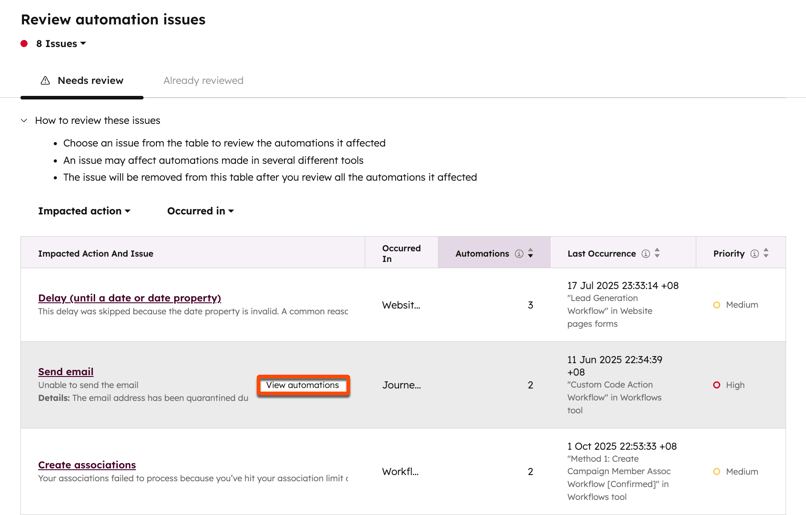
- To review all issues for a specific automation, hover over the automation name and click View other issues.
- To troubleshoot the issue for a specific automation, hover over the automation name and click Troubleshoot.
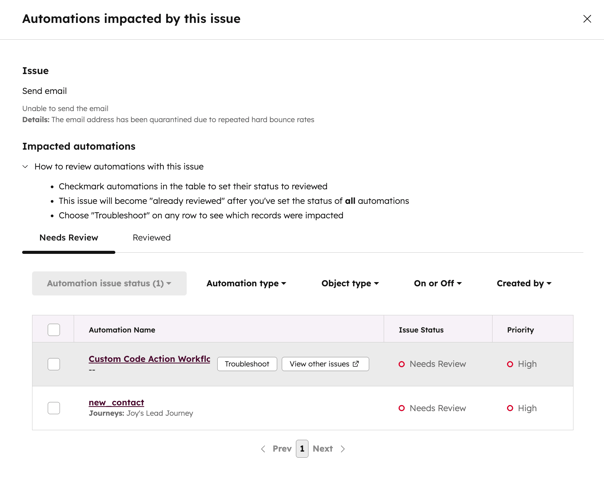
- When troubleshooting your automation, to view the automation, click Edit automation. You'll be directed to the corresponding automation tool, such as the workflow editor.
- After troubleshooting your automation issues, select from the following:
- Mark as fixed: mark the issue as fixed. This will dismiss the issue from the automation issues page. If the issue reoccurs, it'll reappear with the status Needs review.
- Ignore: dismiss the issue without fixing it. You will not see the issue again unless the setting has been changed.
- Defer: receive a reminder if the issue reoccurs after a specific number of days, weeks, or months.. It is recommended to use this option if you do not have time to fix the issue immediately or if it is expected for this issue to occur periodically.
- You can also review a list of records impacted by this issue.
-
- Trigger source: the specific record in the automation associated with the issue.
- Review status: the current status of the issue.
-
- Occurred on: the date that the issue occurred.

Workflows
Thank you for your feedback, it means a lot to us.
This form is used for documentation feedback only. Learn how to get help with HubSpot.