- Knowledge Base
- Automation
- Workflows
- Select your workflow object type
Select your workflow object type
Last updated: November 3, 2025
Available with any of the following subscriptions, except where noted:
-
Marketing Hub Professional, Enterprise
-
Sales Hub Professional, Enterprise
-
Service Hub Professional, Enterprise
-
Data Hub Professional, Enterprise
-
Smart CRM Professional, Enterprise
-
Commerce Hub Professional, Enterprise
When creating a workflow from scratch, it is generally recommended to set up your triggers first. However, there are instances where you may want to select your workflow's enrollment object type first. For example, you may want to create a contact or company-based workflow, then set any relevant triggers after.
When creating contact-based workflows, the choices may look different. To recreate the previous contact-based workflow options:
- The Specific date or Contact date property contact-based workflows types have been sunset. Instead, use the Based on a schedule workflow enrollment trigger.
- To create Blank workflows for all workflow types, follow the steps below.
Please note: after you select your workflow record type, you will not be able to change the workflow type.
Set your workflow object type
To set your workflow object type before adding any triggers:
- In your HubSpot account, navigate to Automation > Workflows.
- In the top right, click Create workflow and select From scratch.
- At the bottom of the left panel, click Skip trigger and choose eligible records.
 .
.
- Under the Choose a type of record that can enroll field, locate and select the desired object type for your enrolled records.
- For example, to create a contact-based workflow, select Contact.
- After you select your workflow record type, you will not be able to change the workflow type.
- In the right panel, the enrollment trigger card will display Trigger enrollment for [object-type].
- At the top, click Save and continue.
- Continue setting up your workflow.
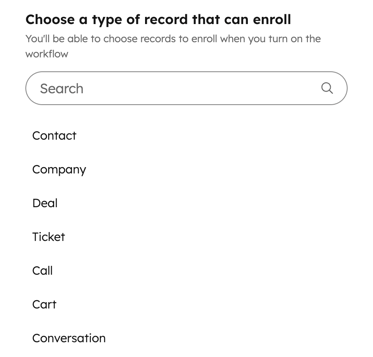
Workflows
Thank you for your feedback, it means a lot to us.
This form is used for documentation feedback only. Learn how to get help with HubSpot.