請注意::這篇文章的翻譯只是為了方便而提供。譯文透過翻譯軟體自動建立,可能沒有經過校對。因此,這篇文章的英文版本應該是包含最新資訊的管理版本。你可以在這裡存取這些內容。
測試版使用知識庫管理 Breeze 上下文
上次更新時間: 2025年12月11日
可搭配下列任何訂閱使用,除非另有註明:
-
行銷 Hub Starter, Professional, Enterprise
-
銷售 Hub Starter, Professional, Enterprise
-
Service Hub Starter, Professional, Enterprise
-
Data Hub Starter, Professional, Enterprise
-
Content Hub Starter, Professional, Enterprise
-
智慧 CRM Professional, Enterprise
在Breeze Studio中,您可以建立知識庫,為座席和助理提供更多有關業務的內容。例如,您可以上傳有關產品說明的 PDF 檔案,或連結到從特定活動建立的所有聯絡人。
了解限制和注意事項
- 您最多可以同時擁有 50 個獨立的知識庫。
- 代理和助理將使用新增至知識庫的任何記錄的最新版本。
- 知識庫若未附加至少一個檔案或 CRM 物件,則無法儲存。
建立知識庫
預設知識庫將會使用 AI 設定中設定的資料來源來建立,以取得您的業務相關資訊。若要建立自訂知識儲存庫以獲得額外的內容:
- 在你的 HubSpot 帳戶中,瀏覽「Breeze」>「知識」。
- 在右上方,按一下建立儲存庫。
- 在右側面板中,在名稱 欄位中輸入儲存庫名稱 。
- 在Description 欄位 中,輸入您要新增至此儲存庫的內容描述 。
- 在Files (檔案) 區段中,按一下Add (新增 ),然後從裝置中選取相關檔案。
- 上傳以下格式的檔案:.pdf、.md、.html、.pptx、.txt (僅限 UTF-8 編碼) 及 .docx。
- 上傳下列格式的影像檔案:.jpeg、.png 或 .webp(每個檔案最多 10 MB)。
- 在內容部分,按一下新增下拉式功能表,然後選擇內容類型(例如知識庫文章)。
- 若要選擇特定內容,請選取每個資產旁的核取方塊。
- 若要選擇所有內容,請切換「全選」開關。
- 按一下右下方的[新增 [資產]]。
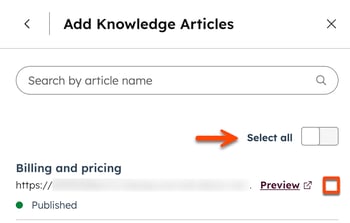
- 在 [區段 (清單)]區段中,按一下 [新增]。
- 在搜尋欄位,輸入區段的名稱。
- 若要篩選可用的區段,請按一下狀態(例如:活動或靜態) 或物件(例如:連絡人、公司、交易 或票務) 下拉式功能表,然後選擇選項。
- 若要選擇區段,請選取該區段旁邊的核取方塊。
- 按一下右下方的 [新增區段]。
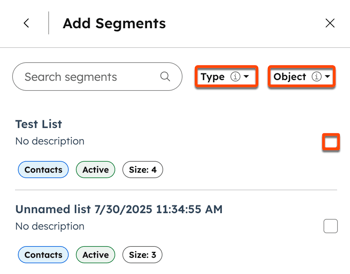
- 若要新增其他檔案、內容或區段,請按一下新增,然後重複相關部分。
- 完成後,按一下建立。
編輯知識庫
- 在你的 HubSpot 帳戶中,瀏覽「Breeze」>「知識」。
- 按一下知識庫的卡片。
- 在右側面板中,按一下ellipsesIcon 功能表圖示,然後選擇「編輯」以自訂名稱和說明。然後按一下儲存。
- 若要新增檔案,按一下檔案 部分的新增 ,然後上傳檔案。
- 若要新增內容或區段,請按一下內容 或區段 (清單) 部分中的新增 ,然後選擇 選項。
- 對於知識庫文章、登陸頁面、部落格文章和通話,請選擇要新增的每項資產旁的核取方塊 ,然後按一下新增 [資產]。
- 對於區段,按一下 [新增],清除或選取區段旁邊的核取方塊。然後按一下 [新增區段]。
- 若要移除檔案、資產或片段,請按一下其名稱旁邊的remove 移除圖示 。
- 完成後,按一下儲存。
刪除知識庫
從代理或助理移除知識儲存庫時,該知識儲存庫仍會保留在您的帳戶中。若要永久刪除知識儲存庫,請
- 在你的 HubSpot 帳戶中,瀏覽「Breeze」>「知識」。
- 按一下知識庫的卡片。
- 在右側面板中,按一下ellipsesIcon 功能表圖示,然後選擇刪除。
- 在對話方塊中,按一下刪除儲存庫。
管理代理或助理的知識庫
一旦您建立了知識庫, 您可以在Breeze Studio中將它們添加到任何代理或助理.
- 在你的 HubSpot 帳戶中,瀏覽「Breeze」>「Breeze Studio」。
- 將滑鼠移至代理或助理的上方,點選verticalMenu選單圖示,然後選擇Configure。
- 在編輯器的What this agent knows 部分,點選Add knowledge。
- 在右側面板中,將滑鼠懸停在知識庫上,然後按一下新增。重複您要使用的每個知識庫。
- 若要檢視知識庫的內容,請將滑鼠懸停在知識庫上,然後按一下檢視詳細資料 或在設定中檢視。

- 若要從此代理或助理移除知識儲存庫,請將滑鼠停留在知識儲存庫上,然後按一下移除。
- 完成後,按一下X以關閉右側面板。然後按一下右上方的「發佈」。
瞭解知識庫中包含的預設屬性
知識庫包含 HubSpot 預設屬性。瞭解關於預設聯絡人、公司、交易和票據屬性的更多資訊。要查看每個物件的屬性,請按一下以展開適用的部分:
AI Tools
你的意見回饋對我們相當重要,謝謝。
此表單僅供記載意見回饋。了解如何取得 HubSpot 的協助。