- Knowledge Base
- Account & Setup
- Account Management
- View and export account activity history
View and export account activity history
Last updated: December 8, 2025
Available with any of the following subscriptions, except where noted:
-
Marketing Hub Starter, Professional, Enterprise
-
Sales Hub Starter, Professional, Enterprise
-
Service Hub Starter, Professional, Enterprise
-
Data Hub Starter, Professional, Enterprise
-
Content Hub Starter, Professional, Enterprise
Super Admins can view and export account activity history from account settings and an audit log to troubleshoot and monitor user actions. Learn what data is available based on your subscription.
View, filter, and export a centralized audit log
In the centralized audit log, you can view user actions in your account. The log only records HubSpot user based actions. Updates to properties not made by a user (e.g., a form submission) won't display in the audit log. To view, filter, and export a centralized log of account activity on your Audit Logs page:
- In your HubSpot account, click the settings settings icon in the top navigation bar.
- In the left panel, under Account Management, click Audit Logs.
- To view an AI-generated summary of actions in your HubSpot account using Breeze, HubSpot's AI, in the top right, click Summarize (BETA).
- Navigate to one of the three views:
- All Logs: all log categories within the last 30 days.
- Login History: all logins within the last 30 days (including logins on the mobile app).
Please note: when logging in to the mobile app, users will remain logged in for 30 days, so they don't have to log in each time they use the app. The audit log doesn't track every time the app is opened by the user, but each login is.
- Security Activity: all security activity within the last 30 days.
- To edit the filters in each tab, click one of the below filters, and select your filtering options:
- Category: users in a Starter or Professional account will be able to filter by Login or Security Activity. Users in an Enterprise account will be able to filter by further categories including Approval, Content, Workflows, and more. Learn what data is available based on your subscription.
a Content Hub Starter, Professional or Enterprise account is required to export content activity history.
-
- Subcategory: filter by a subcategory. For example, if you've selected Login, you can filter by Login Failed or Login Succeeded. To use this filter, you must select a Category first.
- Action: filter by action type. For example, you may want to filter by Delete actions only.
Please note: when you filter for the View action, the events listed will be for viewing highly sensitive property values.
- Modified by: filter by the users or teams that have taken the actions.
- Date: filter by the date range when the action occurred.
- Click the undo Reset view to reset your changes.
- Click the duplicate Clone view button to clone the view.
- Click the saveEditableView Save icon to save the view.
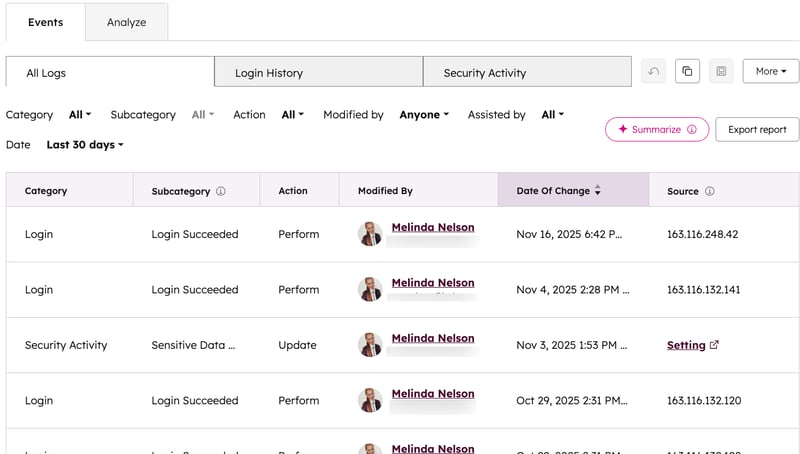
- To manage your views, click the More dropdown menu and select one the following:
- Rename: rename the view.
- Delete: delete the view.
- Manage sharing: choose to keep the view private, or share with everyone.
- Manage all views: manage your existing views, and create new views.
- Click Export report to export the current view. Review the export details in the dialog box and click Export to confirm. The report will be emailed to you, and will be available in your notifications.
- To view additional details, click any row in the table.
-
- Users in a Starter or Professional account can review more details in the right panel, such as:
- Country, region, and IP address of the user that made the change.
- Login type.
- User agent information.
- Users in an Enterprise account can:
- View additional metadata on the Details tab. At the bottom of the panel, click View more information to view the part of the CRM where the user action occurred.
- Users in a Starter or Professional account can review more details in the right panel, such as:

-
- With the CRM objects category and Delete action selected, you can restore deleted CRM objects:
- Click the Delete log in the table.
- In the right panel, click Restore [record type].
- In the dialog box, click Restore. A record can only be restored within 90 days of deletion.
- With the CRM objects category and Delete action selected, you can restore deleted CRM objects:

-
- If the user made an Export, you can download the exported file. Click the Export log in the table, then, in the right panel, click Download Exported File.
-
- On the Comments tab, write a comment in the text box. To tag a colleague and send them a notification, type @ followed by their name.
- Click Reply below the comment to start a comment thread. To leave a comment thread, click Back to all comments at the top of the panel.
- Click the ellipses ellipses on your comment to edit, delete, or copy a link to your comment.
- Click the success checkmark to resolve a comment.
- On the Comments tab, write a comment in the text box. To tag a colleague and send them a notification, type @ followed by their name.

-
-
- To filter comments, click the Comments dropdown menu, and select Open comments, All comments, or Resolved comments.
-
- To export the entire audit log or an audit log based on the selected filters, click Export report. Then, click Export.
View the user analytics tab
an Enterprise account is required to eview the user analytics tab.
To view user analytics from your Audit Logs page:
- In your HubSpot account, click the settings settings icon in the top navigation bar.
- In the left panel, under Data Management, click Audit Logs.
- At the top, click the Analyze tab.
- On the Analyze tab:
- At the top, you can see an overview of total daily logins, total daily deletions, total daily exports, and total daily reports. Click View Details to be taken to a centralized audit log for that specific action.

-
- Below the overview, you can view charts of user activity by category, action, login trend, and CRM record. You can also filter each section by clicking the dropdown menus next to each option. Click View Filtered Records to be taken to a centralized audit log for that specific action.
Set up notifications for audit log events
Super Admins can set up audit log notifications for their account. Once turned on, you'll receive notifications via email when the corresponding event occurs. To set up notifications for audit log events:
- In your HubSpot account, click the settings settings icon in the top navigation bar.
- In the left panel, under Your Preferences, click Notifications.
- At the top, click the Notifications tab.
- Scroll down and click Audit logs.
- Set up your notifications:
- Select the Multiple Exports checkbox to be notified when a high number of exports get logged in a day.
- Select the Removed admin permission checkbox to be notified when a user’s admin permissions are removed.
HubSpot employee access history
HubSpot employee access history overview
By default, HubSpot employees have limited access to your HubSpot account. This allows employees such as your account manager and support specialists to help with your account.
Super Admins in an Enterprise account can view what actions were taken by HubSpot employees whilst they were logged into your account, using the Audit Log.
Super Admins in Starter, Professional, or Enterprise accounts can view when HubSpot employees logged into your account by exporting the last 90 days of logins. Each export has timestamps for each case of employee login, and the department that the employee works in at HubSpot.
The following departments may appear in your export:
- Engineering: members of HubSpot's software engineering team. Engineers might enter your account to investigate bugs or unexpected behavior in the HubSpot app.
- Account Management: members of your account management team. Account managers might enter your account to assist during strategy calls or check on your progress and success with HubSpot.
- Services: members of HubSpot's Services team, like technical consultants, onboarding specialists, and site migration managers. Services employees might enter your account to assist you or check on the status of services you’ve purchased.
- Customer Support: members of HubSpot's technical support team. Customer support might enter your account to help troubleshoot bugs or help members of your team learn about the HubSpot product.
- Sales: members of HubSpot's sales team. The sales team might enter your account during a product demo, or to determine how to help you get the most value from using HubSpot.
- Product/User Experience: members of HubSpot's product and UX teams. Product and UX teams might enter your account to follow up on feedback or questions that you’ve raised about HubSpot functionality.
HubSpot employees in other departments might occasionally log in, and take actions in your account for reasons not listed above. If you have questions about the information you're seeing in your export, you can contact HubSpot support.
Learn how to remove HubSpot employee account access.
Export HubSpot employee access history
To export HubSpot employee access history:
- In your HubSpot account, click the settings settings icon in the top navigation bar.
- In the left panel, under Account Management, click Security.
- Under the Login tab, scroll down and click therightright arrow next to Allow Access to expand the section.
- Click Download employee access history. If you're unable to see Download employee access history, click Setup Portal Login Settings. After setting up your login settings, the option will be available.
- Click Export in the dialog box.
- The CSV file will be emailed to you, and will be available in your notifications.
Data included in the centralized audit log
The data included in the centralized log includes data about creation, deletion, and updating of user actions. What data you can access is based on the subscription you're using.
Use the table below to understand what data is available to you.
| Starter and Professional accounts | Enterprise accounts | |
| Logins (including on the mobile app) | ✓ | ✓ |
| Security activity | ✓ | ✓ |
| Approvals | ✓ | |
Communication preferences:
Subscription type logs are available from April 15, 2025. Subscription type changes from before this date won't display, and changes to language variants won't display. |
✓ | |
| Content activity Data retention:
|
✓ | ✓ |
CRM objects:
|
✓ | |
| CRM object association | ✓ | |
CRM object association definition updated:
|
✓ | |
| Custom object association | ✓ | |
| Customer Agent actions | ✓ | |
| Data privacy requests | ✓ | |
| Lists | ✓ | |
| Meetings | ✓ | |
| Multi-account management | ✓ | |
| Pipeline changes | ✓ | |
| Property updates | ✓ | |
| Property value updates | ✓ | |
| Record creation form | ✓ | |
| Salesforce activity (updates made in HubSpot by the Salesforce integration) | ✓ | |
| Sensitive property values | ✓ | |
Settings:
|
✓ | |
| Workflows | ✓ |
Security activity history
- Adding, removing, or requiring single sign-on (SSO) or two-factor authentication (2FA).
- Importing acceptance tests.
- Exporting contacts or users.
- Adding, removing, or impersonating users and admin.
- Adding or removing admin permissions.
- Deactivating or reactivating users.
- Turning email tracking and attachment logging settings on or off .
- Adding or removing email recipients from the Never Log list.
- Performing a permanent delete of a contact.
- Installing integrations.
- Sending manual registration emails or password reset emails.
- Creating a payment account and updating information, account changes, or sending payment onboarding links.
- Creating, syncing, or deleting sandboxes.
For each user action, the export will show:
- The time of the action.
- The type of action.
- The user's email address.
- The ID of the affected object.
- The approximate location.
- A link to the URL where the action was taken in the account.