- Knowledge Base
- Account & Setup
- Billing
- Cancel your subscription and delete your HubSpot account
Cancel your subscription and delete your HubSpot account
Last updated: October 22, 2025
Available with any of the following subscriptions, except where noted:
If your HubSpot account has a paid subscription, you can choose to turn off your subscription’s auto-renewal, which will cancel your subscription at the end of your commitment term. After a subscription has been canceled, you can delete your account.
If you have a HubSpot account with HubSpot’s free tools, a HubSpot Developer Account, or a HubSpot Template Marketplace provider account, you can delete your account without needing to cancel a subscription. If you’re a HubSpot Solutions Partner, please connect with your HubSpot Team to discuss changes to your subscription or account.
Turn off auto-renewal to cancel your subscription’s renewal
If your HubSpot account has a paid subscription, you aren't allowed to cancel the subscription before the end of your current commitment term. To cancel your subscription, effective when your current commitment term ends, you can turn off the subscription’s auto-renewal. This means your subscription will be automatically canceled on your renewal date, not immediately. Following the cancellation date, your account will be downgraded to HubSpot’s free tools. Once your account has been downgraded to HubSpot’s free tools, you can then delete your account if needed. Learn more about renewal options.
For example, if your contract is for 12 months but you want to cancel after 8 months, you can turn off your subscription's auto-renewal. This means that your subscription will be canceled at the end of your 12-month commitment term and you'll still be charged until the end of your commitment term.
For more information about contract terms, review HubSpot's Customer Terms of Service.
If you have billing admin permissions, to turn off auto-renewal:
- In your HubSpot account, click your account name in the top right corner, then click Account & Billing.
- Click the Subscriptions tab.
- In the Auto-renewal terms section, click Cancel auto-renewal.
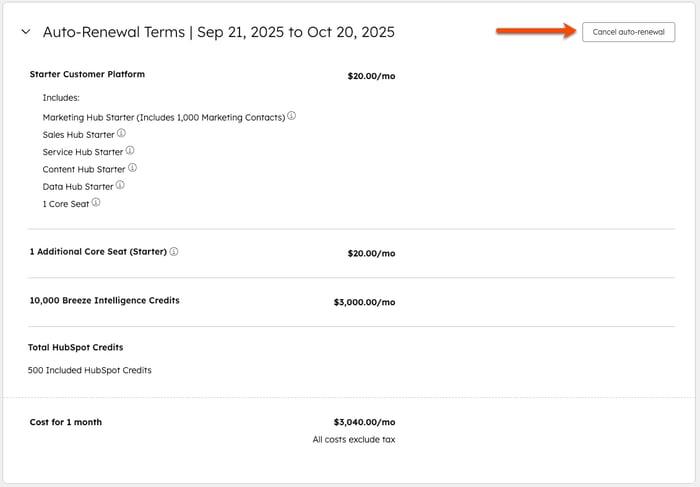
- Select which products you want to cancel and review the list of features that'll be affected when you cancel the subscription.
- Click Next.
- Select a cancellation reason.
- Click Next.
- Review the cancellation details, then click Cancel auto-renewal.
A notice of non-renewal will be sent to the billing admin of the account. This will include the commitment term of the contract and the effective date of the cancellation. After the effective cancellation date, your account will be downgraded to HubSpot’s free tools.
If you want to turn auto-renewal back on before your cancellation date:
- In your HubSpot account, click your account name in the top right corner, then click Account & Billing.
- Click the Subscriptions tab.
- Click Turn auto-renewal on. This turns auto-renewal back on for all canceled products. If you still want to cancel certain products, you must turn auto-renewal off for individual products.

Delete your account
If you have a HubSpot account with HubSpot’s free tools, a HubSpot Developer Account, or a HubSpot Template Marketplace provider account, you can delete your account. If you've canceled a paid subscription, you can delete your account once the subscription is no longer active. You cannot delete your account if any HubSpot subscriptions still have active commitments, even if you’ve turned off auto-renewal.
If you have billing admin permissions, to delete your account:
- In your HubSpot account, click your account name in the top right corner, then click Account & Billing.
- Click the Delete Account tab.
- Click Delete account.

- You'll be prompted to enter your Hub ID to confirm the deletion. Click Yes, delete to permanently delete your account.