- Knowledge Base
- Account & Setup
- Connected Email
- Customize your HubSpot Sales Office 365 add-in settings
Customize your HubSpot Sales Office 365 add-in settings
Last updated: October 24, 2025
Available with any of the following subscriptions, except where noted:
Configure your default settings for the HubSpot Sales Office 365 add-in. This includes managing email log and track preferences for your inbox, accessing your email integration settings, and managing which HubSpot account your add-in is connected to.
Please note: if you are using the Outlook desktop add-in, learn how to customize your Outlook desktop add-in settings.
Access your add-in settings
- In Outlook, open the sales tools in your inbox. These steps may vary based on the Outlook version you're using. In the table below, hover over the enlargeIcon icon to view the add-in for each Outlook version.
| Outlook version | Access the add-in |
|
Outlook for Windows or Mac (classic) enlargeIcon
|
At the top of Outlook, in the main ribbon, click Sales Tools. |
|
Outlook for Windows or Mac (new) enlargeIcon
|
At the top of Outlook, in the main ribbon, click the three horizontal dots. Then, select HubSpot Sales. You can also click Customize Toolbar to add HubSpot Sales into your toolbar. |
|
Outlook on the web enlargeIcon
|
At the top of Outlook, in the main ribbon, click Apps, then select HubSpot Sales. |
- In the right task pane, scroll down to the More section and click Add-in settings.
Manage log and track settings
Customize your default log and track preferences so the settings are applied each time you send an email. You can also add email addresses and domains to the Never log list to prevent emails sent to these addresses or domains from logging to HubSpot.
Customize your log and track preferences
Set your email preferences to automatically log and track emails in HubSpot whenever you compose a new email in Outlook. To set up log and track preferences for all users in your account, learn how to configure your account's default log and track settings.
- In Outlook, navigate to the HubSpot Sales add-in:
- Outlook for Windows or Mac (classic): in the main ribbon, click Sales Tools.
- Outlook for Windows or Mac (new): in the main ribbon, click the three horizontal dots and select HubSpot Sales.
- Outlook on the web: in the main ribbon, click Apps and select HubSpot Sales.
- In the task pane, scroll down to the More section and click Add-in settings.
- Click Log and track settings.
- To log every email that you send to HubSpot, toggle the Log email switch on.
- To track every email that you send, toggle the Track email switch on.
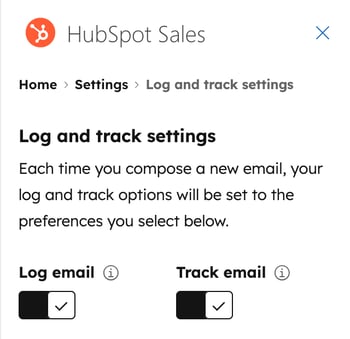
Automatically log emails to associated record types
Customize which associated records emails will automatically log to. For example, you can choose to only log emails to the record's associated deals or only to existing contacts in your CRM. The activity association defaults apply to emails sent through the sales extension, but also to emails sent through HubSpot, manually logged on a record, or logged through BCC or forwarding addresses.
If you don't want to edit association defaults for all emails, learn how to edit email associations before sending an individual email.
- In Outlook, navigate to the HubSpot Sales add-in:
- Outlook for Windows or Mac (classic): in the main ribbon, click Sales Tools.
- Outlook for Windows or Mac (new): in the main ribbon, click the three horizontal dots and select HubSpot Sales.
- Outlook on the web: in the main ribbon, click Apps and select HubSpot Sales.
- In the task pane, scroll down to the More section and click Add-in settings.
- Click Log and track settings.
- Click Manage Other Default Associations. This opens your HubSpot activities settings, where you can set up default activity associations for records.
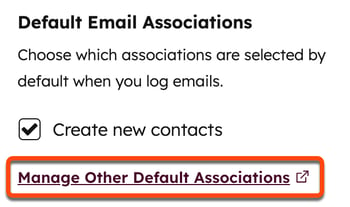
Pin the task pane open
For an email to log and track, the add-in task pane must be open when you send a logged or tracked email. You can pin this task pane in your inbox so it's always open.
- The read panel and compose panel need to be pinned separately. Closing the add-in pane will un-pin it.
- Pinning the task pane is available for Microsoft 365 subscribers. If you're accessing Outlook.com with an @outlook.com email address, it's not possible to pin the task pane open. Learn more about task pane support in Outlook.
To pin the task pane open:
- In Outlook, navigate to the HubSpot Sales add-in:
- Outlook for Windows or Mac (classic): in the main ribbon, click Sales Tools.
- Outlook for Windows or Mac (new): in the main ribbon, click the three horizontal dots and select HubSpot Sales.
- Outlook on the web: in the main ribbon, click Apps and select HubSpot Sales.
- At the top of the task pane, click the pin pin icon.

Configure never log settings
Emails sent to an email address or domain included in your Never log list will never save to your CRM. Email tracking activity will also not appear on the contact's timeline.
- In Outlook, navigate to the HubSpot Sales add-in:
- Outlook for Windows or Mac (classic): in the main ribbon, click Sales Tools.
- Outlook for Windows or Mac (new): in the main ribbon, click the three horizontal dots and select HubSpot Sales.
- Outlook on the web: in the main ribbon, click Apps and select HubSpot Sales.
- In the task pane, scroll down to the More section and click Add-in settings.
- Click Log and track settings.
- In the Never log field, enter email addresses or domains you don't want to log emails for and click Add.
- Users with Account access permissions can block email addresses and domains for every user in their account. Enter the email addresses or domains then click the Add dropdown menu and select Block for all users.
- To remove an email address or domain from this list, hover over it and click the delete delete icon.

You can also specify never log emails and domains from your HubSpot account settings and block specific IP addresses from email tracking in HubSpot .
Email integration settings
Manage the settings for your connected inbox.
- In Outlook, navigate to the HubSpot Sales add-in:
- Outlook for Windows or Mac (classic): in the main ribbon, click Sales Tools.
- Outlook for Windows or Mac (new): in the main ribbon, click the three horizontal dots and select HubSpot Sales.
- Outlook on the web: in the main ribbon, click Apps and select HubSpot Sales.
- In the task pane, scroll down to the More section and click Add-in settings.
- Click Email integration settings. This will open your HubSpot account's email settings where you can:
- Connect or disconnect your inbox.
- Manage additional BCC address.
- Manage blocked IP addresses.
- Manage lead revisit notifications.
Switch the connected HubSpot account
If you're using multiple HubSpot accounts, you can switch which account the add-in is linked to. Once you switch to another account:
- Your inbox will use the new account's CRM and email tools.
- Your logged emails and contacts will go to the new account's CRM.
- Any sequences or emails already scheduled will finish sending and logging to the original CRM.
To switch the connected HubSpot account:
- In Outlook, navigate to the HubSpot Sales add-in:
- Outlook for Windows or Mac (classic): in the main ribbon, click Sales Tools.
- Outlook for Windows or Mac (new): in the main ribbon, click the three horizontal dots and select HubSpot Sales.
- Outlook on the web: in the main ribbon, click Apps and select HubSpot Sales.
- In the task pane, scroll down to the More section and click Add-in settings.
- In the HubSpot account section, click Switch HubSpot account.
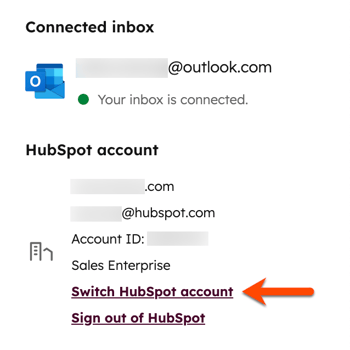
- Navigate to the HubSpot account that you want to connect the add-in to and click Select.
- Click Switch account.
Sign out of your HubSpot account
- In Outlook, navigate to the HubSpot Sales add-in:
- Outlook for Windows or Mac (classic): in the main ribbon, click Sales Tools.
- Outlook for Windows or Mac (new): in the main ribbon, click the three horizontal dots and select HubSpot Sales.
- Outlook on the web: in the main ribbon, click Apps and select HubSpot Sales.
- In the task pane, scroll down to the More section and click Add-in settings.
- In the HubSpot account section, click Sign out.
Additional settings
In addition to customizing your extension's settings, you can access the HubSpot Knowledge Base, take a tour of the add-in and its features, or review HubSpot's Customer Terms of Service from the add-in settings. You can also uninstall the HubSpot Sales Add-in or submit feedback on the add-in directly from the extension settings.