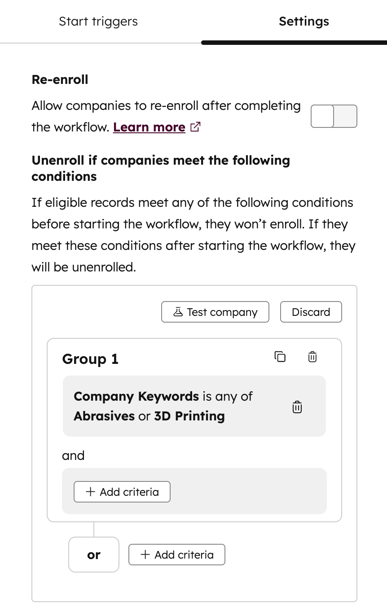- Knowledge Base
- Automation
- Workflows
- How to Set Unenrollment Triggers in HubSpot Workflows
How to Set Unenrollment Triggers in HubSpot Workflows
Last updated: November 26, 2025
Available with any of the following subscriptions, except where noted:
-
Marketing Hub Professional, Enterprise
-
Sales Hub Professional, Enterprise
-
Service Hub Professional, Enterprise
-
Data Hub Professional, Enterprise
-
Smart CRM Professional, Enterprise
-
Commerce Hub Professional, Enterprise
In contact-based workflows, you can choose to remove contacts that no longer meet enrollment criteria, meet the workflow goal, or have been added to suppression segments. When setting this criteria, it will also prevent records from being enrolled into the workflow.
In other workflow types, you can set unenrollment triggers to exclude or unenroll records from a workflow.
Manage unenrollment in contact-based workflows
To manage unenrollment in a contact-based workflow:
- In your HubSpot account, navigate to Automation > Workflows.
- Click the name of your workflow.
- In the workflow editor, click the Edit > Edit enrollment trigger.
- In the left panel, click the Settings tab. In the Unenroll if contacts meet the following conditions section, configure the following:
- Added to a suppression segment: add a list of contacts you don't want to enroll or you'd like to unenroll from a workflow.
- If a suppression segment is removed or if contacts are removed from a suppression segment, those contacts won't automatically enroll in the workflow, even if they meet the workflow's enrollment triggers. They'll only be eligible to enroll the next time they meet the workflow's enrollment or re-enrollment criteria.
- Adding a suppression segment to a workflow will do one of three things based on a contact's current enrollment status:
- Contact is not currently enrolled in the workflow and is a member of the suppression segment: the contact will not be enrolled in the workflow even if they meet the enrollment triggers at a later time, and will appear in the workflow's history as being found in a suppression segment and unenrolled. The contact cannot be manually enrolled.
- Contact is currently enrolled in the workflow and is a member of the suppression segment: the contact will be unenrolled when they reach the next executable step in the workflow, such as a Send email action. The contact won't be unenrolled during branch, delay, or go to actions.
- Contact is currently enrolled in the workflow and is not a member of the suppression segment: the contact will remain in the workflow. However, if they meet the criteria of the suppression segment at a later time, they will be unenrolled.
- Met a workflow goal: unenroll contacts when the meet the specified goal. Learn more about using goals with contact-based workflows.
- Added to a suppression segment: add a list of contacts you don't want to enroll or you'd like to unenroll from a workflow.
-
- No longer meets the enrollment criteria: decide whether a contact will be removed if they no longer meet the enrollment trigger criteria while enrolled. By default, this setting is not turned on.
- This setting will only apply to When a filter criteria is met enrollment triggers.
- When this setting is selected, contacts who don't meet the criteria cannot be manually enrolled.
- If you have a contact currently enrolled in the workflow that didn't meet the enrollment triggers before this setting was turned on, they will not be unenrolled until the contact reaches the next action (excluding branches and delays). If you'd like the contact to unenroll immediately, you'll need to manually unenroll them.
- If you enroll a test contact that doesn't meet the enrollment triggers when this setting is turned on, they will be automatically unenrolled from the workflow and will not execute any of the steps.
- No longer meets the enrollment criteria: decide whether a contact will be removed if they no longer meet the enrollment trigger criteria while enrolled. By default, this setting is not turned on.
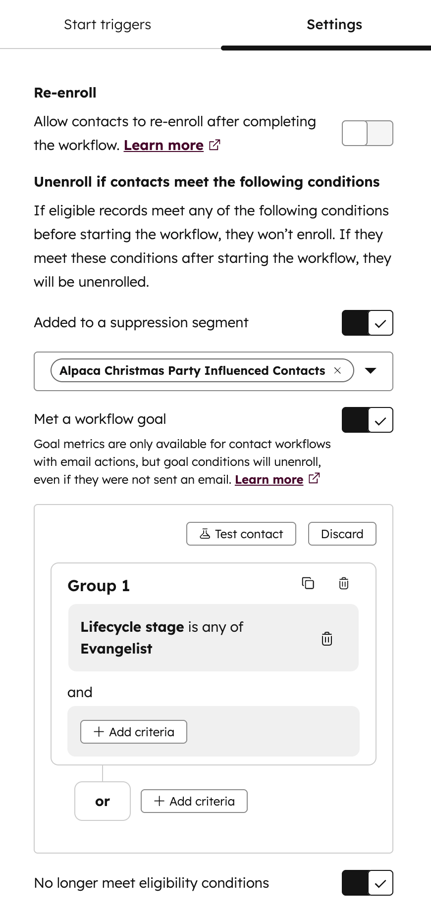
Set unenrollment triggers for other workflow types
In other workflow types, unenrollment triggers will remove actively enrolled records from the workflow and prevent them from enrolling or re-enrolling.
How unenrollment triggers work
Adding unenrollment triggers to a workflow will do one of three things:
- If a record is not currently enrolled in the workflow and meets the unenrollment triggers: the record will not be enrolled in the workflow even if they meet the enrollment triggers at a later time.
- If a record is currently enrolled in the workflow and meets the unenrollment triggers: the record will be immediately unenrolled from the workflow.
- If a record is currently enrolled in the workflow and does not meet the unenrollment triggers: the record will remain in the workflow. However, if it meets the unenrollment triggers at a later time (while still active in the workflow), it'll be unenrolled at that time.
Add unenrollment triggers to a workflow
- In your HubSpot account, navigate to Automation > Workflows.
- Click the name of the workflow.
- In the top left, click Edit > Edit enrollment trigger.
- In the left panel, click the Settings tab.
- In the Unenroll if [object] meet the following conditions section, set an unenrollment trigger.
- For example, in a deal-based workflow, you can select Deal properties | Amount | is less than | 1,000 to unenroll or exclude deals with amounts less than $1,000.
- To add multiple unenrollment triggers, click Add criteria in the AND or OR sections. Learn more about AND vs OR criteria.
- After adding your unenrollment triggers, click Save.