Use comments to collaborate with your team on activities such as notes and calls in CRM records as well as content assets such as social posts or landing pages. Then, review your comment notifications to get an overview of comments added to assets you may be working on.
Comment notification emails will include information such as the associated asset or activity, the date and time the comment was added, and any previous comments in the same thread.
Manage your comment notification settings
To receive comment notifications, your comment notification settings must be toggled on. To manage your general comment notification settings:
- In your HubSpot account, click the settings settings icon in the top navigation bar.
- In the left sidebar menu, navigate to Notifications.
- Ensure that each of your notification types have been toggled on.
- At the top, click the Email & Desktop tab.
- In the What you get notified about section, click to expand the Comments section.
- Select the checkbox next to the notification topics and types that you'd like to receive notifications for:
- Comments on an activity you're involved in: receive notifications when there's a new comment on an activity you own, commented on, or were mentioned in.
- Comments you're mentioned in: receive notifications when a teammate @mentions you in a comment.
- At the bottom, click Save.
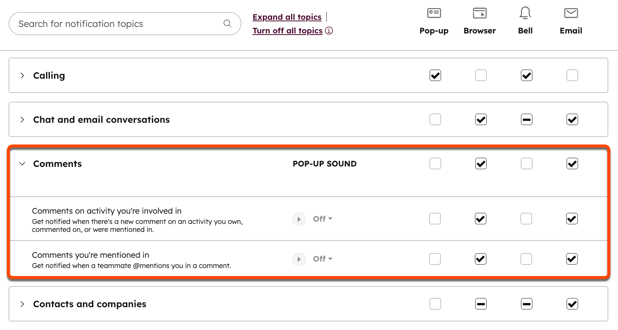
Understand comment notification recipients
Generally, the author of the comment will not receive a comment notification email. If you have a Professional or Enterprise subscription, you can customize the notification preferences for specific content assets.
Otherwise, content asset and CRM comment notification emails will be sent to the following users in these instances:
- The owner of the content asset or CRM records will be notified whenever another user comments or replies to a comment thread on the asset.
- For HubSpot campaigns, this refers to the user assigned as the campaign owner.
- For other content assets such as marketing emails, website pages, or workflows, this generally refers to the user that created the asset.
- Generally, @mentioned users will be notified:
- For any content assets, any users or teams @mentioned in a comment or comment reply will be notified.
- For CRM records, users directly @mentioned in an activity will be notified of all comments on the activity.
- Specifically for comments on content assets only:
- If a user replies in a thread, all users who have previously replied in the same thread will be notified. When up to three replies are left on a thread within a 60-second timeframe, the three comments will be bundled into one single notification email.
- Users who have previously commented directly on the asset, and users replying to other comment threads will not be notified.
Please note: to receive comment notification emails, the user's email notification settings must be toggled on.
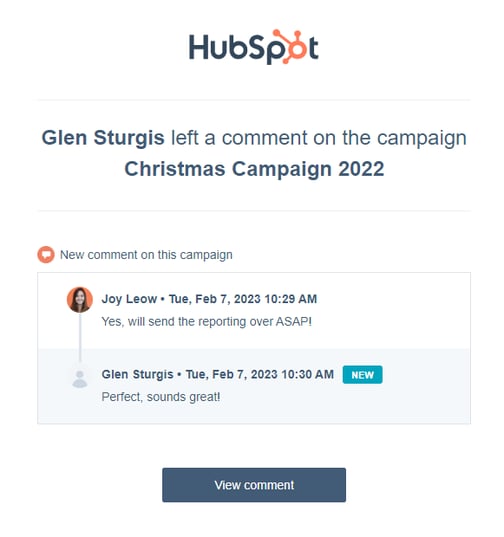
Understand comment notification emails from CRM records
Comments on the following activities in CRM records can trigger comment notification emails:
- Calls
- Tasks
- Notes
- Meetings
- Manually logged emails.
- Manually logged postal mail
- Manually logged SMS messages
- Manually logged WhatsApp messages
- Manually logged LinkedIn messages
If an activity is associated with multiple CRM records, the record referenced in the comment notification email will be prioritized in the following order:
- Company
- Contact
- Deal
- Ticket
- Quote
- Custom object
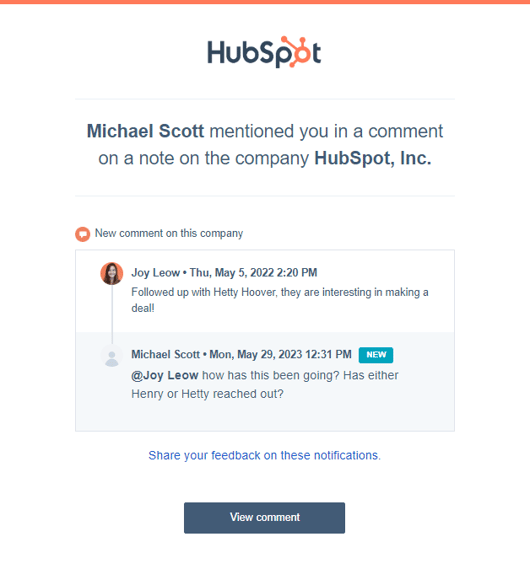
Set notification preferences on specific content assets (Professional and Enterprise only)
When using the collaboration sidebar to add comments on content assets, you can set notification preferences to specify when exactly you'd like to be notified. To set notification preferences on specific content assets:
- In your HubSpot account, navigate to the asset that you want to comment on.
- From the collaboration sidebar, click the comments ccomment icon.
- In the right panel, click on the notification bell icon.
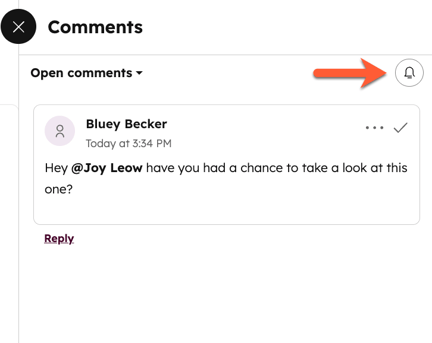
- In the dialog box, choose from the following options:
- All comments: receive notifications for all comments added to this content asset, including threads that you are not involved in. This will be the default option selected for users that have created the asset.
- @mentions and threads involved in: receive notifications for comments where you have been mentioned and threads that you're involved in. This will be the default option selected for users reviewing the thread for the first time.
- @mentions only: only receive notifications for comments where you have been mentioned.
- Click Save. You can change your comment notification preferences at any time.
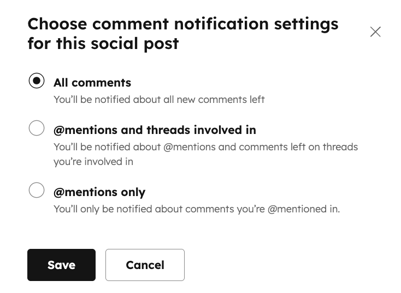
Email
Forms
Workflows
Campaigns
Blog
Website Pages
Understand your comment notifications
Last updated: October 8, 2025
Available with any of the following subscriptions, except where noted:
Use comments to collaborate with your team on activities such as notes and calls in CRM records as well as content assets such as social posts or landing pages. Then, review your comment notifications to get an overview of comments added to assets you may be working on.
Comment notification emails will include information such as the associated asset or activity, the date and time the comment was added, and any previous comments in the same thread.
Manage your comment notification settings
To receive comment notifications, your comment notification settings must be toggled on. To manage your general comment notification settings:
Understand comment notification recipients
Generally, the author of the comment will not receive a comment notification email. If you have a Professional or Enterprise subscription, you can customize the notification preferences for specific content assets.
Otherwise, content asset and CRM comment notification emails will be sent to the following users in these instances:
Please note: to receive comment notification emails, the user's email notification settings must be toggled on.
Understand comment notification emails from CRM records
Comments on the following activities in CRM records can trigger comment notification emails:
- Manually logged LinkedIn messages
If an activity is associated with multiple CRM records, the record referenced in the comment notification email will be prioritized in the following order:Set notification preferences on specific content assets (Professional and Enterprise only)
When using the collaboration sidebar to add comments on content assets, you can set notification preferences to specify when exactly you'd like to be notified. To set notification preferences on specific content assets:
Related content