Set contacts as marketing
Last updated: March 21, 2024
Available with any of the following subscriptions, except where noted:
|
|
In HubSpot, you store and manage information about people in contact records. In your database, you may have contacts that you plan to market to, for example, by sending marketing emails or targeting with ads. You may also have contacts, such as existing customers, that you don’t plan to engage with through marketing tools. You can specify which contacts are marketing contacts, and only pay for the contacts you want to market to.
Once you set a contact as marketing, they’ll count towards your billable contact tier limit, and will be considered a marketing contact at least until the next update date.
Learn more about using marketing contacts, or how to navigate marketing contacts billing.
Please note: the following instructions apply to Marketing Hub Starter, Professional, and Enterprise accounts with marketing contacts. Learn how to check if your HubSpot account has access to marketing contacts or request marketing contacts for your account.
Set the default marketing contact status for new contacts
Contacts can be created by different HubSpot tools, such as forms and chatflows. Depending on the tool, contacts are set as marketing or non-marketing by default, but the default for certain tools can be customized. Learn the default marketing contact status for each tool and how to update the default marketing contact status for certain tools.
Create individual marketing contacts
To manually create a contact and set them as marketing:
- In your HubSpot account, navigate to CRM > Contacts.
- In the upper right, click Create contact.
- In the right panel, enter the properties of the contact.
- Select the Set this contact as a marketing contact checkbox to set the contact as marketing.
- Click Create. Learn more about creating contacts.
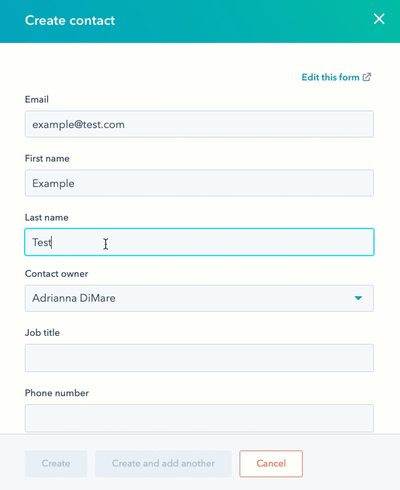
Import to set contacts as marketing
You can create new contacts and set them as marketing, or update existing contacts’ status to marketing via import. If you don’t set a marketing status when importing new contacts, they’ll be set as non-marketing by default. To set all contacts in an import as marketing:
Please note: you can only set all contacts as marketing in a single-file contacts import. You cannot set contacts as marketing if you’re importing multiple objects or multiple files.
- Create an import file with all the contacts you want to be set as marketing. If you’re updating existing contacts, include the contacts’ email addresses or Record ID values to identify the existing records.
- Import the file.
- In the Details step, select the Set these contacts as marketing contacts checkbox.
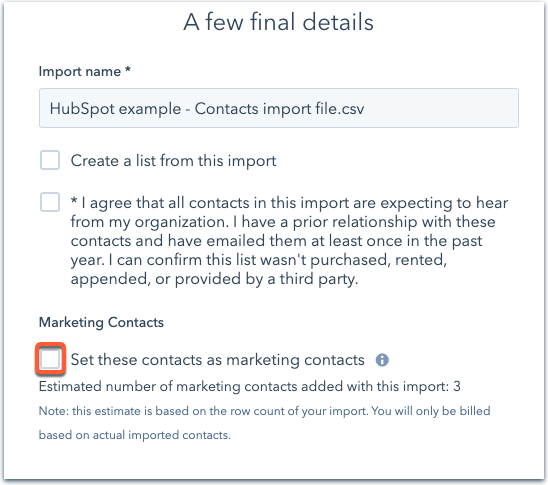
- In the dialog box, type the number of estimated marketing contacts, then click Import and set [x] contacts to confirm.
- Click Finish import.
Once imported, the contacts' Marketing contact status property will be set to Marketing contact.
Set existing contacts as marketing
To manually set existing contacts as marketing:
- In your HubSpot account, navigate to CRM > Contacts.
- Select the checkboxes next to contacts you want to set as marketing contacts. You can set filters or use an existing saved view to help you select the correct contacts (e.g., all contacts that are members of a specific list, have the Subscriber lifecycle stage, etc.).
- At the top of the table, click the More dropdown menu and select Set as marketing contacts.
- In the dialog box, enter the number of contacts and click Set [x] contacts. The contacts will be set as marketing immediately, and will count towards your contact tier limit.
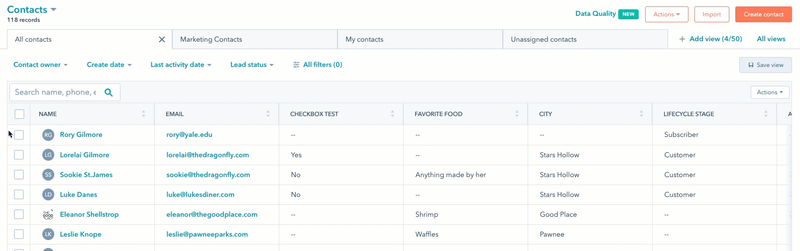
Automatically set contacts as marketing using forms
When you create a form, by default, contacts who submit the form are automatically set as marketing. Any contact that submits the form, including existing non-marketing contacts, will be set as marketing. This setting is turned on by default for all forms, but you can update the setting for each individual form. You can also set the default status of contacts who submit non-HubSpot forms.
Automatically set contacts as marketing using workflows (Professional and Enterprise only)
In accounts with a Professional or Enterprise subscription, you can automatically set contacts as marketing via workflows based on their property values. To set up a contact-based workflow that sets a contact's marketing status:
- In your HubSpot account, navigate to Automations > Workflows.
- To edit an existing workflow, hover over the workflow, then click Edit. Or, learn how to create a new contact-based workflow.
- In the workflow editor, click the + plus icon to add an action.
- In the right panel, select the Set marketing contact status action, then click the Value dropdown menu and select Set as marketing.
- Once you've turned on your workflow, contacts who meet your enrollment triggers will be set as marketing contacts when they pass through the Set marketing contact status action.
Please note: if the Set marketing status action results in the Action failed because HubSpot is being rate limited by the connected app information log, the workflow was temporarily unable to communicate with other tools in HubSpot and couldn't update the contacts' statuses. The action will automatically retry until it's successful.
Learn more about using workflows.
Remove a user's permissions to set contacts as marketing
By default, all users have permission to set contacts as marketing. If you want to restrict a specific user:
- In your HubSpot account, click the settings settings icon in the top navigation bar.
- In the left sidebar menu, navigate to Users & Teams.
- Click the name of the user whose permissions you want to edit.
- Click the Account tab. If you don't see the Account tab, click More, then select Account.
- In the Settings Access section, click the Marketing contacts access switch to toggle it off.
- In the bottom right, click Save. The user will not be allowed to set contacts as marketing.
Learn more about user permissions in HubSpot.
