- Knowledge Base
- CRM
- Records
- Create deals
Create deals
Last updated: December 8, 2025
Available with any of the following subscriptions, except where noted:
-
Additional subscriptions required for certain features
Use deals in HubSpot to track potential revenue through your sales process. You can associate deals with other records, such as contacts and companies involved in the deal. Once records are associated to a deal, HubSpot can associate the relevant activities to the deal record.
To customize how deals are created, learn how to:
To watch an overview on how to create a deal in your HubSpot account, check out the video below:
Please note: accounts that have the Brands Add-on can create deal records for a specific brand by selecting it in the main navigation, then, continuing one of the following processes. Also, your account may use personalized names for deals (e.g., agreement). This article refers to objects by their HubSpot default names.
Create deals manually
Create a deal from the index page
- In your HubSpot account, navigate to CRM > Deals.
- In the upper right, click the Add deals dropdown menu and select Create new.
- In the right panel, enter the details of the deal.
- In the Associate Deal with section, search for and select records or line items the deal is related to.
- Click Create. If you want to create another deal, click Create and add another.
Learn more about changing the available fields when creating a deal.
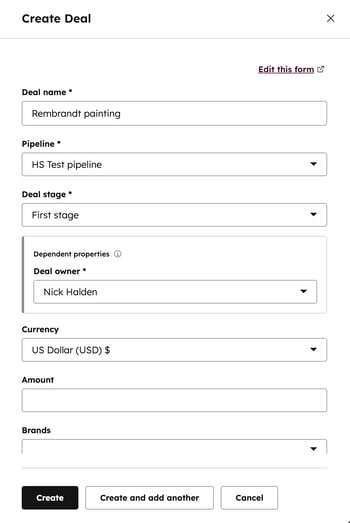
Create deals in the sales workspace
Subscription required A Sales Hub Professional or Enterprise subscription is required to use the sales workspace.
- In your HubSpot account, navigate to Sales > Sales Workspace.
- Click the Deals tab.
- Click Create deal.
- In the right panel, enter the details of the deal.
- In the Associate Deal with section, search for and select records or line items the deal is related to.
- Click Create. If you want to create another deal, click Create and add another.
Create a deal on a record
Create a deal from a record you want associated with it. For example, create a deal from the contact you spoke with on the phone yesterday. This automatically associates the deal with the contact, fills in some properties, and copies logged activity to the timeline of the deal.- Navigate to your records (e.g., In your HubSpot account, navigate to CRM > Contacts.).
- Click the name of the record you want to work with.
- In the right sidebar of the record, in the Deals card, click + Add.
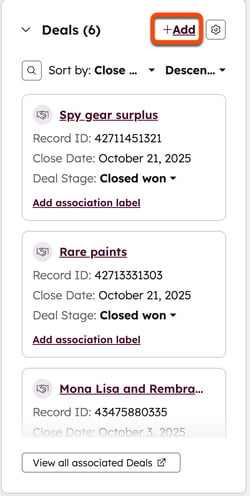
- In the Create new tab, enter the details for your new deal. By default, the deal will be associated to the record.
- Once you're done, click Create, or Create and add another to add an additional new deal.
Learn more about associated timeline activities between records. If you want to add existing deals to a record, learn how to associate records.
Create deals in bulk
Create a deal from your Gmail or Outlook inbox
Once you’ve installed the HubSpot Sales Chrome extension, the Office 365 add-in, or the Outlook desktop add-in, you can create deals for your contacts from within your inbox. Learn how to create deals using contact profiles in Gmail, or contact profiles in Office 365 and Outlook on desktop.
Create a deal using a workflow
Subscription required A Professional or Enterprise subscription is required to use workflows.
Depending on your account's HubSpot subscription, you can use the Create a deal action in the workflows tool to automatically trigger a deal creation when a record meets certain conditions. For example, if a contact meets a certain value in a score property, a deal could automatically be created and assigned to your sales team. Learn how to create deals via workflow.
Next steps
Subscription required A Commerce Hub Professional or Enterprise subscription is required to use the CPQ quotes tool.
Learn more about tools you can use with deals:
- Use line items with deals to calculate amounts.
- Build quotes.
- Create deal-based reports.