Connect HubSpot and Jira
Last updated: June 11, 2024
Available with any of the following subscriptions, except where noted:
|
|
Connect HubSpot and Jira to create and update Jira issues within HubSpot from the ticket record. You can also use the workflows tool to send notifications to your team and analyze your Jira issues using new Jira properties.
Before you begin
-
You must be a super admin or have App Marketplace permissions in your HubSpot account.
- You must have a Jira Cloud account. The integration will not sync with Jira instances running in customer owned servers.
Connect the app
-
In your HubSpot account, click the Marketplace icon marketplace in the top navigation bar, then select App Marketplace.
-
Use the search bar to locate the Jira integration.
-
Click Install app in the top right corner.
-
Review the required permissions, then click Accept.
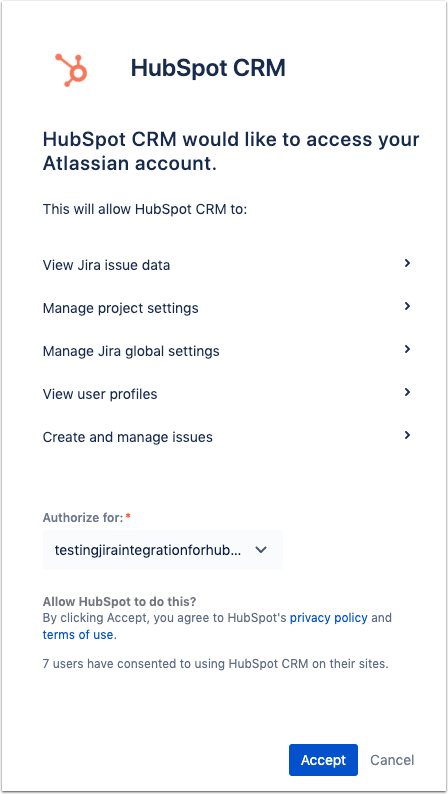
Please note: uninstalling the Jira app or switching the integration user will delete all ticket and issues associations in your account.
Use the Jira app
Once the integration is connected you can create a new Jira issue from a ticket record, attach an existing Jira issue to a ticket, and automate and report on tickets using the workflows tool.
Create and manage Jira issues
-
In your HubSpot account, navigate to CRM > Tickets.
-
Click the name of a ticket.
-
In the right panel in the Jira section, click Associate Jira issue.
-
In the dialog box, click the dropdown menu and search for an existing Jira issue or click Create new Jira issue to create a new Jira issue. If creating a new Jira issue, enter the details for the Jira.
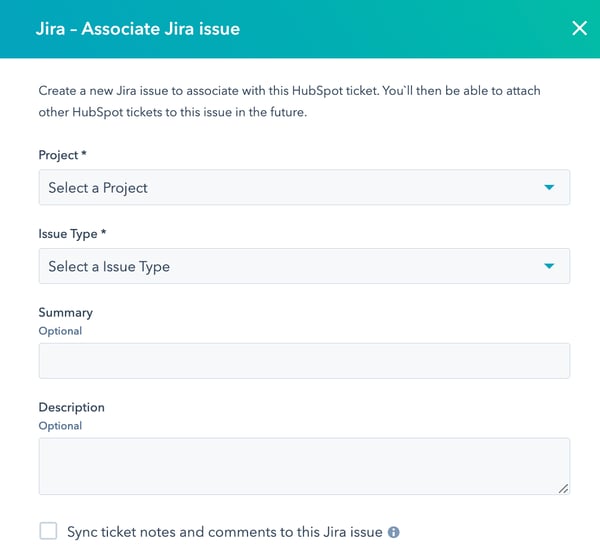
-
Click Attach Jira issue if you have selected an existing Jira issue, or click Create Jira issue if you have created a new Jira issue.
-
The Jira issue will appear in the Jira section on the associated ticket, contact and company records.
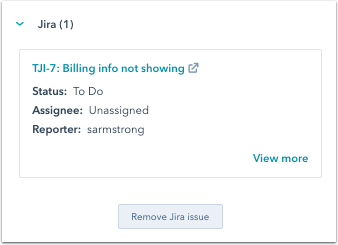
- To view comments from the associated Jira issue on the ticket timeline, in the middle panel, in the Activity tab, click the Filter activity dropdown menu.
- In the Integrations section, select the Jira checkbox. Comments from Jira will now sync and display on the ticket timeline.
- To modify the reporter of a Jira issue, the integrations user must have Modify Reporter access in Jira.
- It is not possible to set the value for Jira Issue Assignee, Jira Issue Priority and Jira Issue Status properties in the Jira section on a ticket record.
- There may be a delay in synchronization between a HubSpot ticket and a Jira issue, from one hour and up to twenty-four hours.
Remove a Jira from a record
You can remove a Jira issue from it's associated record. When a Jira issue is created or associated with a Contact or Company record, an associated ticket will automatically be created in HubSpot. The Jira is then associated with the new ticket, and also the Contact and/or Company record.
Please note: the action of removing a Jira issue can only be completed from the associated Ticket. When the Jira issue is removed from the Ticket it will also be removed from the associated Contact or Company record.
- In your HubSpot account, navigate to CRM > Tickets.
- Click the name of the ticket with an associated Jira issue.
- In the right panel, navigate to the Jira section.
- To remove a single Jira, click Actions > Remove Jira issue.
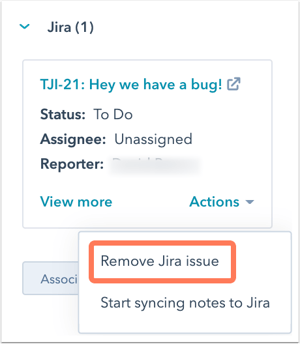
-
- To remove all associated Jiras from the Ticket, click Actions > Remove all Jira issues.
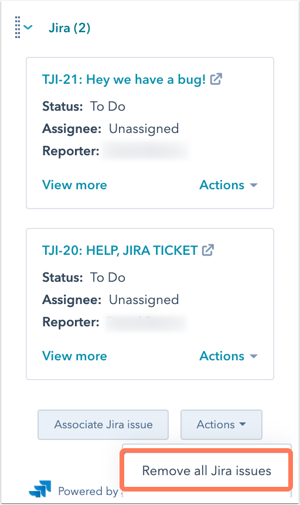
Automate and report on tickets and Jira issues
With the Jira integration, you can create workflows to send notifications to your team or to the customer as Jira issues are updated and resolved. You can also create custom reports to analyze your tickets to view which Jira issues have the highest number of HubSpot tickets attached.
After connecting the Jira app, the properties below will be added to your account and are available to use in workflows and reports:
-
Jira Issue Status
-
Jira Issue Summary
-
Jira Issue ID
-
Jira Issue Priority
-
Jira Issue Assignee
-
Jira Issue Identifier
-
Jira Issue Link
-
Jira Issue Reporter
Please note: it is not possible to edit Jira related property values in HubSpot.
Sync ticket notes and comments to a Jira issue
You can automatically sync notes and comments from HubSpot ticket records to associated Jira issues. Comments sync bidirectionally between HubSpot and Jira.
- In your HubSpot account, navigate to CRM > Tickets.
- Click the ticket name.
- In the right panel, navigate to the Jira section.
- Click Associate Jira issue.
- In the dialog box, click the dropdown menu to select your Jira issue. Select the Sync ticket notes and comments to this Jira issue checkbox. Then click Attach Jira issue.
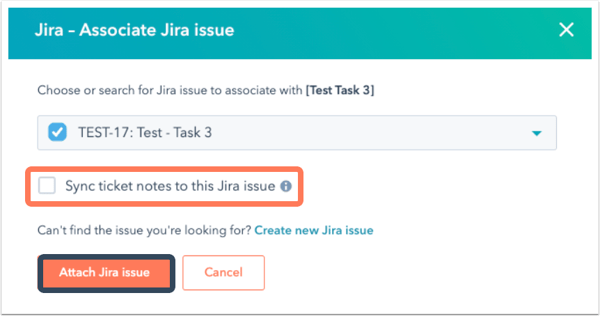
- For existing Jira issues that are attached to tickets, click Actions > Start syncing notes and comments to Jira.
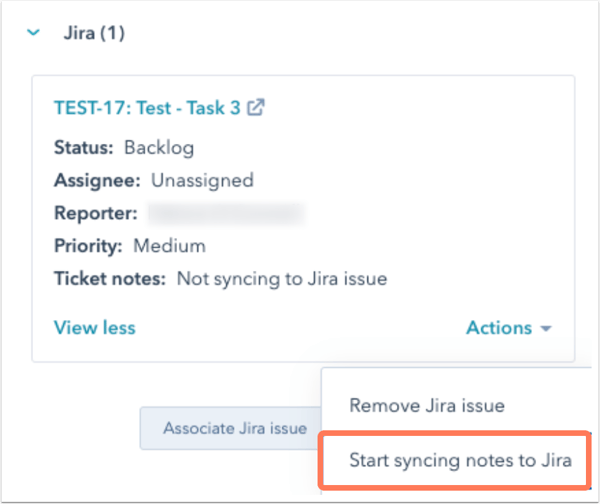
- Notes and comments synced to Jira will be created under the integration user regardless of who created the note in HubSpot.
- Comments that existed prior to the Jira issue being associated to a HubSpot ticket will not retroactively sync.
Create Jira tickets using workflows (Professional and Enterprise only)
In ticket-based workflows, you can add a Create Jira issue action to automatically create Jira issues from HubSpot. Using this action, you can set the issue project, type, summary, and a description.
To add a Create Jira issue action to a workflow:
- In your HubSpot account, navigate to Automations > Workflows.
- Click the name of a workflow, or create a new workflow.
- In the workflow editor, click the plus icon + to add a workflow action.
- In the right sidebar, select Create Jira issue.
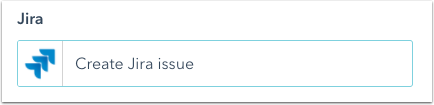
- Set up the details for the Jira issues you'll be creating.
- HubSpot will automatically pull in the available projects and types from Jira. If there are required fields other than summary or description, you will not be able to select the issue type.
- You can insert ticket tokens into the Summary and Description fields to pull details directly from your enrolled tickets. For example, you could add the Ticket status token to automatically include in the HubSpot ticket status into the Jira description.
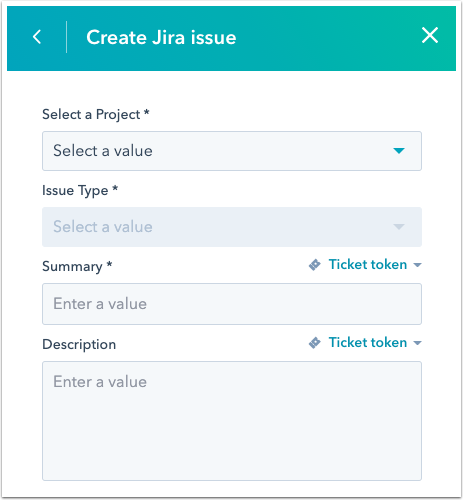
- When you're done setting up the ticket details, click Save.
Please note: EPIC issue type is not available when creating an issue via a workflow.
However, EPIC can be used when creating a Jira issue manually from a ticket record.
Learn more about creating workflows and workflow settings.
