- Knowledge Base
- Account & Setup
- Integrations
- Sync Microsoft Teams Meeting Recordings and Transcripts to HubSpot
Sync Microsoft Teams Meeting Recordings and Transcripts to HubSpot
Last updated: November 20, 2025
Available with any of the following subscriptions, except where noted:
-
Seats required for certain features
-
Additional subscriptions required for certain features
After connecting the Microsoft Teams app to your HubSpot account, you can automatically sync Microsoft Teams data to HubSpot, including:
- Automatically sync Microsoft Teams-generated meeting video recordings and transcripts to HubSpot.
- Sync participant data to existing contact records in HubSpot.
- Create new contact records for meeting attendees who aren't already in the CRM.
- Access Microsoft Teams meetings in the Call Index.
- Quickly preview Microsoft Teams meeting recordings and transcripts on associated records.
- Use Conversation Intelligence (CI) to further analyze your Microsoft Teams meeting transcripts (Sales Hub or Service Hub Professional or Enterprise only).
Before you get started
Make sure you have connected the Full install version of Microsoft Teams to your HubSpot account. If you've connected the Limited install option, uninstall the app, and install the Full install option.
Please note: for meeting recordings and transcripts to sync to HubSpot, the meeting must have a corresponding calendar event in Microsoft Teams or Microsoft Outlook. If there's no calendar event, HubSpot cannot retrieve the recording and transcript data.
To sync Microsoft Teams meeting recordings and transcripts to HubSpot, follow the steps below to set up PowerShell and grant permissions to users.
If you have already set up an application access policy via PowerShell for Microsoft Teams webinar sync to HubSpot, you can skip this step.
Set up PowerShell and connect to Microsoft Teams
- Follow the instructions in this article to install PowerShell in your operating system.
- Open PowerShell in your system:
-
- Mac: open Terminal and run
pwshto launch PowerShell. - Windows: search for "PowerShell" in the Start menu, then click Run as administrator.
- Mac: open Terminal and run
- Run
Connect-MicrosoftTeamsin PowerShell and clickEnter. If you haven't installed the Teams PowerShell module, learn how to install the module.
Grant permissions to users
Follow the instructions in this article to grant permissions to a set of users:
- Run the following command in PowerShell to create an access policy:
New-CsApplicationAccessPolicy -Identity MY-APP-POLICY -AppIds "0493df14-0cd5-4c89-b413-e0b9b90bbb17" -Description "MY APP POLICY DESCRIPTION". - To grant permissions to selected users , run the following command:
Grant-CsApplicationAccessPolicy -PolicyName MY-APP-POLICY -Identity "USER_ID”.
-
- To get a user ID, click a specific user in the Microsoft admin center. The user ID will be in the page URL.
- You must run this command for each individual user.
- To grant permissions to all existing users, run the following command:
Get-CsOnlineUser | Grant-CsApplicationAccessPolicy -PolicyName MY-APP-POLICY. - To grant permissions to all existing and future users at once, run the following command:
Grant-CsApplicationAccessPolicy -PolicyName MY-APP-POLICY-2 -Global.
- If you already have an existing application-level policy and want the same permission structure to be applied to HubSpot, add the HubSpot App ID to the policy.
- You can assign only one application access policy at a time to a particular user. Assigning a new application access policy to a user will override any existing application access policy.
Manage Microsoft Teams meeting sync settings
Configure your HubSpot account's meeting sync settings and decide how meeting recordings and transcripts sync from Microsoft Teams to HubSpot.
Manage global Microsoft Teams meeting settings
To view and manage account-wide Microsoft Teams meeting settings:
- In your HubSpot account, click the settings settings icon in the top navigation bar.
- In the left sidebar menu, navigate to Integrations > Connected Apps.
- Click Microsoft Teams.
- Click the Meetings tab and then click the Global Settings tab.
-
In the Meetings section, toggle the Sync meeting data switch on to sync meeting data for all future meetings from Microsoft Teams to HubSpot.

- In the Sync meeting recordings and transcripts section, choose from the following options:
-
- Don’t sync meeting recordings and transcripts for Microsoft Teams users on this account: meeting recordings and transcripts will not be synced to HubSpot. However, meetings will still log as activities on the HubSpot contact records of the participants.
-
- Sync meeting recordings and transcripts for ALL Microsoft Teams users on this account: meetings will be automatically logged, meeting recordings and transcripts will be synced to HubSpot for all users on the Microsoft tenant.
- Sync meeting recordings and transcripts for SELECTED Microsoft Teams users on this account: admins can choose the specific users for whom meeting recordings and transcripts should be synced to HubSpot.
- Sync meeting recordings and transcripts for ALL Microsoft Teams users on this account: meetings will be automatically logged, meeting recordings and transcripts will be synced to HubSpot for all users on the Microsoft tenant.
- In the Exclusions section, add domains to prevent meetings from being synced to HubSpot by users in the meeting invitee list who have a particular email address domain. You can also prevent new contact records from being created for internal employees.
-
- In the Recording exclusions section, click Enter domain or choose from list.
- In the Contact exclusions section, enter your company's domain name to prevent internal employees from being created as new contacts in HubSpot.
Manage personal Microsoft Teams meeting settings
If you're a Microsoft Teams user, you can also manage your individual Meetings settings.
- In your HubSpot account, click the settings settings icon in the top navigation bar.
- In the left sidebar menu, navigate to Integrations > Connected Apps.
- Click Microsoft Teams.
- Click the Meetings tab and then click the My settings tab.
- In the Meetings section, choose whether you want to sync meeting recordings and transcripts:
-
- Don’t sync meeting recordings and transcripts: this option won't sync any meeting recordings or transcripts to HubSpot. However, meetings will still log as activities on the HubSpot contact records of the participants.
- Sync meeting recordings and transcripts: this option will automatically log meetings and sync meeting recordings and transcripts to HubSpot.
- Don’t sync meeting recordings and transcripts: this option won't sync any meeting recordings or transcripts to HubSpot. However, meetings will still log as activities on the HubSpot contact records of the participants.
- In the Manage individual meetings section, you can search meetings by Meeting ID that you're the organizer of. You can find the Microsoft Teams Meeting ID in the meeting invite. Then click Sync meeting to sync the meeting data to HubSpot.
Troubleshoot Microsoft Teams meetings not syncing
If your Microsoft Teams meetings aren't syncing after turning on the sync, the likely cause is that they aren't generating attendance reports in your Microsoft Teams tenant. To sync to HubSpot, Microsoft Teams meetings must generate an attendance report.
A Microsoft Teams admin must update the meeting policy in the Microsoft Teams Admin Center:
- Navigate to the Microsoft Teams Admin Center.
- In the left sidebar menu, click Meetings > Meeting policies.
- Select the policy you'd like to update, such as the global organization-wide policy or a custom policy assigned to meeting organizers.
- Navigate to the Meeting scheduling section.
- Locate the setting Attendance and engagement report or Allow attendance report, and set the value to On.
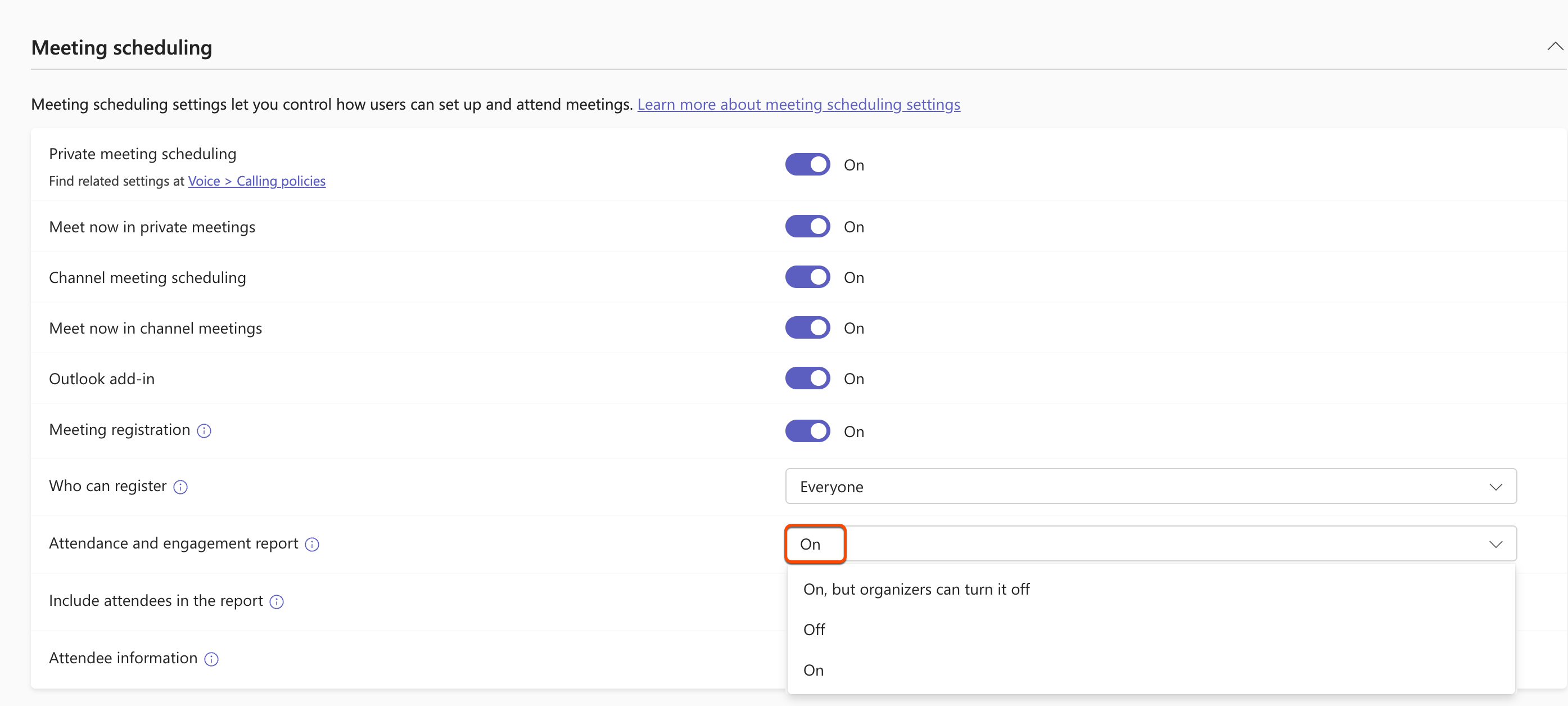
- Click Save to apply the changes.
View Microsoft Teams meeting recordings and transcripts
Once the Microsoft Teams meeting has ended, a call record will be created on the Call Index page in your HubSpot account. The call record will contain both the meeting video recording and transcript.
To view the meeting transcript and video recording:
- In your HubSpot account, navigate to CRM > Calls.
- Click the title of the meeting to view the Microsoft Teams-generated meeting transcript and video recording.
If you're a user with an assigned Sales Hub or Service Hub Professional or Enterprise seat you can use Conversation Intelligence (CI) to analyze your Microsoft Teams meeting transcripts, such as reviewing tracked terms, viewing AI-generated call summaries, adding recordings to playlists for coaching, viewing call stats, adding inline comments to transcripts.
Additionally, the call record will be associated to the Microsoft Teams meeting logged on the contact record of meeting attendees. The logged meeting will show the meeting date, the participants, and a link to the recording. To review the meeting recording and transcript, click Review recording.
If a contact record for a meeting attendee doesn't exist in HubSpot yet, a new contact record will be created.
Contact record and timeline events will not be created or updated if the participant's email address:
- Is a user email address in your account.
- Has a domain that is excluded in the Microsoft Teams integration settings.