- Knowledge Base
- CRM
- Object Settings
- Set up automatic associations for records and activities
Set up automatic associations for records and activities
Last updated: November 28, 2025
Available with any of the following subscriptions, except where noted:
Activities logged on a record are automatically logged on certain associated records depending on the type of activity, where the activity was first logged, and the objects that are associated. In your activity settings, you can view default association settings to understand how activities logged on records are associated with other records and edit the logic to better fit your business needs. For emails, the defaults apply to emails sent in HubSpot and via extensions.
For example, you can set that when a meeting is logged on a contact record, the meeting is automatically associated with the contact's primary company and its most recently associated open deal. In this case, when you log a meeting on a contact, the applicable company and deal will be automatically selected as associations.
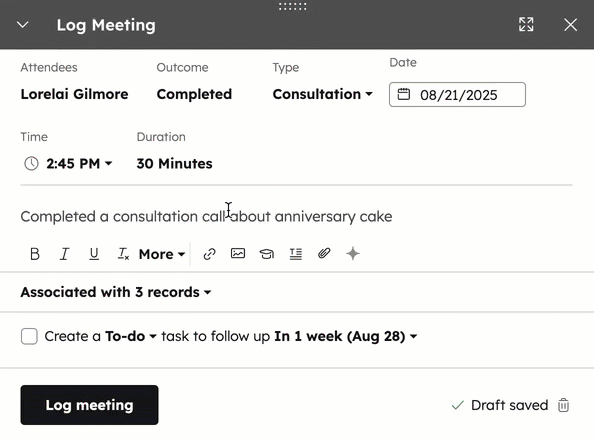
Permissions required Super Admin permissions are required to update automatic association settings.
Please note:
- Emails sent from shared inboxes (e.g., replies in the conversations and help desk tools) follow default association settings.
- These settings will only apply to activities created or logged from your HubSpot account. Activities created from integrations, such as meetings, will instead follow default activity associations.
- In your HubSpot account, click the settings settings icon in the top navigation bar.
- In the left sidebar menu, navigate to Objects, then select Activities.
- Click the Associations tab.
- Select the object for which you want to set default activity associations. This is the object on which the activity was originally logged. For example, to set defaults for calls logged on a contact, select Contacts.
- Select the activity type. This is the activity for which the automatic association settings will apply. For example, if you select Contacts as the object and Calls as the activity type, the settings will apply when a call is logged on a contact record. For emails, the defaults will apply to emails sent within HubSpot.
- To update if or how the activity is automatically logged on an associated record, click the Associated [object] dropdown menu, then select the setting. Select from the following options:
- None: when the activity is logged on the object, it won't be automatically associated with any associated records of the selected object. For calls and emails, contacts who were called or emailed will still be automatically associated.
- Log to all: when the activity is logged on the object, it'll be automatically associated with all associated records of the selected object, up to 500 of the most recent associations.
- Log to 1 most recently associated: when the activity is logged on the object, it'll be automatically associated with only the most recently associated record of the selected object.
- Log to 5 most recently associated: when the activity is logged on the object, it'll be automatically associated with the five most recently associated records.
- Log to Primary Company (companies only): when the activity is logged on the object, it'll be automatically associated with only the primary associated company record.
- To return to default settings for that object and activity, click Reset all changes.
- Click Save to confirm your changes.
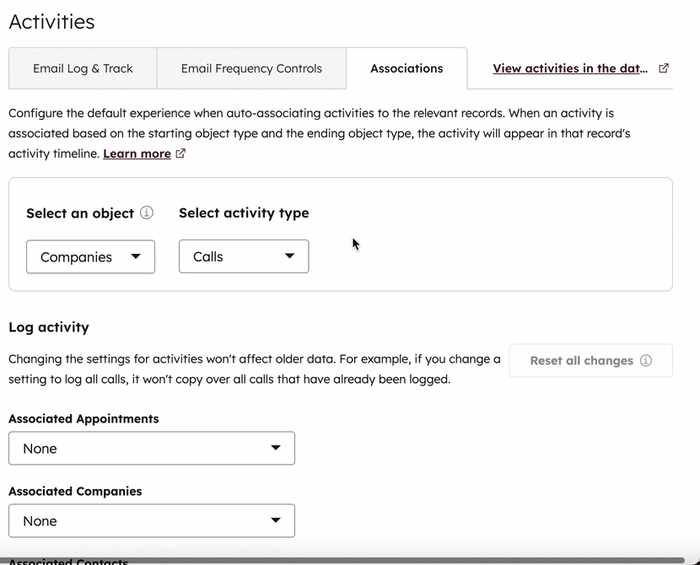
In the example above, when a meeting is logged on a company record, it'll also be logged on the most recently associated contact and all associated open deals, but it won't be logged on any associated companies or tickets.
Learn how to manually associate activities with records.