- Knowledge Base
- Reporting & Data
- Reports
- Use intent signals
Use intent signals
Last updated: December 3, 2025
Available with any of the following subscriptions, except where noted:
-
HubSpot Credits required
-
Seats required
Please note: intent signals can be used with either purchased credits or a seat plan that includes credits. It does not have to be both.
Use intent signals to gain insights into high-value actions and news updates of companies you're tracking—helping you prioritize accounts, identify engagement opportunities, and personalize outreach.
When you track a company, HubSpot will monitor for various "signals," such as news about funding or when it starts to research a topic you care about. These signals are listed as events on the activity timelines of company or associated contact records. They can be used to trigger workflows, create lists/audiences, and contribute to lead scoring.
Before you get started
- To track companies for intent signals, you need HubSpot Credits.
- To track companies, you need Data Enrichment permission.
- To edit intent signal settings, you need edit Buyer Intent permission.
Understand intent signals
Once you track a company, HubSpot will start monitoring for signals related to that company and its associated contacts. When a signal is detected, it's recorded as an event on the activity timeline of the object record.
When you track a new company, either manually or via automation, any intent signals from the last 30 days will be automatically searched for and added. This includes to the Signals tab table, the associated company's activity timeline, and more. This 30 day backfill is included in the existing credit cost of tracking a company, no additional credits will be used.Intent signal types
There are several categories of signals that you can track:
| Category |
Signal |
Purpose |
| Visitor intent |
Visitor intent change |
When a company enters or exits your visitor intent criteria. Learn how to configure your criteria. |
| Research intent |
Research level |
When a company starts researching one of your topics or changes research level. Learn how to add research topics. |
| News |
Funding |
When a company secures funding. |
| News |
Technology investment |
When a company receives technology investments in the form of public/government funding. |
| News |
Geographic expansion |
When a company expands geographically. |
| News |
Leadership content |
When a company executive publishes a leadership article. |
| News |
Layoffs |
When a company executes layoffs. |
| News |
Executive hiring |
When a company hires a new C-level executive. |
| News |
Product launch |
When a company launches a new product or service. |
| News |
Growth Metrics |
When a company announces revenue growth or customer acquisition. |
| News |
Strategic Partnership |
When a company announces a new strategic partnership or alliance. |
| News |
Merger and Acquisition |
When a company has acquired, been acquired by, or merged with another company. |
| Email bounce |
Email bounce |
When an email bounce risk is detected for a contact associated with a tracked company. Event will be on the associated contact record as a contact signal. |
| Job change |
Job started |
When a contact associated with a tracked company starts a new job. Event will be on the associated contact record as a contact signal. |
| Job change |
Job ended |
When a contact associated with a tracked company leaves their job. Event will be on the associated contact record as a contact signal. |
Intent signal company properties
When you start tracking a company, company-level visit data will be updated to the following three properties using HubSpot’s reverse-IP technology:
- Tracked Visitors (Last 30 Days): how many visitors from a tracked company have visited your site in the last 30 days.
- Tracked Page Views (Last 30 Days): how many page views on your site from a tracked company in the last 30 days.
- Last Tracked Visit Time: the time of the most recent visit to your site from a tracked company.
Configure intent signal settings
Permissions required To edit intent signal settings, you must have edit Buyer Intent permissions.
All signal types are switched on by default, but you can turn off signal types in the intent settings.
- In your HubSpot account, navigate to Marketing > Buyer Intent.
- Click the Signals tab.
- In the top right, click Settings.
- Click to toggle the signal type switch off or on.

- Click Save.
Please note: when you turn off a signal type, it won’t be tracked moving forward. Historical signal events of that type that were previously recorded will remain on the record activity timelines and within the Signals tab table.
Track companies
HubSpot Credits required To track companies, you need HubSpot Credits. A specific number of HubSpot credits during a credit usage period are required to track a company. Learn more about the specific number of credits used in the HubSpot Product & Services catalog.
Permissions required To track companies, you need Data Enrichment permissions.
The company needs to have a domain. You can start and stop tracking companies from multiple locations within HubSpot. When you start tracking a company, the Intent signals active property value will be Yes. If you stop tracking a company, it’ll change to No.
- In your HubSpot account, navigate to Marketing > Buyer Intent.
- Click the Signals tab.
- Click Select companies to track.
- In the right panel, in the Source section, select a source to filter the companies. If you selected Companies on a list, in the dropdown, select the checkboxes next to the lists you want to filter from.
- Select the checkboxes next to the companies you want to track. There's a preview of historical signals next to each company. When you start tracking, you’ll view signals from that point forward.

- Click Track intent signals or Track all X companies.
- In the dialog box, click Start tracking. As soon as you start tracking a company, their 30-day signal history (e.g. funding, job changes, visitor and research intent, and more) will be added to their record timelines as events.
You can also start or stop tracking a company from:
- The Research tab or Visitors tab of buyer intent. Select the checkboxes next to the companies and click Track intent signals to start tracking or Stop tracking to stop.
- The Intelligence tab of a company record by clicking the Intent signal tracking switch on to start tracking or off to stop tracking.
- Company lists by clicking the More dropdown and selecting Activate intent signals or by selecting the Actions dropdown and selecting Track intent signals.
- Workflows by using workflow actions to start and stop tracking companies.
View companies with intent signals
You can manage intent signals from the Signals tab within buyer intent.
- In your HubSpot account, navigate to Marketing > Buyer Intent.
- Click the Signals tab.
- To filter the companies, click the Last X days filter and select an option.
- To view intent signal details about a company, click the company name.
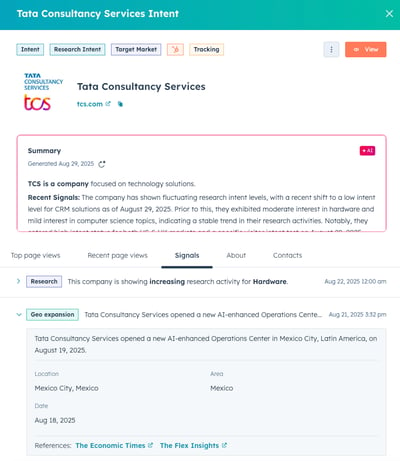
-
- In the right panel, you can view an AI-generated summary of the company.
- On the Signals tab, click to expand information about each intent signal.
- Click the tabs to view more information about Top page views, Recent page views, About, and Associated contacts.
- Click View to view the contact record.
- Click the menu and select an action like: Add to a static list, Enroll in a workflow, Stop tracking, Exclude.
Complete actions with intent signals
You can use your intent signals in various other HubSpot tools.
Add records with intent signals to a static list
- In your HubSpot account, navigate to Marketing > Buyer Intent.
- Click the Signals tab.
- Select the checkboxes next to the companies you want to add to a list.
- Click Add to a static list.
- In the dialogue box, select the list from the dropdown.
- Click Add.
Use signal-based company events in segments
- In your HubSpot account, navigate to CRM > Segments.
- Click Create segment.
- In the left panel, click Companies.
- Click Next.
- Click + Add filter.
- In the pop-up box, click Events, then click Company Signals. Select an event from the available options.
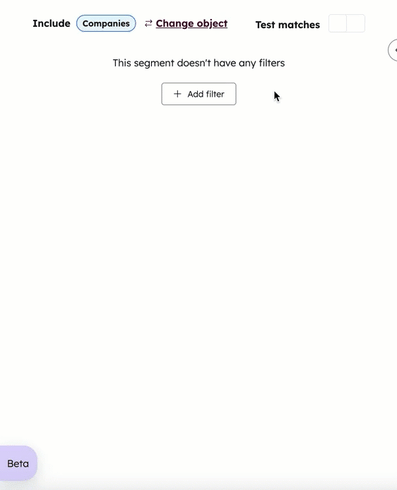
- Customize the filter based on your selection. Learn more about filter customization and setting up segment details.
- Click Save and process segment.
Enroll records with intent signals in a workflow
Subscription required A Professional or Enterprise subscription is required to use workflows.
- In your HubSpot account, navigate to Marketing > Buyer Intent.
- Click the Signals tab.
- Select the checkboxes next to the companies you want to enroll in a workflow.
- Click Enroll in a workflow.
- In the dialogue box, select the workflow from the dropdown.
- Click Enroll.
There are also workflow templates for common intent signal use cases.
Use signal-based company events in a workflow
Subscription required A Professional or Enterprise subscription is required to use workflows.
- In your HubSpot account, navigate to Automation > Workflows.
- Click Create workflow, then select From scratch.
- In the left panel, click to expand Data values, then select Company signal events.
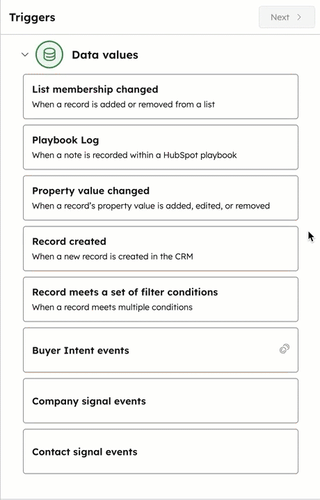
- Select the event trigger from the available options. Below is an example of a trigger you could create:
- Select Research level change. This indicates when a company starts researching one of your topics, or its level of existing research changes.
- In Group 1, your first criteria will say Has completed: Research level change. Click + Add criteria, then add an additional criteria (e.g., intent level, intent rend). You can continue to add additional criteria.

-
- At the top of the left panel, click Next.
- Optionally, you can enroll companies that only meet specific conditions by clicking + Add condition.
- Click Next.
- Apply any additional changes.
- Click Save and continue.
- Choose an action that will be executed by the trigger. Learn more about event-based workflow actions.
- Click Review and publish.
Use signal-based company lead scoring for intent signals
Subscription required A Marketing Hub or Sales Hub Professional or Enterprise subscription is required to use lead scoring.
- In your HubSpot account, navigate to Marketing > Lead Scoring.
- Click Create score.
- In the left panel, click Companies, then select how you'd like to score them. Below is an example:
- Select Company combined score. This evaluates how closely a company aligns with your ideal customer or strategic objectives.
- Click Create.
- Learn more about using the lead scoring tool to prioritize companies based on intent signals.
- Click Review and turn on.
Filter records with intent signals
When you're creating your filter criteria for workflow triggers or lists, you can use the following events for company intent signals:
- Funding
- Geographic expansion
- Layoffs
- Leadership content
- Research level Change
- Technology investment
- Visitor intent update
- Executive hiring
- Product launch
- Growth metrics
- Strategic partnership
- Merger and acquisition
When you're creating your filter criteria for workflow triggers or lists, you can use the following events for contact intent signals:
- Email bounce
- Job ended
- Job started