- Knowledge Base
- Account & Setup
- Integrations
- Uninstall the HubSpot-Salesforce integration
Uninstall the HubSpot-Salesforce integration
Last updated: September 3, 2025
Available with any of the following subscriptions, except where noted:
-
Marketing Hub Professional, Enterprise
-
Sales Hub Professional, Enterprise
-
Service Hub Professional, Enterprise
-
Data Hub Professional, Enterprise
-
Content Hub Professional, Enterprise
-
Smart CRM Professional, Enterprise
Please note: it's not recommended to uninstall and reinstall the HubSpot-Salesforce integration to fix integration issues. If you're encountering suspension errors, sync errors, or other integration issues, search the HubSpot Knowledge Base or attempt to troubleshoot the issue first. If you're still unable to resolve the errors or issues, contact HubSpot Support.
Disconnect the Salesforce integration in HubSpot
- In your HubSpot account, click the settings settings icon in the top navigation bar. In the left sidebar menu, navigate to Integrations > Connected Apps.
- Click Salesforce.
- In the upper right, click Disconnect.

- In the dialog box, review the data and settings that will and will not be removed:
- The following will be removed:
- Salesforce integration settings
- Contact field mappings
- Company field mappings
- Deal field mappings
- The following will not be removed:
- HubSpot contacts created from Salesforce leads or contacts.
- HubSpot companies created by Salesforce accounts.
- HubSpot deals created by Salesforce opportunities.
- HubSpot tasks created by Salesforce tasks or activities.
- HubSpot contact, company and deal properties in the Salesforce Information property groups.
- HubSpot properties values added due to a Salesforce field mapping.
- The HubSpot integration package installed in your Salesforce organization.
- HubSpot workflow actions that relate to Salesforce will remain in your workflow, but won't execute
- The following will be removed:
- Click Continue.
- Select a reason for the integration uninstallation, then enter Uninstall Salesforce in the text field.
- Click Uninstall Salesforce.
Reassign contacts, companies, and deals to HubSpot owners
If you have any contacts, companies, and deals in HubSpot that were previously assigned to Salesforce-only users, they must be reassigned to HubSpot owners. You'll receive an email from HubSpot with the subject: Reassign your contacts, companies, and deals to HubSpot owners.
- In the email, follow the instructions to identify contacts, companies, and deals currently owned by Salesforce-only users and reassign them to a HubSpot owner.
- After reassigning your records, click Go to Owner cleanup page.
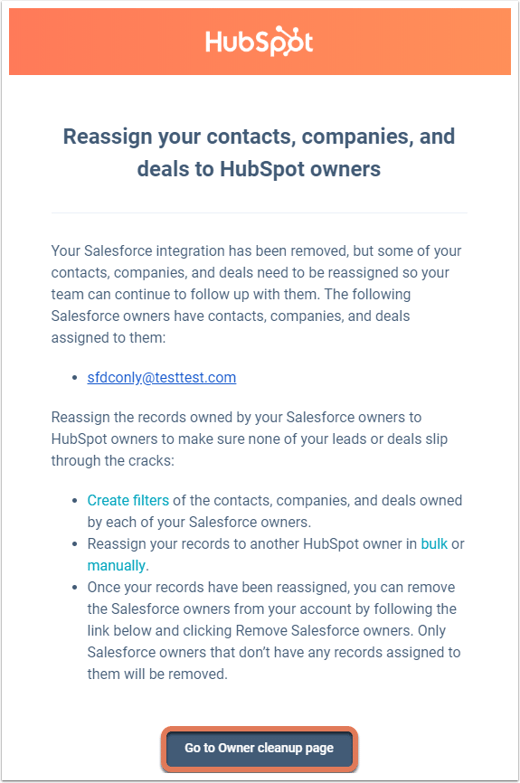
- You'll be redirected to the Salesforce integration owner cleanup page in HubSpot. In the upper right, click Remove Salesforce owners.
- In the dialog box, click Got it.
Uninstall the HubSpot integration package in Salesforce
- Navigate to your Salesforce account:
- Salesforce Classic:
- In the upper right, click Setup (or [Your Name] > Setup).
- In the left sidebar menu, navigate to Build > Develop > Installed Packages.
- Lightning Experience:
- In the upper right, click the gear icon settings and select settings Setup.
- In the left sidebar menu, navigate to Platform Tools > Apps > Installed Packages.
- Salesforce Classic:
- Locate the HubSpot Integration package. In the Action column, click Uninstall.

- On the next screen, you'll see a list of all the package components and custom objects that will be permanently deleted with the uninstallation, along with any customizations, data, reports, and relationships associated with them.
- Select Save a copy of this package's data for 48 hours after uninstall or Do not save a copy of this package's data after uninstall.
Please note: if you choose not to save a copy of the package data during this step, you will not be able to access or retrieve it later.
- Select the Yes, I want to uninstall this package and permanently delete all associated components checkbox.
- Click Uninstall.
