- Knowledge Base
- Account & Setup
- Account Management
- Remove unused assets from your account with account cleanup
BetaRemove unused assets from your account with account cleanup
Last updated: December 17, 2025
Available with any of the following subscriptions, except where noted:
-
Marketing Hub Enterprise
-
Sales Hub Enterprise
-
Service Hub Enterprise
-
Data Hub Enterprise
-
Content Hub Enterprise
-
Smart CRM Enterprise
Identify opportunities to tidy up and declutter your HubSpot account with account cleanup. Use automated and manual tools to clean up unused assets and keep your account organized.
Automated tools help you clean up unused assets such as marketing emails, posts, pages, and segments.
When cleanup automation is turned on, eligible assets will automatically be archived or moved to the Recently deleted views, depending on the tool. Automation will run once a month on the first of the month, automatically tidying up anything that became eligible within the last month.
If you're a Super Admin, learn how to opt your account into the beta.
Super Admin permissions are required to use account cleanup.
Automate cleanup of unused marketing emails
Cleanup will analyze and find marketing emails that haven't been edited in over six months and are in Draft status. Marketing emails meeting these criteria will be archived (marketing emails will never be deleted). Learn how to restore archived emails.
To clean up unused emails:
- In your HubSpot account, click the settings settings icon in the top navigation bar.
- In the left sidebar menu, click Account Cleanup.
- Under Archive unused assets, toggle the Marketing emails switch on.
- Your emails will be analyzed. After analyzing:
- If draft emails were found that haven't been modified in the last six months:
- A dialog box will display how many emails are eligible for archiving.
- Click Turn on ruleset to archive the emails.
- The setting will remain on until you turn it off.
- If no emails were found, the automation is turned on. The Archive unused assets setting for marketing emails will remain on until you turn it off.
- If draft emails were found that haven't been modified in the last six months:
- With this setting on, any draft emails that aren't edited for six months will automatically be archived.
Automate cleanup of unused blog posts, landing pages, and website pages
Cleanup will analyze and find blog posts, and website and landing pages that haven't been edited in over six months and are in Draft status. Posts and pages meeting these criteria will be archived (posts and pages will never be deleted). Learn how to restore archived posts and pages.
To clean up unused posts and pages:
-
In your HubSpot account, click the settings settings icon in the top navigation bar.
-
In the left sidebar menu, click Account Cleanup.
-
Under Archive unused assets, toggle one of the following switches on:
-
Blog posts
-
Landing pages
-
Website pages
-
-
Your posts or pages will be analyzed. After analyzing:
-
If draft posts or pages were found that haven't been modified in the last six months:
-
A dialog box will display how many posts or pages are eligible for archiving.
-
Click Turn on ruleset to archive the posts or pages.
-
The setting will remain on until you turn it off.
-
-
If no posts or pages were found, the automation is turned on. The Archive unused assets setting for blog posts, landing pages, and website pages will remain on until you turn it off.
-
-
With this setting on, any draft posts or pages that aren't edited for six months will automatically be archived.
Automate cleanup of unused segments
Cleanup will analyze and find segments that haven't been modified in over sixty days, and aren't referenced in other tools. Those segments will be deleted. Deleted segments can be restored from the Recently deleted view in the segments tool for up to ninety days after deletion.
To clean up unused segments:
- In your HubSpot account, click the settings settings icon in the top navigation bar.
- In the left sidebar menu, click Account Cleanup.
- Under Delete unused assets, toggle the Segments switch on.
- Your segments will be analyzed. After analyzing:
- If segments were found that haven't been modified in the last sixty days:
- A dialog box will display how many segments are eligible for deletion.
- Click Turn on ruleset to delete the segments.
- The Delete unused assets setting will remain on until you turn it off.
- If no segments were found, the automation is turned on. The Delete unused assets setting for segments will remain on until you turn it off.
- If segments were found that haven't been modified in the last sixty days:
- With the setting on, any segments that aren't modified in sixty days will automatically be deleted.
Automate cleanup of unused workflows
Turn on your account cleanup settings to automatically delete unused workflows. Account cleanup will analyze and find workflows that meet both criteria:
- The workflow has not been modified in over six months.
- The workflow is turned off.
Those workflows will be automatically deleted, but can be restored for up to 90 days after deletion. Learn more about deleting and restoring workflows.
- In your HubSpot account, click the settings settings icon in the top navigation bar.
- In the left sidebar menu, click Account Cleanup.
- Under Delete unused assets, toggle the workflows switch on.
- Your workflows will be analyzed:
- If workflows were found that have been turned off and haven't been modified in the last six months days:
- A dialog box will display how many workflows are eligible for deletion.
- Click Turn on ruleset to delete the workflows.
- If no workflows were found, the setting will be turned on.
- If workflows were found that have been turned off and haven't been modified in the last six months days:
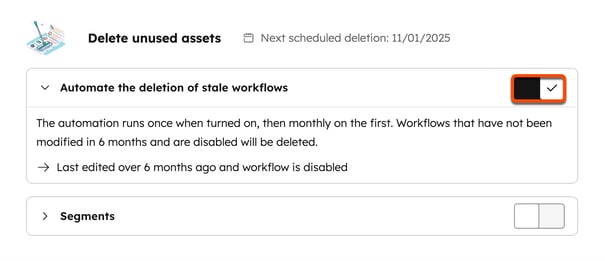
Manual cleanup
Use manual cleanup to review tools and assets recommended for cleanup, including workflows, connected apps, social accounts, and permissions.
- In your HubSpot account, click the settings settings icon in the top navigation bar.
- In the left sidebar menu, click Account Cleanup.
- At the top, click the Manual tab.
- A list of tools and assets will display, based on your account.
- Click Review [asset] to open a new tab to review the asset. For example, clicking Review forms under Review forms that have had no submissions over the last six months would open the forms index page. An advanced filter to show forms with no submissions for six months will be automatically applied.
- Review the assets and choose the action you'd like to take.