- Knowledge Base
- Account & Setup
- Connected Email
- Log email replies in the CRM
Log email replies in the CRM
Last updated: June 13, 2025
Available with any of the following subscriptions, except where noted:
Replies to an email message sent from your connected personal email will automatically log to the contact's record in HubSpot. This includes one-to-one emails sent from the record in the CRM or using the HubSpot Sales email extension or add-in. If you receive a reply to an email that was not previously logged, or a new email from a contact, you can log it in HubSpot manually using your forwarding address.
You can also limit access to logged emails, learn more about editing permissions for logged emails.
Requirements for a reply to log
Replies to emails will be logged automatically on the contact's timeline if you have connected your personal email and the following is true:
Please note: to connect a personal email to HubSpot and log email replies, users must have a Core, Sales Hub, Service Hub seat. Users with a View-Only seat cannot connect personal emails. Learn more about managing seats.
- The original email was sent through the CRM or sent from your connected personal email client with the sales email extension or add-in installed and the Log checkbox selected.
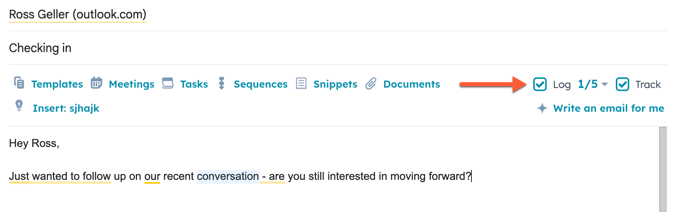
- The original email was not sent to an email address or domain listed in your Never Log list.
- The personal email address is still connected when the reply is received.
- The reply is sent to a personal email connected by an active user.
- The reply has the same subject line as the original email.
If you receive a reply from an email address different from the original sender, the reply will be logged to the existing contact record associated with the email thread. No new contact records will be created.
One-to-one email replies sent from a record on desktop will be associated with the same records as the first email in the thread (e.g., if a contact was sent the first email, but not the thread's replies, the contact will still be associated with the reply emails).
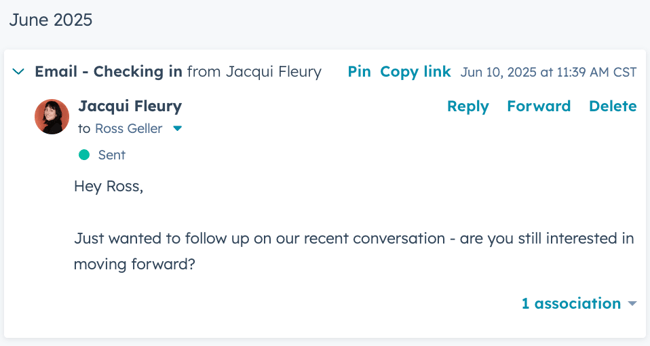
If you connect a team email address to HubSpot, you can view, manage, and reply to incoming emails in the conversations inbox.
Requirements for attachments to log
The maximum file size for logging attachments for outgoing and incoming emails is 50MB. This applies to replies sent to one-to-one emails and incoming emails sent to a team email in the conversations inbox and help desk.
If your email server is running security software that scans attachments when receiving emails, HubSpot might not be able to log attachments that are included in email replies or incoming emails sent to your team email address. For example, if your Office 365 servers are running Advanced Threat Protection with Dynamic Delivery enabled, the attachments might not log.
Replies not logging as expected
If your reply doesn't log as expected, learn more about some of the common reasons why this occurs. In some cases, if the reply didn't log, you can forward it to the record timeline in the CRM.
New incoming emails
Incoming emails sent to your connected personal email will not log to HubSpot if they do not meet the requirements for logging.
If a contact sends you a new email that is not part of an existing thread, this email will not log to HubSpot and for non-contacts, a new contact record will not be created. When you reply to this email and select the Log checkbox or include the BCC address, your outgoing reply will log but the contact's original email will still not appear in HubSpot. Subsequent replies to this thread will log as long as your personal email is connected.Replies with a different subject line
If a contact replies to an email but changes the subject line, it'll no longer be considered an email in the existing thread and won't log.
Replies to emails after changing inbox providers
If you change inbox providers while you still have active threads using your previous email address, email replies will stop logging to HubSpot. In addition, if you're using sequences, contacts who are currently enrolled in a sequence will not be automatically unenrolled because HubSpot can no longer detect the replies. Reconnect your inbox using the correct provider to successfully log replies.
Learn more about reconnecting your inbox after switching your inbox provider in this article.
Connected personal email using wrong email provider
Make sure to connect your personal email using the correct email provider type. Your email provider is the service that enables you to send and receive emails. Common email providers include Gmail and Office 365.
Confirm which email provider your email address is hosted with, then follow the instructions to connect to HubSpot with that provider. If you're not sure which email provider your email address is hosted with, check with your IT administrator. If you don't connect using the correct provider, emails won't log.
Troubleshoot reply logging
If you meet the requirements for reply logging, and your reply does not fit into one of the situations listed above, learn how to get help from HubSpot. Before reaching out, it is recommended to have an example of a contact record where the reply did not log as expected and the email headers from the reply received in your email account. Learn how to collect the email headers from some common email providers, or work with your IT resource to retrieve the headers.