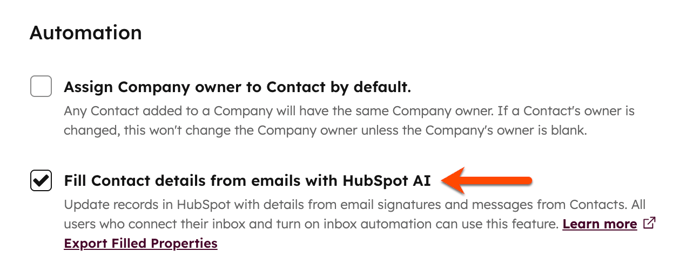- Knowledge Base
- Account & Setup
- Connected Email
- Automatically populate contact properties from emails
Automatically populate contact properties from emails
Last updated: November 7, 2025
Available with any of the following subscriptions, except where noted:
Use the Fill contact details from emails with HubSpot AI setting to automatically populate contact properties from email signatures and messages from your contacts. This AI-powered feature will scan contact information in the email signature. It can also scan the email body for a phone number. If the contact’s information is not already found on the contact record, the contact properties will be updated automatically.
This feature can scan emails that are sent to your connected personal email, replies to logged emails, or an email that is logged to the CRM using HubSpot's forwarding address.
Before you get started
- To use this feature, you must have a connected personal email with inbox automation turned on.
- This feature will scan emails that are sent to your connected personal email only. It will not scan emails that are sent to a team email address.
- This feature will scan emails received after the setting is turned on. It will not retroactively scan previously received emails.
- Eligible contact properties will only be populated when the property does not have a value and has never been updated by a user in your HubSpot account. This feature will not overwrite existing contact data or create new contacts.
- This feature will only scan a contact’s first email response. If the eligible contact information is not detected in the initial response, properties will not be populated, even if the contact information is included in a subsequent reply.
- This feature is turned on by default. Since the setting is dependent on a user's connected email, it cannot be globally configured for all users in the account.
- This feature can scan emails that are composed in all HubSpot's supported languages, except Japanese. Learn more about HubSpot's language offerings.
AI-populated contact properties
When contact information is detected in an email, the contact properties listed below can be populated. If a contact property is updated using AI, the property's change source will be HubSpot AI.
- First name
- Last name
- Phone number*
- Job title
- Mobile phone number*
- Fax
- City
- State
- Country
- Zip code
- Street address
*HubSpot's AI will scan both the email body and the email signature for a phone number.
Turn automatic contact property updates on or off
Permissions required Account Access permissions are required to turn the Fill contact details from emails with HubSpot AI setting on or off.
- In your HubSpot account, click the settings settings icon in the top navigation bar.
- In the left sidebar menu, navigate to Objects > Contacts.
- On the Setup tab, select or clear the Fill contact details from emails with HubSpot AI checkbox to turn the setting on or off.
- Once the setting is turned on, it may take up to ten minutes for the feature to start scanning new emails.
- Emails received before the setting was turned on will not be scanned retroactively.
- To export a file of all contact properties automatically populated by HubSpot AI, click Export Filled Properties. In the dialog box, click Export.