- Knowledge Base
- Marketing
- Marketing Email
- Understand email sending in HubSpot
Understand email sending in HubSpot
Last updated: August 14, 2025
Available with any of the following subscriptions, except where noted:
HubSpot provides multiple tools to send emails to your contacts, based on the nature of their relationship with your business, and the intended reach of your emails. For example, you can send a one-to-one email to a new lead who's interested in learning more about a specific product you're offering, or you can send a marketing email promoting a newsletter to existing customers who want to stay informed on the latest offerings from your organization.
This article serves as a guide to how email sending works in HubSpot. It also provides a list of important requirements and best practices you should keep in mind to ensure your emails are successfully delivered, and help you maintain a healthy sending reputation for your brand.
Sending emails in Marketing Hub
When you send an email using the marketing email tool, it's sent through HubSpot's own email sending network by opening an SMTP connection with the recipient's Inbox Service Provider (ISP) such as Google or Outlook. The ISP will then review the email and decide whether to defer, reject, or deliver the email to the intended recipient.
An ISP's decision to accept, reject, or defer an email is based on many factors, such as the sender's email reputation, whether the email is properly authenticated, and whether the email violates any of the ISP's guidelines and policies. Recipients may have additional email security measures in place that impact whether an email is accepted or rejected.
Requirements
Because the marketing email tool sends over HubSpot's own email sending network, requirements are enforced on every attempt to send an email. If you are unable to meet these requirements, you may want to consider whether a one-to-one email or sending via a sequence is a better fit for your use-case.
All contacts you email using the marketing email tool must meet the following criteria:
- They personally provided their email address directly to your organization.
- They personally provided verifiable opt-in consent directly to your organization.
- They have not opted out of receiving emails from your organization or marked one of your emails as spam in another tool.
It's also important to make sure the intent and content of your email is not misleading. Disguising emails in the marketing email tool to appear as if they're one-to-one in nature are more likely to get flagged as spam by the recipient's ISP, or they may violate HubSpot's Acceptable Use Policy if a false name or subject line is used.
Choosing an email sending domain
When you start to send emails using the marketing email tool, keep in mind that you shouldn't plan to send emails from the same subdomain used to host content such as your blog, website pages, or landing pages. You should consider using a subdomain specific to your email sending to protect your root domain's email sending reputation.
If you attempt to use the same domain for both content hosting and email sending, or if you have already connected a CNAME record for that domain, you will encounter the error shown below when setting up your email authentication in HubSpot, and you'll be prompted to choose a different domain.
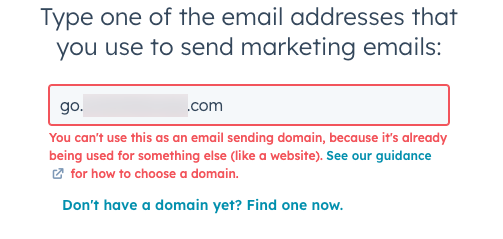
Some examples of domain and subdomain combinations are listed below. If you're unfamiliar with certain domain terms, please consult the glossary at the bottom of this article.
Shared senders
If you haven't purchased the dedicated IP or transactional email add-ons, marketing emails are sent through HubSpot's shared IP addresses. Review the table below to help you decide on the associated email sending domain for your organization:
| Content hosting domain | Email sending domain | Results |
| www.example.com | @example.com | Most shared senders follow this pattern. While there aren't DNS conflicts with this combination, you may want to use a subdomain for your email sending domain to protect your deliverability. Note that the |
| www.example.com | @news.example.com | This is HubSpot's recommended path for shared senders. Using a unique subdomain for each root domain will prevent DNS conflicts, and will protect your root domain from being impacted by any marketing email activities. |
| news.example.com | @news.example.com | Your DNS provider may flag a conflict and not allow you to move forward with authentication. As a result, you may notice authentication failures and bounces. |
Dedicated IP senders
If you purchased the dedicated IP address add-on or the transactional email add-on, review the following domain combination examples below:
| Content hosting domain | Email sending domain | Return Path Domain (Dedicated IP domain) | Results |
| www.example.com | @example.com | 12345m.example.com | Most dedicated IP senders follow this pattern. While there aren't DNS conflicts with this combination, you may want to use a subdomain for your email sending domain to protect your deliverability. |
| www.example.com | @news.example.com | 12345m.example.com | This is HubSpot's recommended path for dedicated IP senders. Using a unique subdomain for each root domain will prevent DNS conflicts, and will protect your root domain from being impacted by any marketing email activities. |
| www.example.com | @email.example.com | email.example.com | Your DNS provider may flag a conflict and not allow you to move forward with authentication. They may also flag a conflicting MX record. As a result, you may notice authentication failures, bounces, and difficulty sending and receiving emails from your corporate email network as a result. This is high risk and should be avoided by dedicated IP senders. |
Authentication
If you do not set up proper authentication in your HubSpot account, HubSpot will use a email variable domain as a From address to complete the send, which may appear as suspicious to a recipient's ISP. Setting up proper authentication allows HubSpot to add information to the email headers to prove that your domain gave HubSpot permission to send on your behalf.
Authentication involves setting up DKIM, SPF, and DMARC in the domain settings of your HubSpot account. Learn more about each of these authentication methods in this article.
Sending results
After you send a marketing email, you can analyze the results and whether the email was successfully delivered on the email performance page. Along with aggregate metrics provided, you can also review the delivery result for each recipient on the Recipients tab, then clicking on any of the different result types.
Timeout
If an ISP does not answer HubSpot's connection request, the email will not be considered bounced. Instead, it will appear in the Not sent section of the email performance page. These contacts remain eligible for future sends.

Bounce
When an ISP rejects the email, it's considered a bounce. An ISP will provide a bounce code and the corresponding reason. Some bounce codes denote a permanent bounce, called a hard bounce, while others denote a temporary bounce, called a soft bounce. This bounce code will be assigned to an associated category in HubSpot, such as Unknown user, Policy, or Spam. You can learn more about bounces in this article.

Deferral
When an ISP rejects an email, they're unable to accept the email at the moment it arrives. If this occurs, they'll provide HubSpot with a deferral reason. Depending on the reason, HubSpot will continue to retry the send until the ISP accepts or rejects the email, or until 72 hours have elapsed from the initial attempt. Once an email has been deferred, the send cannot be manually stopped to those recipients.

Delivered
Once an ISP accepts an email from HubSpot, it'll be marked as delivered, which marks the end of HubSpot's visibility into the sending process. The ISP will then take the accepted email and determine whether they should filter it into the primary inbox, promotions, spam, quarantine, or another inbox. ISPs don't always report inbox placement back to senders, so HubSpot can't provide reporting data on placement information.

Learn more about why a contact may be marked as Delivered in HubSpot but unable to find the email in their inbox.
Primary inbox placement
An accepted email is more likely to be included in the primary inbox when the sender has a healthy sending reputation, and recipients have shown that emails from your domain are a priority for their inbox. Recipients demonstrate that emails are a priority by opening, clicking, favoriting, replying, or forwarding an email. It's crucial to only email contacts with verifiable opt-in consent and to suppress unengaged contacts.
Learn more about how the Promotions tab works for Gmail users.
Spam inbox placement
An email is more likely to be classified as spam or another filtered inbox if the sender did not follow proper opt-in consent source guidelines, regularly emailed unengaged contacts, or included suspicious email content or links.
If your emails are accepted but then filtered into spam, you may want to improve your email sending reputation with a repair plan.
Sending emails in Sales Hub and connected inboxes
Emails sent via a connected inbox, such as the conversations inbox, sequences tool, or one-to-one emails from the contact record, do not use HubSpot's email sending network. Instead, they're sent over the network of the inbox you connected.
By connecting your inbox to HubSpot, you grant HubSpot permission to send emails using your company's email sending network. For example, if Outlook is your inbox provider, then Outlook's sending network will complete the send.
When you initiate a send from a connected inbox, HubSpot will make a connection with your inbox provider. Once the inbox provider accepts the email, they'll attempt to deliver the email to the recipient's inbox. If your email is deferred, bounced, or otherwise unable to be completed, you may receive a bounce-back email to your From address. Depending on how your inbox provider shares this information, HubSpot may be unable to report back on the associated delivery issue.
If you want to use the conversations inbox but you're unable to connect your inbox to HubSpot, you can also set up a HubSpot-hosted inbox. Once configured, all sends will go through HubSpot's email sending network. If you purchased the dedicated IP add-on or the transactional email add-on, emails sent from a HubSpot-hosted inbox will also use your dedicated IP address.
Glossary of email sending terms
The following common email sending terms are defined below. For definitions of other HubSpot terms and concepts, check out the HubSpot Glossary.
BIMI: an email specification (Brand Indicators for Message Identification), which provides an optional way for email senders to increase brand recognition and trust for their sent emails. Once configured, your brand's logo will appear next to authenticated messages in supported inbox providers.
Deliverability: the ability to reach a recipient's primary inbox instead of another filtered inbox such as spam or junk.
DKIM: an email authentication standard (DomainKeys Identified Mail) used to verify that an email sending network is authorized to send emails on behalf of your domain. DKIM is typically set up for the Friendly From address. Learn more about DKIM in this article.
DKIM alignment: an additional aspect of DKIM where both the Friendly From address and the return path domain match.
DMARC: an email authentication protocol (Domain-based Message Authentication, Reporting, and Conformance) that specifies how recipient's servers should handle unauthenticated emails from your domain. DMARC is set up for the Friendly From address. Learn more about DMARC in this article.
Email client: the software that recipients use to view their emails. Many recipients will often use the same email client as their Inbox Service Provider, but they may differ. For example, a recipient may use Apple Mail to view emails from their Gmail inbox.
Email headers: hidden metadata in a received email. This metadata contains technical information about how the email was sent and its authentication.
Email sending domain: the domain used in the From address of your emails. You can follow the steps in this article to connect your email sending domain by setting up DKIM authentication in HubSpot.
Friendly From address: the email address chosen as the From address in the email editor.
Inbox Service Provider: a service that provides an inbox for your recipient's emails. Popular ISPs include Gmail, Yahoo, and Outlook.
Return path domain: the domain of the email sending network. This may differ compared to the From address when using HubSpot. This cannot be customized by senders on HubSpot's shared network, but can be customized if you've purchased the dedicated IP add-on or the transactional email add-on.
Root domain: the domain name of your organization's website or email address. It does not include www in front of the name. For example the URL www.hubspot.com has hubspot.com as the root domain. This may also be called the organization domain or main domain.
SMTP: a networking language (Simple Mail Transfer Protocol) used by email servers to transmit messages between each other. When you send an email in one of HubSpot's email tools, a session is opened with each of the recipient's email servers. These connections are referred to as SMTP transactions.
SPF: an email authentication standard (Sender Policy Framework) used to verify that emails from your domain are expected to be sent from an external email sending network (e.g., HubSpot). SPF is typically set up for the return path domain. Learn more about setting up SPF in this article.
SPF alignment: an additional aspect of SPF where both the Friendly from address and the return path domain match.
Subdomain: the text that precedes your organization's name in your website URL. For content hosting, the most common subdomain is www. Email sending domains do not require a subdomain, but can often benefit from having one. For example, help@emails.hubspot.com has emails as the subdomain.