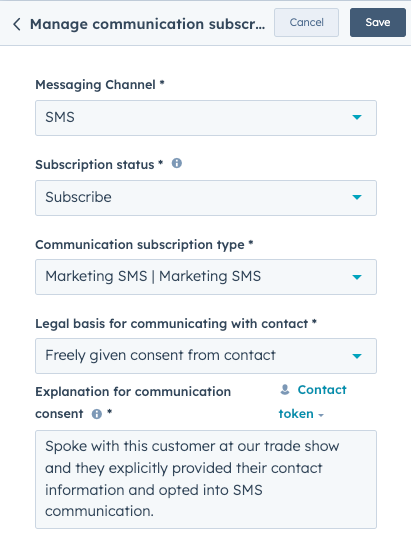- Knowledge Base
- Marketing
- SMS
- Send automated SMS messages using workflows
Send automated SMS messages using workflows
Last updated: March 6, 2025
Available with any of the following subscriptions, except where noted:
-
Marketing Hub Professional, Enterprise
You can reach out to your contacts to provide important marketing or transactional information by configuring an SMS message to be sent in the workflows tool. You can also automate the SMS subscription process when a customer takes an associated action to opt into receiving messages from your business.
To use the SMS tool in the HubSpot, you must purchase the Marketing SMS add-on. Review the Add-Ons section of the Product & Services Catalog for more details and pricing information.
Create and save an automated SMS message
- In your HubSpot account, navigate to Marketing > SMS.
- In the top right, click Create message.
- Draft and configure the settings for your SMS message.
- After you're done composing your message, click the Sending tab.
- In the left panel for Sending method, click the How will you send the message? dropdown menu and select As part of a workflow.
- The Quiet hours switch will automatically be turned on. By default, you can only send SMS messages from 8:00 AM to 7:59 PM in contacts' local timezones. Learn more about SMS quiet hours.
- In the top right, click Review and publish.

- In the right panel, review your SMS message details, then click Publish message.
Please note: if a recipient doesn't have a value populated for their Mobile Phone Number property, the SMS message will be sent to the value populated in their Phone Number Property instead.
Add your SMS message to a workflow
After you've published your message, you can add it to a workflow:
- In your HubSpot account, navigate to Automation > Workflows.
- Click the name of an existing workflow, or create a new workflow.
- Configure the enrollment criteria for your workflow.
- In the workflow editor, click the plus icon + to add a workflow action.
- In the left panel, click Communications and select Send SMS message.
- Click the Contact dropdown menu and select Enrolled Contact to send the SMS to the enrolled contact. Alternatively, select Add contact data source to send the SMS to a specific type of contact that is identified by an association label or other filters.
- Click the Choose a published SMS message dropdown menu, then select the SMS message you published.

- Click Save.
- Finish configuring your workflow, then click Review and publish in the top right of the editor.
Automatically set the subscription status of an enrolled contact
You can set a contact's subscription status for a specific SMS subscription type, as well as provide the legal basis for communicating with the contact automatically using the workflows tool.
This action is only available when configuring a contact-based workflow. Learn more about collecting and managing consent in this article.
- In the workflow editor, click the plus icon + to add a workflow action.
- In the left panel, click CRM and select Manage communication subscriptions.
- Click the Messaging channel dropdown menu and select SMS.
- Click the Subscription status dropdown menu and select Subscribe.
- Click the Communications subscription type dropdown menu and select a type.
- Select a legal basis for communicating and enter the explanation for communication consent. Additionally, you'll also need to add a legal basis to process to track and store the contact's details in your database.
- Click Save.
Please note: contacts must be set as marketing before you can send them SMS messages. Learn more about setting contacts as marketing using a workflow in this article.