Customize record previews
Last updated: June 25, 2025
Available with any of the following subscriptions, except where noted:
|
|
When you preview a record, a sidebar appears with cards that show information about activities, associations, attachments, and data from HubSpot tools. You can customize your preview sidebar for each object by selecting which information to include and the order of the cards. This ensures you see the most relevant information at a glance. If your account has configured teams, you can also create unique preview sidebars for each team.
 There are also previews that display record information other than the preview sidebar, including in the HubSpot mobile app or the conversations inbox. Learn how to customize additional previews.
There are also previews that display record information other than the preview sidebar, including in the HubSpot mobile app or the conversations inbox. Learn how to customize additional previews.
Customize record preview sidebars
Users must have Super Admin or Customize middle column layout permissions to customize preview sidebars.
To add a card from the library:
- In your HubSpot account, click the settings settings icon in the top navigation bar.
- In the left sidebar menu, navigate to Objects, then select the object for which you’d like to edit the preview sidebar.
- Click the Preview customization tab.

- To customize the account-wide default view, in the table, click Default view. The default view is displayed to all users who aren't on an assigned team.

- To create or edit a team view (Professional and Enterprise only), click Create team view, or click the name of an existing view. A team view is displayed only to users assigned to the selected team.
- At the top of the editor, enter a name for the view.
- To select the teams who will have access to the view, in the top right, click Assign teams. In the dialog box, select the checkboxes of the teams, then click Done.
- Hover between existing cards, then click the add add icon. In the right panel:
- Click the Card library tab to add an existing card to the view, then select Add card.
- Click the X in the top right to return to the editor.

To create and add a custom card:
- Navigate to the preview editor.
- Hover between existing cards, then click the add add icon. In the right panel:
- Click Create card on the card you want.

- To set up a card:
- Enter an internal name and a title for the card. The internal name is only visible to Super Admins, but the card title is shown in the preview sidebar.
- Depending on the card type, fill in the additional card details:
- Property list: select the properties to display in the list. You can include a total of 50 properties. To allow users to add additional properties (i.e. customize their About this record section) to the card, toggle the User permissions switch on. Toggle the switch off to require users to view only the default properties.
- Associations: select the associated object (e.g., selecting Contacts will show the record's associated contacts), then select the properties to display in the card for that associated record.
- To make a card conditional, in the Conditional display logic section, select a property that determines whether to display the card, then select the values that cause the card to appear. With conditional display logic set, the card will only appear in the preview if the property has any of the selected values (e.g., show the Customer Details card if the contact's Lifecycle stage value is Customer).

- In the Preview section of the panel, select a record to preview how the data would appear on that specific record.
- To save and add the card, click Save.
- Click Create card on the card you want.
To edit a card:
- Navigate to the preview editor.
- Click the edit edit icon. Update the card's details, then click Save.
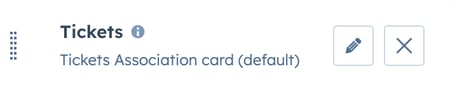
- When editing a card, you can also do the following:
- If editing a default card, click the ellipses three horizontal dots icon next to the card's name, then select Reset card. This will revert the card back to its original setup.
- Click the ellipses three horizontal dots icon next to the card's name, then select Clone card. Update the new card's details, then click Save.

- If editing a custom card, click the ellipses three horizontal dots icon next to the card's name, then select Delete card. In the dialog box, click Delete to confirm. Once deleted, the card will be removed from all views and you will not be able to add the card back.

- To rearrange the cards, click and drag a card to the desired position.
- To remove a card from the view, click the remove remove icon. Once removed, you can still add the card back from the Add card right panel.
- Click Save in the top right to save your progress at any time, or click Save and exit to save your changes and leave the editor.
Please note: you can add up to 50 cards in the record preview.
Manage preview sidebar views
Once you've set up preview sidebar views, you can edit, clone, reset, or delete the views.
- In your HubSpot account, click the settings settings icon in the top navigation bar.
- In the left sidebar menu, navigate to Objects, then select the object for which you’d like to manage preview sidebars.
- Click the Preview customization tab.
- To edit a view, click the view's name.
- To reset the default view to the default system settings, click the verticalMenuIcon three vertical dots icon, then click Reset default view. In the dialog box, click Reset view to confirm. Cards you removed from the default will be added back and custom cards will be removed.
- To clone a view, click the verticalMenuIcon three vertical dots icon, then click Clone view.
- To delete a team view, click the verticalMenuIcon three vertical dots icon, then click Delete view. In the dialog box, click Delete view to confirm. Users on teams assigned to the view will now be shown the default view.

Update other preview cards
There are additional previews displayed outside of the CRM that do not pull from the preview sidebar. These include the conversations inbox and the HubSpot mobile app.
To edit the preview cards for these tools:
-
In your HubSpot account, click the settings settings icon in the top navigation bar.
-
In the left sidebar menu, navigate to Objects, then select the object you’d like to edit the association card for.
- Click the Preview customization tab.
- At the top of the tab, click the Update preview cards link.

- Select the card type you want to edit.
- Depending on the type of card, update its details:
- Associations: click the dropdown menu and select a property.

- Property list: click Add properties to add additional properties or X to remove a property from the card. Click and drag to reorder the properties.

- Click Save.
Additional record customization
To further customize your records, learn how to:
- Customize record views.
- Select the properties displayed on records in board view.
- Create custom cards in HubSpot or with UI extensions (BETA).
