- Knowledge Base
- CRM
- Properties
- Create and use smart properties
Create and use smart properties
Last updated: November 25, 2025
Available with any of the following subscriptions, except where noted:
-
Marketing Hub Starter, Professional, Enterprise
-
Sales Hub Starter, Professional, Enterprise
-
Service Hub Starter, Professional, Enterprise
-
Data Hub Starter, Professional, Enterprise
-
Content Hub Starter, Professional, Enterprise
-
Smart CRM Professional, Enterprise
-
Commerce Hub Professional, Enterprise
-
HubSpot Credits required for certain features
You can create smart properties, which are custom company or contact properties that you can enrich using Breeze. This means enriching a smart property is separate from contact and company enrichment. With smart properties you can focus on the data that is relevant to your business. You can select the data source to either be public information on the internet about the company or data from an existing company or contact property. The public information is pulled using the record's company domain name property value.
For example, you upload PDF files to a custom file property at the company level. You want your team to have access to a summary of the file relevant to each record. You configure a smart property that uses data from the file property (e.g. please give my team a summary of the file with three bullet points). The result is a generated summary from the file when the record is enriched.
Before you get started
HubSpot Credits are consumed when you run a smart property, regardless of enrichment. Learn more about how smart properties use HubSpot Credits.
Please note: review the Product & Services Catalog for information about credit tiers and possible upgrades associated with your use of the enrichment products.
Create smart properties
Permissions required Edit property settings or Super Admin permissions are required to create smart properties.
Create custom text, number, or enumeration smart properties for companies and contacts. For example, you want your marketing team to have a rundown of a company’s selling practices. You create a multi-line text company property with enrichment toggled on. The result is your marketing team having a rundown within the record.
Create a smart property from scratch
- Navigate to companies or contacts:
- In your HubSpot account, navigate to CRM > Companies.
- In your HubSpot account, navigate to CRM > Contacts.
- Navigate to a view tab.
- Click the verticalMenu three vertical dots icon, then select Add column.
- Click the create new tab, then click Create manually.
- In the right panel in the Property label field, enter a name for your property.
- In the Field type dropdown menu select one of the following:
- Single-line text
- Multi-line text
- Number
- Single checkbox
- Multiple checkboxes
- Radio select
- Dropdown select
- Click Add Data Agent prompt.
- Enter a question in the What do you want to know field.
- Click Insert property token to use specific existing properties in the prompt (e.g., Does this company have a presence in
company.city?) - In the Where should this data come from dropdown menu, select from the following:
- Web research: data from searching the internet. This data is pulled using the company domain name property value for the company record.
- Company website: data from the company's primary domain (e.g., hubspot.com). This data is pulled used the company domain name property value for the company record.
- Property data: data from another property on the same record. Only one property can be selected, and you can use this source for contact and company smart properties. If you select a file property, it will use the first uploaded PDF file.
- Call transcripts: data from the last five call transcripts associated with the record. You can use this source for contact and company smart properties. Learn more about using call transcripts.
- Select a record to preview your configuration with existing records.
- Click Apply changes.
- Click the Fill all [records] in the current view checkbox to run the smart property now. You can also run it later.
- Click Create smart property.
- In the upper right of the index page table, click Save.

Create a smart property with AI
- Navigate to companies or contacts:
- In your HubSpot account, navigate to CRM > Companies.
- In your HubSpot account, navigate to CRM > Contacts.
- Navigate to a view.
- Click the verticalMenu three vertical dots icon, then select Add column.
- Click the create new tab.
- In the pop-up box:
- In the What kind of property do you need? text field, enter a prompt (e.g., Does the company have any locations in Europe?).
- Click Generate property. Breeze uses the prompt to set the property name, field type, prompt, and data source.
- In the right panel:
- Review the generated property label, field type, prompt, and data source.
- Click Edit on a section to make changes.
- In the Preview result section, click the Select a record dropdown menu and select a record to test the property value.
- Click the Fill all [records] in the current view checkbox to run the smart property now. You can also run it later.
- When you're finished, click Create property.
- In the upper right of the index page table, click Save.
Please note: you cannot apply validation rules (e.g., require unique values) or Sensitive Data to smart properties. Also, prompts that use LinkedIn (e.g., search LinkedIn company profile for sales roles) will be filtered out and may not return values when enriched.
Configure automatic fill
HubSpot Credits required HubSpot Credits are required to fill smart properties.
Set up automatic smart property fill based on a schedule or record creation. For schedules, select the frequency, time of day, and add segment restrictions.
To configure smart property auto-fill:
- In your HubSpot account, navigate to Data Management > Data Agent.
- Click the Manage tab.
- In the table, click the Manage dropdown menu and select Auto-fill smart property.
- In the right panel, click Edit and configure options:
- Auto-fill event: select an event (e.g., On a schedule, Record creation).
- If you selected On a schedule, select from the following:
- Segment: select a segment of records to auto-fill. You must select a segment that matches the object of the smart property (e.g., a company-based segment to auto-fill a company smart property).
- Frequency: select an option such as daily, weekly, or monthly.
- Days: select days of the month or week to trigger auto-fill. You can select multiple options.
- Time: select a preset time of day (e.g., During business hours) or a custom time.

- When you're finished, click Save.
- Select a fill option.
- Click Set up auto-fill.
To edit an existing smart property auto-fill:
- In your HubSpot account, navigate to Data Management > Data Agent.
- Click the Manage tab.
- In the table, click the Manage dropdown menu and select Auto-fill smart property.
- In the right panel, click Edit or Delete.
- When you're finished, click Save auto-fill.
Use smart properties
HubSpot Credits required HubSpot Credits are required to fill smart properties.
Permissions required Data enrichment access or Super Admin permissions are required to enrich smart properties.
Fill smart properties in bulk
To bulk enrich one smart property from an index page:
- Navigate to companies or contacts:
- In your HubSpot account, navigate to CRM > Companies.
- In your HubSpot account, navigate to CRM > Contacts.
- Click the verticalMenuIcon three vertical dots icon of a smart property column, then select Smart fill.
- In the dialog box, review the count of records to enrich and the credits available in your account. In the Fill options section, select a fill option, then select Smart fill properties.
To bulk enrich multiple smart properties from an index page:
- Navigate to companies or contacts:
- In your HubSpot account, navigate to CRM > Companies.
- In your HubSpot account, navigate to CRM > Contacts.
- In the upper left of the table, select the checkbox. If you want to select all records, click Select all [number] [records] (e.g., Select all 26 companies).
- Click Smart fill properties.
- In the right panel, select the properties you want to enrich.
- Select a fill option.
- Click Smart fill properties.
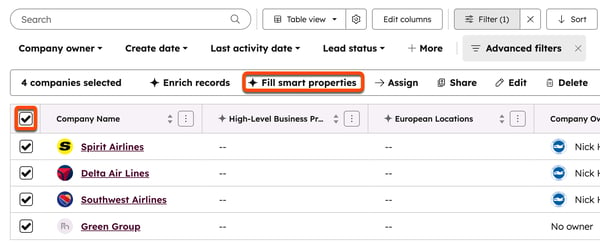
To bulk enrich multiple smart properties from a segment:
- In your HubSpot account, navigate to CRM > Segments.
- Click the name of a company or contact-based segment. Learn more about creating a segment.
- In the upper right, click Actions, then select Fill smart properties.
To bulk enrich smart properties from a workflow:
- In your HubSpot account, navigate to Automation > Workflows.
- Create a workflow.
- Add the Data Agent: Fill Smart Property action.
Fill smart properties on an individual record
To run smart properties from an individual record:
- Navigate to companies or contacts:
- In your HubSpot account, navigate to CRM > Companies.
- In your HubSpot account, navigate to CRM > Contacts.
- Click the name of the record.
- In the left panel, in the About this record section (e.g., About this contact), click Actions. Then, select Fill smart properties.
- In the right panel, select the properties you want to enrich, then click Smart fill properties.

Learn more about viewing a property value's history.
View filled value source data
To view the smart property source data:
- Navigate to companies or contacts:
- In your HubSpot account, navigate to CRM > Companies.
- In your HubSpot account, navigate to CRM > Contacts.
- Click the name of a view with a smart property column. If your view doesn't contain a smart property, learn how to add columns to a view.
- Hover on a row in the smart property column, then click the AI button.
- In the pop-up box, click the View all details button.
- In the right panel, click the Sources tab.
- Review the listed source material. Depending on the smart property's configuration, you may see website links or a link to the company record.
- Click an option to view more details in a new tab.
Manage smart properties
After you've created a smart property, you can edit the prompt or remove the enrichment configuration from the property.
To manage a smart property:
- In your HubSpot account, navigate to Data Management > Data Agent.
- Click the Manage tab.
- In the table under the Manage Property column, click the Manage dropdown menu and select an option.

You can also manage your smart properties from property settings.