- Knowledge Base
- Account & Setup
- User Management
- Manage user properties and preferences
Manage user properties and preferences
Last updated: May 8, 2025
Available with any of the following subscriptions, except where noted:
Super Admins can manage user properties and preferences in their account settings. Use this data to ensure that your users are making use of HubSpot in the best way for your business.
Before you get started
To manage user properties and preferences, you must do the following:
- Set up your HubSpot account.
- Create HubSpot users.
Review and filter user data
You can use a highlight card and the user table to view holistic or user-specific data.
Review a highlight card for holistic user data
- In your HubSpot account, click the settings settings icon in the top navigation bar.
- Click Users & Teams in the left sidebar menu.
- At the top of the Users tab, view a card highlighting user data in your HubSpot account. In the highlight card, click Review users or Resend invites to view additional user data or resend the account activation email.

Review the user table for user-specific data
- In your HubSpot account, click the settings settings icon in the top navigation bar.
- Click Users & Teams in the left sidebar menu.
- Below the highlight card, scroll through the user table to view the following user-specific information:

-
- Name
- Seat
- Permission Sets
- Access
- Main Team
- Extra Teams
- Invite Status
- Partner User
- Last Active
- SCIM Status (Enterprise only)
- Email Status (Super Admin only)
- Calendar Status (Super Admin only)
- Calendar Sync (Super Admin only)
- Scheduling Pages (Super Admin only)
- Last Password Change (Super Admin only)
- To narrow down the users in the table, click the checkboxes next to the users' names.
- To filter your data further, click Invite Status, Last active, or Advanced filters. Learn more about setting up advanced filters and saved views.
Review a specific user record
In a user record, you can see an overview of user-specific data, and change the presets, teams, skills, and preferences assigned to them.
View an overview of user-specific data
- In your HubSpot account, click the settings settings icon in the top navigation bar.
- Click Users & Teams in the left sidebar menu.
- In the user table, click a user record.
- On the Overview tab, you can review the following:
-
- User activity (Enterprise only): audit log data (e.g. security activity, CRM objects created, etc.) Click Open audit log to view a centralized audit log of user actions.

- Security activity: security data including successful logins, unsuccessful logins, and security actions. Click Open security activities to view a centralized audit log of security actions.
- Connected accounts: a list of connected accounts including a user's email and calendar, as well as any active calendar syncs and scheduling pages. To learn more about the connected accounts, click one of the accounts in the list to be taken to the Preferences tab.

-
Review user's records and assets: a list of records and assets that are associated with the user. This includes CRM objects the user owns, as well as assets or tools the user is being used in. Click the numbers next to the object or tool to review, and re-assign access.
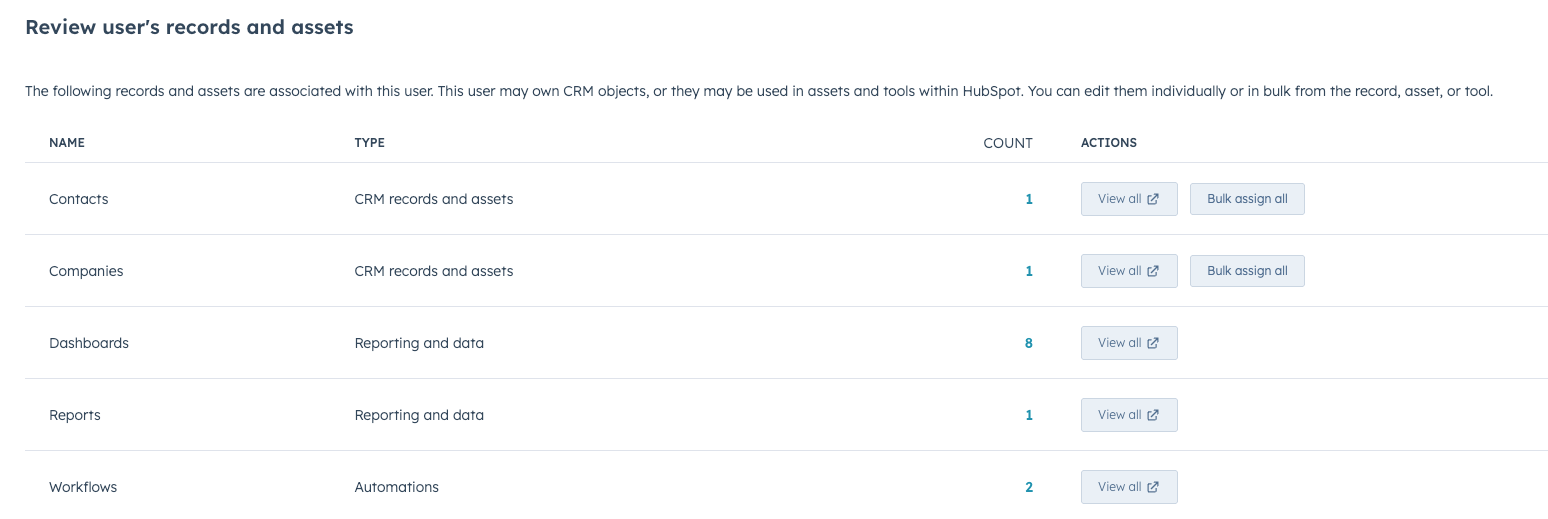
Please note: for EU customers, we recommend following your country's laws regulating employee monitoring. If you would like to turn off this feature, please contact customer support.
Assign presets and teams (Professional and Enterprise only)
- In your HubSpot account, click the settings settings icon in the top navigation bar.
- Click Users & Teams in the left sidebar menu.
- In the user table, click a user record.
- On the Setup tab, you can customize and review the following information:
- Presets: click the Presets tab, then click the Presets dropdown menu to assign default preferences to a user. Learn more about managing user preferences with presets.
- Teams: click the Teams tab, then click the Main Team and Extra Teams dropdown menus to assign the user to different teams for organizational and reporting purposes. Learn more about organizing your users into teams.
- Management hierarchy: click the Management hierarchy tab, then click the Manager dropdown menu to assign a manager to the user. You can also click the Direct reports dropdown menu to assign up to twenty direct reports to the user.
Add user skills (Service Hub Enterprise only)
- In your HubSpot account, click the settings settings icon in the top navigation bar.
- Click Users & Teams in the left sidebar menu.
- In the user table, click a user record.
- On the Routing tab, click the User skills, Main language, and Secondary language dropdown menus to add relevant skill and language proficiencies. Learn more about setting up skill-based routing.

Set user preferences
- In your HubSpot account, click the settings settings icon in the top navigation bar.
- Click Users & Teams in the left sidebar menu.
- In the user table, click a user record.
- On the Preferences tab, you can customize and review the following information:
-
- Profile: click the Profile tab in the left sidebar, and customize user information such as name, job title, phone numbers, and timezone.
- Working hours:
- Click the Timezone dropdown menu to select the correct user timezone. Then, click Save.
- Under General working hours, click + Add hours. Use the dropdown menus to select days of the week, and start and end times. To remove a day, click the delete delete icon.

-
-
- Click Save.
-
-
- Connected accounts: click the Connected accounts tab in the left sidebar to review personal email accounts and calendars connected to the user's account. You can't customize a user's connected accounts, but you can review their status.

-
- Custom user properties (Sales Hub and Service Hub Enterprise only): click the Custom user properties tab in the left sidebar to view any custom user properties that have been set up (custom properties can be set for users with an assigned Sales Hub or Service Hub Enterprise seat). Click the category name to see the specific properties.
