- Knowledge Base
- Marketing
- Social
- Can't connect Instagram Business Account to HubSpot
Can't connect Instagram Business Account to HubSpot
Last updated: June 27, 2025
Available with any of the following subscriptions, except where noted:
-
Marketing Hub Professional, Enterprise
If your Instagram account isn't showing up when you try to connect it to HubSpot's social tool, it's likely due to how your Instagram account is associated with your Facebook business page. Verify your Instagram account has been set up as a business account, then follow the troubleshooting steps below.
Check your Instagram account's settings
To connect an Instagram business account to HubSpot, it must be linked to a Facebook page. Verify this connection in your Instagram account's Sharing to Other Apps settings.
On your mobile device, open the Instagram app and check your account settings:- Navigate to your business profile, then tap Edit Profile.
- Under Profile information, confirm that your Facebook page is listed.
- If you don't see your page, follow these instructions on the Instagram Help Center to connect your page.
- Revisit your Facebook page’s Instagram settings and ensure that the correct Instagram Business account is connected.
Please note: this must be verified from your Instagram app and cannot be verified from Facebook.

Manage user access
- Navigate to your Meta Business Settings.
- In the left sidebar menu, click Settings.
- In the left panel menu, click Business assets.
- In your list of assets, click the name of your Instagram account.
- In the right pane, click People.
- Locate or search for the user that you want to edit access for, and click Manage.
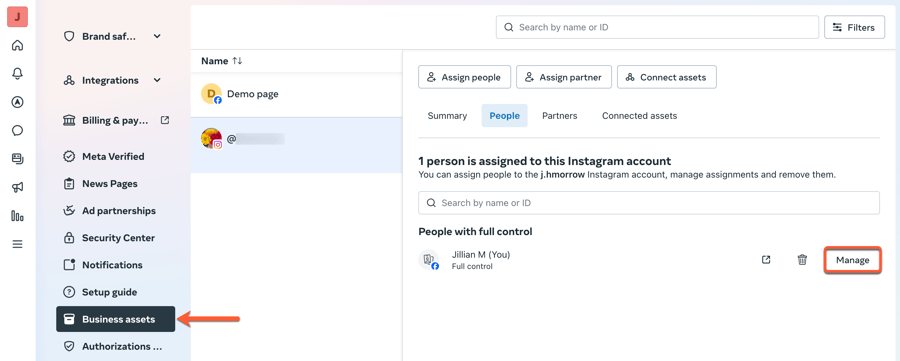
- In the dialog box, under the Full control (business tools and Facebook) section, turn on the Everything toggle. Or, if the user doesn't have full control, under the Partial access (business tools only) section, turn on all toggles.

Check your HubSpot integration permissions
You'll also need to verify HubSpot's app permissions on the linked Facebook page. If you're unable to connect your Facebook page, learn how to troubleshoot connecting your Facebook page to HubSpot.
- Navigate to the business integration settings for your Facebook user.
- In the upper right, click your profile picture. Then, click Settings & privacy > Settings.
- In the left sidebar, under Your activity, click Security and Login. Then, click Business Integrations.
- In the Active tab, next to the HubSpot integration, click View and edit.
- Confirm that all app permission switches are toggled on. If you authorized specific pages when you first connected your account to the HubSpot social tool, ensure that each page is listed beneath each app permission. This ensures all necessary permissions are given to HubSpot to publish to Instagram.

Reset your Instagram account and Facebook page connection
If you're still unable to connect to your Instagram account, you can disconnect then reconnect the link between your Instagram account and Facebook page. Then, try connecting your Instagram account to HubSpot again.
- To disconnect the link between your Instagram account and Facebook page:
- On your desktop, log in to the Facebook account that is connected to HubSpot.
-
- In the upper right, click your profile picture. Then, click Settings & privacy > Settings.
- In the left panel menu, under Permissions, click Linked accounts.
- In your list of Linked accounts, click Instagram.
- In the upper right, click Disconnect Account.

- To reconnect the link between your Instagram account and Facebook page, follow the steps to link your Instagram business account to your Facebook page.
- Once the accounts have been linked, verify the connection in the your Instagram account's Sharing to Other Apps settings then follow the steps to connect your Facebook and Instagram accounts to HubSpot.
- If your Instagram business account still isn't showing up when you try to connect it, contact HubSpot Support.
