- Knowledge Base
- Marketing
- Social
- Manage social direct messages
Manage social direct messages
Last updated: September 12, 2025
Available with any of the following subscriptions, except where noted:
-
Marketing Hub Professional, Enterprise
After connecting your social accounts, you can review and reply to Instagram direct messages (DMs) from within your social tool. This feature is currently available for Instagram only.
Before you get started
- To manage your social direct messages from HubSpot, the Allow access to messages option in your Instagram settings must be turned on.
- If you have any existing connected accounts, you must disconnect and reconnect those accounts to authorize this feature.
- When connecting or reconnecting your Instagram account to HubSpot, only direct messages from the last 7 days will be retrieved.
- When reviewing your Instagram direct messages in HubSpot, the 200 most recent messages for each thread will appear. The full thread can be reviewed directly on Instagram.
Manage your Instagram direct messages
- In your HubSpot account, navigate to Marketing > Social.
- At the top, click the Reply tab.
- In the left panel, click to expand the All activity section. Then, select Direct messages.
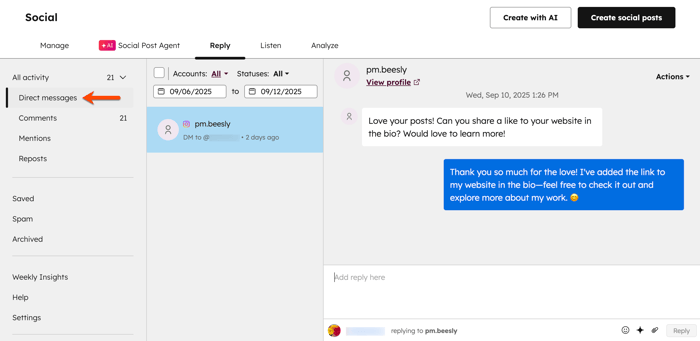
- At the top, you can filter your DMs using the following:
-
- Accounts: filter DMs by your connected Instagram accounts.
- Statuses: filter DMs by status. You can filter by Read, Unread, Replied to, Saved, and Archived.
- Date range: filter your DMs by date range. This is determined by the date the last message was sent.
- In the left panel, review a list of Instagram DMs. The DMs are sorted based on the time the message was received, starting with the most recent message received. The message preview includes the following details:
- The name of the Instagram user who started the conversation.
- The account the DM was directed to.
- The time stamp of the last received message on the thread.
- An icon to indicate which social network the DM is from.
- To review and reply to a message, click the DM in the left panel.
- To review the Instagram user, at the top, click View profile.
- To reply to a message, at the bottom, enter your reply and click reply.
- In the top right, click Actions and select from the following:
- Assign CRM contact: associate an existing contact or create a new contact from the Instagram DM. Learn more about associating and creating contacts from social interactions.
- Save: mark the DM as saved. The DM will appear in the Saved folder.
-
-
- Archive: archive the DM. The DM will no longer appear in your inbox but will still be available in the Archived folder.
-
-
-
- Move to spam: mark any suspicious DMs as spam. Users will be able to review all marked comments in the Spam folder.
-
-
-
- Mark as unread: mark the DM as unread.
-

Social
Thank you for your feedback, it means a lot to us.
This form is used for documentation feedback only. Learn how to get help with HubSpot.