- Knowledge Base
- CRM
- Records
- Create contacts
Create contacts
Last updated: August 18, 2025
Available with any of the following subscriptions, except where noted:
Any person who interacts with your business can be saved as a contact in HubSpot. Examples of contacts include visitors that convert on a form, visitors who contact your chat team, or potential customers that your team met during an event. You can create individual contacts from the contacts index page, or create contacts through other HubSpot tools.
To customize how contacts are created, learn how to set the properties that appear when users create contacts.
To manually create a contact:
Please note: accounts that have the Brands Add-on can create contact records for a specific brand by selecting it in the main navigation, then, continuing the following process.
- In your HubSpot account, navigate to CRM > Contacts.
- In the upper right, click Create contact.
- In the right panel, enter the properties of the contact. Once you've filled in the contact's name and/or email, additional fields will appear. To customize the properties that appear, click Edit this form at the top.
Please note: it is not recommended to add contacts to the CRM without an email address because HubSpot uses the email address to deduplicate contacts and automatically associate contacts with companies.
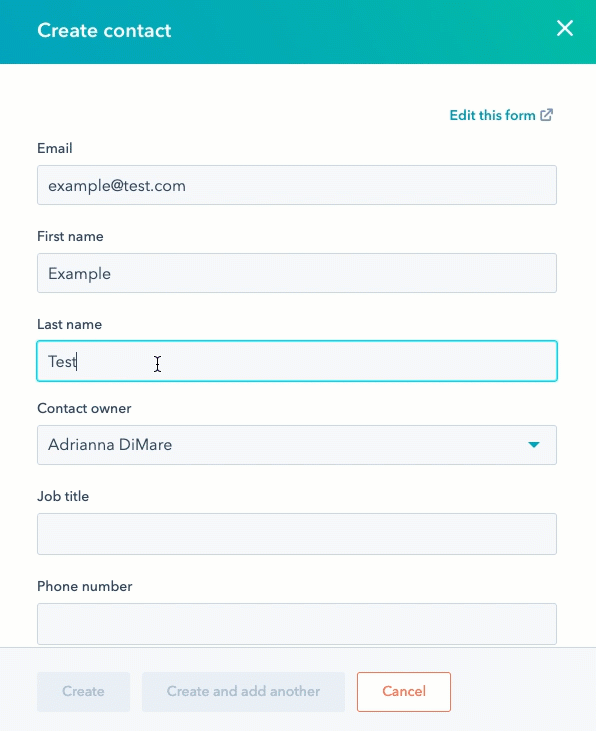
- In the Associate contact with section, search for and select records the contact is related to. To customize the associations that appear, click Edit this form at the top.
- If you've turned on data privacy settings in your account, select options that indicate the legal basis for processing the contact's data.
- If your account has marketing contacts, select the Set this contact as a marketing contact checkbox to set the contact as Marketing. If you don't select this while creating the contact, you can set the contact as marketing later.
- Once you're done, click Create contact. To save then create another contact, click Create and add another.
There are additional ways to create contacts in HubSpot:
- If you're moving from another CRM with existing contacts or have contact data in a spreadsheet, you can import contacts to HubSpot.
- When a new visitor fills in and submits a HubSpot form, a contact record for their email address will be created in HubSpot automatically.
- You can create a contact manually or automatically through the conversations tool.
- When a user sends a tracked and logged email to a prospect, a contact is created automatically.
Once you create a contact, you can access their record to log and retrieve information. You can associate a contact record to other objects, such as companies, deals, and tickets. Associations help you keep track of the relationships between your objects in HubSpot and enables HubSpot to sync relevant activities between these associated objects.