- Knowledge Base
- Commerce
- Invoices
- Create and manage credit memos
BetaCreate and manage credit memos
Last updated: December 10, 2025
Available with any of the following subscriptions, except where noted:
Credit memos let you adjust or reduce the amount owed by a customer for an existing invoice. In HubSpot, you can create, manage, and apply credit memos directly from your invoices, helping you keep your records accurate and your billing organized.
If you're a Super Admin, learn how to opt your account into the beta.
Permissions required Super Admins need to give users credit memos permissions for them to use credit memos. Giving users Edit permissions allow users to create and edit credit memos.
Create credit memos
- In your HubSpot account, navigate to Commerce > Credit Memos.
- In the upper right, click Create Credit memo.
Configure your credit memo
Save the credit memo as a draft at any time by clicking Save in the upper left. Draft credit memos can be managed from the credit memo index page.
Set up credit memo billing
To associate the credit memo with a contact:- Click add Add contact.
- In the right panel, search for and select a contact to add it to the credit memo. Or, click the Create new tab to create a new contact record to use on the credit memo. Enter the contact details and click Create.
- To edit the contact details, hover over the contact and click the edit edit icon. Update the contact details in the right panel and click Save. Editing the contact details will update the contact record in the CRM.
- To replace the contact, hover over the contact and click the replace replace icon. Select a new contact in the right panel.
- During creation, each credit memo can be associated with one contact. Once created, you can add additional contacts using the associations in the right sidebar.
- Click add Add company.
- In the right panel, search for and click a company to add it to the credit memo. Or, click the Create new tab to create a new company record to use on the credit memo. Enter the company details and click Create.
- To edit the company details, hover over the company and click the edit edit icon. Update the company information in the right panel and click Save. Editing the company will update the company record in the CRM.
- To replace the company, hover over the company and click the replace replace icon. Select the company in the right panel.
- To delete the company from the credit memo, hover over the company and click the delete delete icon.
- During creation, each credit memo can be associated with one company. Once created, you can add additional companies using the associations in the right sidebar.
- To add a billing address to the credit memo:
- If you've selected a company, under Billing address, select the Same as company address checkbox to use the same address as the company record.
- To add a different address, under Billing address, clear the Same as company address checkbox and click Edit address.
- In the right panel, enter the address details.
- Click Save.
- To edit the shipping address, click Edit.
- To delete the shipping address, click Delete.
- To add a shipping address to the credit memo:
- If you've selected a company, under Shipping address, select the Same as company address checkbox to use the same address as the company record.
- To add a different address, clear the Same as company address checkbox and click Edit address.
- In the right panel, enter the address details.
- Click Save.
- To edit the shipping address, click Edit.
- To delete the shipping address, click Delete.
- In the upper right:
- Under Credit memo date click the date picker and select a date.
- In the Credit memo number field, enter a credit memo number.
- In the PO number field, enter a PO number. This is an optional field.
Add line items
In the Line items section of the credit memo editor, you can add line items, and include discounts, taxes, and fees. Learn more about line items and how they're used in HubSpot.
To add line items:
- Click the Currency dropdown menu and select a currency. Learn more about supported currencies.

- Click Add line item above the line items table in the upper right, then select one of the following:
- Select from product library: add a line item based on a product in your product library, including line items created using the Shopify integration.
- In the right panel, search by product name, product description, or SKU. Click advancedFilters Advanced filters to refine your search.
- Select the checkboxes next to the products you want to add, then click Add. The products in your product library won't be affected.
- Create custom line item: if you have Create custom line items permissions, this option creates a new custom line item unique to this credit memo.
- In the right panel, under Line item information, enter the line item details.
- To change the billing frequency, under Billing, click the Billing frequency dropdown menu and select a value.
- If you've set up tax rates in your tax library, under Adjustments and Tax, click the Tax rate dropdown menu and select a rate.
- Under Price, select the pricing model, and enter the unit price, quantity, and unit cost.
- Click the Save line item to the product library checkbox to add the custom line item to your product library. Learn more about adding products to your product library.
- Click Save, or Save and add another.

- Select from product library: add a line item based on a product in your product library, including line items created using the Shopify integration.
- To edit, clone, or delete a line item, hover over the product, click Actions, then select an option:
- Edit: edit the line item for this credit memo only. The product library isn't affected. You can also edit individual line item details in each column, such as unit price, quantity, or unit discount. Enter the updated value in the corresponding column. Learn more about unit discounts.

- Delete: delete the line item from the credit memo.
- Clone: create a new line item with the same details.
- Edit: edit the line item for this credit memo only. The product library isn't affected. You can also edit individual line item details in each column, such as unit price, quantity, or unit discount. Enter the updated value in the corresponding column. Learn more about unit discounts.
- To reorder the line items, click and drag a line item using the dragHandle drag handle.
Add taxes, discounts, and fees
In the Summary section, you can add one-time discounts, fees, and taxes to the credit memo subtotal. Learn more about discounts. You can also add tax rates to use across your products and services, rather than adding one-time taxes to your subtotal.
- To add a one-time tax, fee, or discount, click + Add discount, fee, or tax then select an option.
- Enter a name for the discount, fee, or tax and a value in the text field. The tax, fee, or discount value can be based on a specific currency amount or a percentage (%) of the total.
- To delete a discount, fee, or tax, hover over click the delete delete icon to the right of it.
Please note:
- While the ability to add a tax, fee, or discount lives in HubSpot, your legal and accounting teams are the best resource to give you compliance advice for your specific situation.
- Up to six decimal places are supported when setting a line item's unit price in any currency and discounts are rounded based on the currency's precision at checkout. For example, if a line item is $11.90 USD and a 15% discount is applied, the $1.785 discount is rounded to $1.79. The buyer pays a total of $10.11.
Review the summary
After adding your line items, you can review the subtotal, including any taxes, discounts, or fees applied, in the Summary section.
Add comments
If you want to add any notes for your buyer on the credit memo, you can add them to the Comments field. For example, you could add payment terms, legal information, or any other important information.
Use the text options at the bottom of the text field to format your text, add a hyperlink, or insert a snippet (you can use snippets to create pieces of text. For example, if you regularly use the same terms on a credit memo, you could create it as a snippet to use each time you're adding comments to a credit memo).
Advanced settings
- Click to expand Advanced settings and set the language, locale, domain, and content slug of the credit memo:
- By default, the language used for titles and labels on the page is set to English. To update this to another language, click the Language dropdown menu then select a language. Titles, labels, and the credit note currency will be displayed in the selected language.
- By default, the date and address format will use United States format. To update this to another format, click the Locale dropdown menu then select a locale.
- To set a custom credit memo URL using any of your connected domains, click the Domain dropdown menu, then select a domain. You can also enter a custom slug in the Content slug field. A preview of the credit memo URL is displayed below the URL fields.
Preview and create
- Click Preview in the upper right to see how the credit memo will appear to the buyer. The credit memo will automatically use the logo and colors set in your branding settings.
- If you're ready to finalize the credit memo, in the top right, click Create.
Apply a credit memo to an invoice
Before applying a credit to an invoice, please note the following:
- Credit memos can't be applied to paid or voided invoices.
- The credit memo and the invoice must share the same billing contact.
- Credits can be for a partial amount, or the full amount of the invoice.
To apply a credit memo to an invoice:
- In your HubSpot account, navigate to Commerce > Invoices.
- Click the invoice number of the invoice you'd like to add the credit memo to. In the right panel, in the upper right, click Actions, then select Apply available credit.
- In the dialog box:
- If the billing contact has more than one credit memo available, click the Credit memo dropdown menu and select a credit memo.
- In the Amount applied field, enter the amount of credit.
- To add another available credit, click + Add available credit. To remove a credit, click the delete delete icon next to it.
- Click Apply.
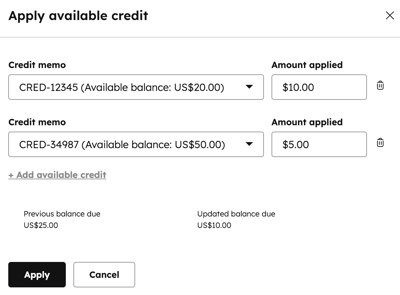
- Use the send invoice dialog box to send, download, or copy the link for the updated invoice.
- In your HubSpot account, navigate to Commerce > Invoices.
- Click the invoice number of the invoice you applied the credit to.
- The adjusted balance due will display on the About this invoice card. The applied credit memo will display on the Credit memos card.

- Click View associated Credit memos externalLink.

Edit an applied credit memo
To edit the applied credit amount on an invoice:
- In your HubSpot account, navigate to Commerce > Invoices.
- Click the invoice number of the invoice you'd like to add the credit memo to. In the right panel, in the upper right, click Actions, then select Edit applied credit.
- In the dialog box:
- If the billing contact has more than one credit memo available, to change the credit memo applied, click the Credit memo dropdown menu and select a credit memo.
- To adjust the amount, in the Amount applied field, enter the amount of credit.
- To add another available credit, click + Add available credit. To remove a credit, click the delete delete icon next to it.
- Click Apply.
- Use the send invoice dialog box to send, download, or copy the link for the updated invoice.
Remove a credit memo from an invoice
- In your HubSpot account, navigate to Commerce > Invoices.
- Click the invoice number of the invoice you'd like to add the credit memo to. In the right panel, in the upper right, click Actions, then select Remove applied credit.
- In the dialog box, click Remove to confirm.
- Use the send invoice dialog box to send, download, or copy the link for the updated invoice.
Credit memo statuses
Credit memos can have different statuses, based on how they've been applied.
- Draft: the credit memo is being drafted but isn't finalized. Draft credit memos can't be applied to invoices.
- Unapplied: the credit memo has been created, but not yet applied to an invoice.
- Partially applied: the credit memo amount has been partially applied to an invoice (e.g., $50 of a $100 credit memo has been applied to the invoice).
- Applied: the full amount of the credit memo has been applied to an invoice.
- Voided: the credit memo has been voided.
Manage credit memos
View and manage credit memos from the credit memo index page. Below, learn how to filter, preview, edit, and export credit memos.
View and filter credit memos
To view credit memos:
- In your HubSpot account, navigate to Commerce > Credit Memos.
- You can view all credit memos in the table. To edit the columns that appear in the table, click Edit columns in the upper right of the table.
- To view an individual credit memo:
- Hover over a credit memo and click Preview. In the right sidebar, you can view the credit memo details, and other records associated with the credit memo.
- In the right panel, in the upper right, click Actions.
-
- Click View credit memo externalLink.
- The credit memo will open in a new browser tab or window.
- To filter the index page by specific credit memo properties:
- Click advancedFilters Advanced filters above the table.
- In the right panel, search for and select the property you want to filter by, then set the filter criteria.
- To select another property to add to the filter, click + Add filter.
- To filter by the property you've selected, or another filter, under OR, click + Add filter group.
- Click the X in the upper right of the panel when you've set up your filter. Learn more about setting up filters and saving views.
Edit draft credit memos
Credit memos with a Draft status can be edited, but credit memos with other statuses can't.
- In your HubSpot account, navigate to Commerce > Credit Memos.
- Hover over a credit memo and click Preview.
- In the right panel, in the upper right, click Actions.
- Click Edit.
- Continue configuring your credit memo.
Copy the link or download a credit memo
A link for a credit memo can be copied, or a credit memo can be downloaded if it has an Unapplied, Partially applied, Applied, or Voided status. Links can't be copied, and credit memos can't be downloaded if they have another status.
- In your HubSpot account, navigate to Commerce > Credit Memos.
- Hover over a credit memo and click Preview.
- In the right panel, in the upper right, click Actions.
- Click Copy link to copy a link to the credit memo. For example, you could then paste the link in an email to send to the buyer.
- Click Download to download a PDF version of the credit memo.
Void or delete credit memos
- Credit memos with an Unapplied status can be voided but, credit memos in other statuses can't.
- Credit memos with a Draft, Unapplied, or Voided status can be deleted but, credit memos in other statuses can't.
- In your HubSpot account, navigate to Commerce > Credit Memos.
- Hover over a credit memo and click Preview.
- In the right panel, in the upper right, click Actions.
- Click Void to void the credit memo. In the dialog box, click Void to confirm.
- Click Delete to delete the credit memo. In the dialog box, type the number of credit memos to delete, then click Delete to confirm.
- You can also bulk delete credit memos:
- In your HubSpot account, navigate to Commerce > Credit Memos.
- Select the checkboxes next to the credit memos you want to delete.
- Above the table, click delete Delete.

- In the dialog box, type the number of credit memos to delete, then click Delete to confirm.
Associate other records with credit memos
Add associations to credit memos from the credit memo index page. You can associate credit memos with contacts, companies, and deals. Credit memos can only be associated to invoices by applying a credit memo to an invoice.
- In your HubSpot account, navigate to Commerce > Credit Memos.
- Hover over a credit memo and click Preview.
- In the right sidebar, click + Add on an association card (e.g., Contacts).
- In the right panel, search for and select the checkboxes next to the records you want to associate. Click Save to associate them to the credit memo. Or, click the Create new tab to create a new record to associate to the credit memo. Enter the details of the new record and click Create to associate it to the credit memo, or Create and add another to create another record.
Export credit memos
Permissions required Export permissions are required to export subscriptions.
- In your HubSpot account, navigate to Commerce > Credit Memos.
- Click Export in the top right of the table.
- In the dialog box:
- Enter an export name in the Export name text box.
- Click the File format dropdown menu, and select a format.
- Click the Language of column headers dropdown menu and select a language.
- Click Customize to customize the export further:
- Under Properties included in export select an option for which properties to include in the export.
- Under Associations included in export, select the Include associated record name checkbox to include associated record names (e.g., the invoice name).
- Under Associations included in export, select whether to include up to 1,000 associated records, or all associated records.
- Click Export. Learn more about exporting records.