- Knowledge Base
- Service
- Knowledge Base
- Create a knowledge base agent
BetaCreate a knowledge base agent
Last updated: October 16, 2025
Available with any of the following subscriptions, except where noted:
-
Service Hub Professional, Enterprise
Create a knowledge base agent with Breeze by HubSpot, to create articles for your knowledge base. The knowledge base agent uses your support tickets to create article drafts for your knowledge base. You can then review the article's content, make edits, and publish.
Please note: please avoid sharing any sensitive information in your prompts and only use content that you have a right or license to. Please review the AI-generated content for biases and inaccuracies. To provide and improve the product, HubSpot logs and stores your prompts, generated outputs, and usage metrics when you use our AI tools. HubSpot shares your prompts with AI Service Providers in order to enable your use of this tool, and AI Service Providers access your prompts and generated output for content moderation purposes. Your prompts will be attributed to you. By using this tool, you agree to comply with our AI Service Providers’ policies.
Before you get started
Before you begin working with this feature, make sure to fully understand what steps should be taken ahead of time, as well as the limitations of the feature and potential consequences of using it.
Understand requirements
- You must have a knowledge base created using the latest knowledge base tools.
- You must have at least five closed ticket records created in the account.
- You must have Knowledge base articles permissions with the Edit access and Publish access toggled on.
Understand limitations & considerations
- The knowledge base agent is available for one knowledge base.
- The knowledge base agent scans one-to-one emails sent from an email address connected to the help desk for closed tickets only.
- The knowledge base agent will generate drafted articles in the primary language for the knowledge base.
Create your knowledge base agent
You can create a knowledge base agent to scan for gaps in your knowledge base and analyze ticket data to create article drafts. To set up your knowledge base agent:
- In your HubSpot account, navigate to Service > Knowledge Base.
- On the knowledge base index page, click the Knowledge base agent tab.
- On the Knowledge base agent tab, click Create knowledge base agent.

- In the dialog box, choose your knowledge base and filter your tickets:
- To select your knowledge base, click the Knowledge Base dropdown, then select the knowledge base.
- To filter your tickets, click the Pipelines dropdown, then select the pipeline. The knowledge base agent will pull information from closed tickets in the selected pipelines.
- When you've finished the setup of the knowledge base agent, click Finish in the bottom right.
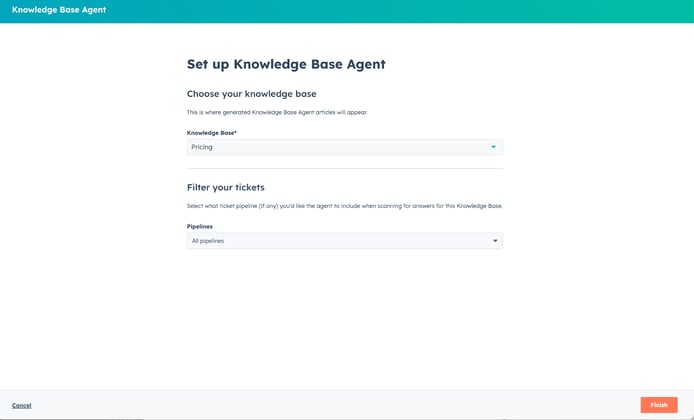
Use your knowledge base agent
Once the knowledge base agent drafts your articles, you can review the drafted articles, including checking sources and editing the articles.
- In your HubSpot account, navigate to Service > Knowledge Base.
- On the knowledge base index page, click the Knowledge base agent tab.
- To see what tickets and knowledge gaps contributed to the drafted article, click View sources.
- To edit the article, click the name of the article. This will open the article draft in the knowledge base article editor. Learn more about editing knowledge base articles.

Please note: editing the drafted article will move the article from the Knowledge base agent tab to the Manage tab.
Manage your knowledge base agent
After your knowledge base agent has been created, you can edit its filters.
- In your HubSpot account, navigate to Service > Knowledge Base.
- On the knowledge base index page, click the Knowledge base agent tab.
- On the top right, click Manage agent.
- To change your knowledge base, click the Knowledge Base dropdown menu, then select the knowledge base.
- To change the pipeline filter, click the Pipelines dropdown menu, then select the pipeline.