- Knowledge Base
- Commerce
- Payment Processing
- Migrate Stripe payment processing to HubSpot payments
Migrate Stripe payment processing to HubSpot payments
Last updated: October 29, 2025
Available with any of the following subscriptions, except where noted:
-
Marketing Hub Starter, Professional, Enterprise
-
Sales Hub Starter, Professional, Enterprise
-
Service Hub Starter, Professional, Enterprise
-
Data Hub Starter, Professional, Enterprise
-
Content Hub Starter, Professional, Enterprise
-
Commerce Hub Professional, Enterprise
-
Additional subscriptions required for certain features
If you're using Stripe as a payment processing option, you may be eligible to migrate to HubSpot payments. This article covers the migration process.
To connect a different Stripe account as your payment processing option, when you already have another Stripe account connected, learn more about connecting a different Stripe account.
Who can use HubSpot payments?
- HubSpot payments is only available to businesses and organizations that are located in and operating in the United States, the United Kingdom, and Canada. You must be using a U.S., Canadian, or U.K. bank account and a paid version of HubSpot.
- HubSpot payments is designed for selling non-physical goods such as software, services, events, courses, content, and donations. It's less suited for shipping physical goods, as HubSpot doesn't calculate taxes or shipping fees.
Learn about eligibility and enrollment for HubSpot payments.
How does HubSpot payments differ from Stripe payment processing?
- HubSpot payments has a platform fee of 0.5% per transaction. Stripe's payment processing fee is 0.75% per transaction. Learn more about the differences in fees.
- HubSpot payments is still powered by Stripe. Learn more about Stripe's role with HubSpot payments.
- HubSpot payments offers the same features and functionality as Stripe payment processing through HubSpot, including payments via quotes, invoices, payment links, forms, and subscriptions.
Migrate to HubSpot payments
Permissions required Super Admin permissions are required to migrate to HubSpot payments.
Subscription required A paid HubSpot subscription is required to use HubSpot payments.
Before you get started
Before you begin working with this feature, make sure to fully understand what steps should be taken ahead of time:
- A business owner or business representative with at least 25% ownership of the company must complete the application. You can find your business representatives and owner information in your Stripe account dashboard.
- Prepare for underwriting to understand the process of being underwritten for HubSpot payments, and the types of documentation that may be requested.
Please note: you can't edit or change your Stripe payment processing account details once you begin the application process. Change details before starting the migration.
Start the migration
To migrate to HubSpot payments:
- In your HubSpot account, click the settings settings icon in the top navigation bar.
- In the left sidebar, navigate to Payments account.
- Under Account overview, in the upper right, click Actions, then select Switch to HubSpot payments.
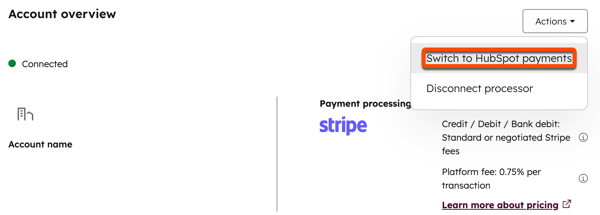
-
Complete the application form. Your existing Stripe business information will be automatically applied. If you don't know your exact monthly transaction and single-transaction volume, you can estimate and the HubSpot team will work with you to adjust the limits.
-
Once your application is submitted, a member of the HubSpot team will review your information and issue a decision. If approved, the migration will start.
The migration process (for customers who are using quotes, invoices, and payment links, not HubSpot subscriptions)
When your application is approved, you'll receive an email from the HubSpot team. If you're using quotes, invoices, payment links, forms, but not HubSpot subscriptions, follow the steps below to complete migration. If you're also using HubSpot subscriptions, learn how to migrate when using subscriptions.
To start the migration:
- In your HubSpot account, click the settings settings icon in the top navigation bar.
- In the left sidebar, navigate to Payments account.
- Under Account overview, in the upper right, click Actions, then select Switch to HubSpot payments. If you've stored buyers' payment methods for future payments, Switch to HubSpot payments won't display, and you can move to the next step.
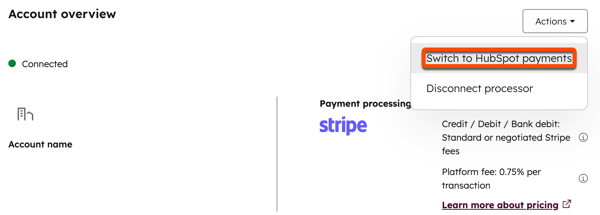
- Click the Begin migration button.
Please note: if you're using HubSpot subscriptions, the Begin migration button won't be available because the HubSpot team will need to initiate a PAN data transfer. This allows for contact information, billing information, and tokenized payment information to be migrated.
- Any quotes, payment links, and invoices that are offering pay now functionality will be transitioned to the HubSpot payments checkout.
- At the top, click the Payouts tab.
- Click Manage bank account details to add your bank account details where payouts will be paid. You may need to log out and log in again, or use a different browser to complete this step.
The migration process (for customers who are using invoices, quotes, payment links, and HubSpot subscriptions)
If you have used HubSpot to generate new subscriptions with your Stripe payment processing account, the HubSpot team will initiate a PAN data transfer, allowing for contact information, billing information, and tokenized payment information to be migrated to your new HubSpot payments account. This ensures subscriptions can continue to be billed. The process can take up to three business days to complete.
Learn more about PAN data transfers.
Once the data transfer is complete, add your bank details:
- In your HubSpot account, click the settings settings icon in the top navigation bar.
- In the left sidebar, navigate to Payments account.
- At the top, click the Payouts tab, then click Manage bank account details to add your bank account details where payouts will be paid. You may need to log out and log in again, or use a different browser, to complete this step.
After the migration
After migration, your accounts will be updated:
- HubSpot payments:
- Your HubSpot payments account is created, with underwriting approved.
- Payment links, quotes, and invoices are migrated.
- Auto-charged and manually billed subscriptions are migrated. Unpaid, active, and scheduled subscriptions are migrated as-is.
-
- Any stored payment methods are migrated.
- The Processor property on each subscription is updated.
Please note: payment transaction fees are determined at the time the subscription is migrated, reflecting any promotional periods.
- Stripe payment processing:
- Your Stripe payment processing account will be disconnected.
- Refunds on Stripe processing payments will no longer be able to be issued.
- Synchronization between Stripe events and CRM Stripe Processing payments will stop, and those Stripe events will be dropped. This means that ACH payments in progress won't be updated after the Stripe processing account is disconnected.
Frequently Asked Questions
What is PAN data transfer?
A PAN data transfer only copies over your customer and payment data across Stripe accounts. The migration automatically updates your HubSpot subscriptions, invoices, quotes, payment links, and any stored payment methods.
If you're using HubSpot to generate new subscriptions with your Stripe payment processing account, or have been storing payment methods on file, the HubSpot team initiates a PAN data transfer. This process can take up to three business days to complete.
If your account requires PAN data transfer, you'll need to book and participate in calls with the HubSpot team to learn more about the migration, and with HubSpot engineers to complete the migration. The time required depends on how many Stripe customers are being migrated.
After the PAN data transfer is completed, you'll receive an email. HubSpot subscriptions will be paused. The Stripe account is deactivated while the HubSpot payments account is activated. This process takes a few minutes.
Learn more about PAN transfers in the Stripe documentation.
What's required of my team for the migration call?
For the migration call, you'll need to ensure that someone with at least 25% ownership in the business is available to give the necessary underwriting details. This includes answering questions about the business and verifying personal details. Please make sure this information is accurate so that it is represented correctly on your 1099 tax form.
Business information required:
- How long you've been in business.
- Average transaction amount.
- Monthly transaction volume.
- Goods or services being sold.
Personal details required:
- Legal name.
- Email address.
- Date of birth.
- Home address.
- Phone number.
- Social Security Number.
Is there any downtime?
There's no downtime in the HubSpot account, but there's a brief period where your buyers won’t be able to checkout.
What happens during the transfer?
Subscriptions, invoices, quotes, and payment links are updated to the new HubSpot payments processor. Existing payment methods associated with the Stripe processing subscriptions and stored payment methods are updated.
Are checkout pages still accessible?
During migration, checkout will be disabled. Your buyers can't use existing payment links, or complete payments for and quotes until the migration is complete.
What are the payout timelines?
HubSpot payments payouts are generally deposited within two business days for card payments and three business days for direct debit payments (e.g., ACH). You'll receive a daily payout notification email detailing the payout total. Deposits can be viewed in your payments settings.
Next steps
- Review the HubSpot payments FAQ.
- Learn how to manage payments.