- Knowledge Base
- Marketing
- Campaigns
- Associate assets and content with a campaign
Associate assets and content with a campaign
Last updated: October 22, 2025
Available with any of the following subscriptions, except where noted:
-
Marketing Hub Professional, Enterprise
- Legacy Marketing Hub Basic
You can add existing assets to a campaign from the campaign's details page. Certain assets such as marketing emails or social posts can also be associated with campaigns from their respective tools
Before you get started
- Once a contact is marked as Influenced by a campaign, the campaign influence cannot be removed. This helps to maintain a complete record of engagement. It is strongly recommended to review your assets, such as lists, before associating them with a campaign.
- Tracking URLs for paid search campaigns and other sources can only be associated with a campaign when created. You cannot associate or change the campaign of an existing tracking URL. Learn more about associating campaigns when creating tracking URLs.
- Adding assets or content that are already associated with another campaign to a new campaign will remove them from their current campaigns. Only workflows and lists can be associated with multiple campaigns.
- When associating assets with a campaign, you'll need permissions for the corresponding asset. For example, to associate a sequence with a campaign, you will need Edit permissions for sequences. Learn more about user permissions in HubSpot.
Add assets to campaigns
All assets can be associated with a campaign from the campaign details page. To associate an asset:
- In your HubSpot account, navigate to Marketing > Campaigns.
- Click on a campaign.
- In the upper left, click Actions, then select Add assets.
- In the dialog box, select an asset type in the left sidebar menu to add to the campaign.
- To add an existing asset:
-
- In the left sidebar menu, select the asset type that you'd like to add.
- If a specific asset type is not available with your subscription, it will display with a lock icon.
- If your user account does not have access to a specific asset type, it will be greyed out.
- Use the search bar to search for assets or content.
- Select the checkbox next to an asset or piece of content to add it to the campaign. If you're using the brands add-on, it's recommended to associate assets from the same brand. Some assets cannot be associated with brands, learn more about associating your assets with brands.
- In the left sidebar menu, select the asset type that you'd like to add.
-
- When you're done, click Save.
- When you're done, click Save.

- To add a new asset:
- Click Create [asset]. You'll be directed to the asset's dashboard in a new browser tab. When creating your new asset, it will automatically be associated with the campaign.
- After creating your new asset, navigate back to the campaigns browser tab.
- In the Add assets dialog box, click Refresh for new assets. The new asset will be displayed after refreshing.
- Select the checkbox next to the new asset to add it to the campaign.
- Click Save.
Edit and remove campaigns assets
After you've associated your assets and content with a campaign, you can use the campaign assets page to get an overview of all assets, including content previews, comments, and status.
From the campaign assets page, you can also edit and remove existing assets. To manage your campaign's associated assets:
- In your HubSpot account, navigate to Marketing > Campaigns.
- Click the name of the campaign you want to view or edit.
- Click the Assets tab.
- Assets associated with the campaign, such as blog posts and emails, will be listed here, sorted by asset type.
- Static lists associated with the campaign will not be listed in the Assets tab. Any associated static lists will only be displayed in the Performance tab.
- The columns in the table will display the following details for each asset:
- Preview: a preview of what the asset looks like.
- Title: the name of the asset, such as the internal name of a blog post.
- Status: the status of the asset, such as scheduled, published, draft, etc.
- Comments: the count of comments added to the asset from the campaigns tool. Comments on CTAs and social posts will only be accessible from the campaigns tool.
- To edit an asset, hover over the asset and click Edit.
- To further action on an asset, hover over the asset and click the Actions dropdown menu to:
- View performance: review the performance of an asset.
- View details: review additional details for the asset, such as the asset's owner or the asset's last update date.
- Comment: add a comment to the asset. Learn more about adding comments in HubSpot.
- Remove from campaign: remove the asset from the selected HubSpot campaign.
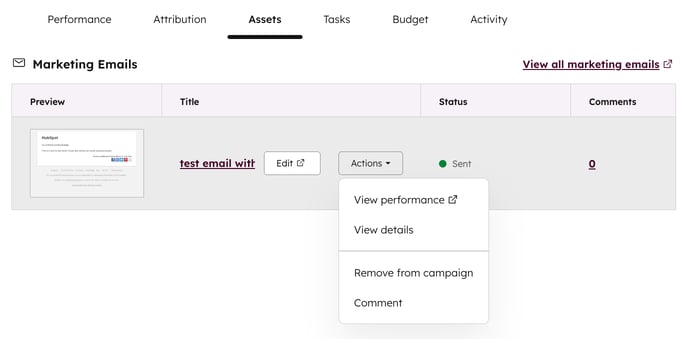
Assets that can be associated with a campaign
The following assets can be associated with HubSpot campaigns:
- Ad Campaigns: ad campaigns can be associated with campaigns from the campaigns tool or the ads tool while creating your ads. After associating an ad campaign with your campaign, any budget and spend data will automatically sync.
- Blog posts, emails, landing pages, and website pages: these assets can be associated with campaigns from the campaigns tool or from the blog, email, or pages tool.
- Calls: calls from HubSpot or manually logged calls can be associated with campaigns from the campaigns tool, any associated records, and the call record. Learn more about making calls and manually logging calls.
- Calls-to-action (CTAs) (Legacy): Legacy CTAs can be associated with campaigns from the campaigns tool, when creating the CTA, or by editing the published CTA button. Learn more about legacy CTAs.
- Calls-to-action: CTAs can be associated with campaigns from the campaigns tool, when creating the CTA, or by editing the published CTA. Learn more about the new CTAs tool.
- Case study: case studies can be associated with campaigns from the campaigns tool or in the case study's settings. Number of views, clicks, entrances, exits, and bounce metrics will display in the campaign details page. Learn more about case studies.
- Documents: documents can be associated with campaigns from the campaigns tool or in the document's settings. Number of views, visitors, and links created metrics will appear in the campaign details page. Learn more about documents.
- External website pages: external website pages can only be associated with campaigns from within the campaigns tool. Learn more about associating external website pages with campaigns.
- Feedback surveys: feedback surveys can be associated with campaigns from the campaigns tool or the feedback surveys tool. Learn more about using customer loyalty, customer satisfaction, or customer support feedback surveys.
- Forms: forms can be associated with campaigns from the campaigns tool or from the form's options. Learn more about customizing your form options.
- Files: files can be associated with one or more campaigns from the campaigns tool or the file details in the files tool. Learn more about editing your file details.
- Knowledge Base Articles: knowledge base articles can be associated with campaigns from the campaigns tool or within the knowledge base tool. Learn more about creating knowledge base articles.
Please note: only accounts that have migrated their knowledge base or purchased a Service Hub Professional or Enterprise subscription from 2024 onwards can associate knowledge base articles with campaigns.
- Contact-based lists: contact-based static and active lists can be associated with campaigns from the campaigns tool or from the lists tool.
- Company-based static lists and active lists cannot be associated with a campaign.
- Each contact-based list can be associated with multiple campaigns.
- Marketing events: marketing events can only be associated with campaigns from the campaigns tool. Associate your marketing events with a HubSpot campaign to keep track of the event's performance and contributions to your campaign.
- Both marketing events created from connected integrations and manually created marketing events can be associated with campaigns. In the Event source column, you can check if the marketing event was created from an Integration or Manually created.
- Attribution reporting with marketing events is only available for accounts with a Marketing Hub Enterprise subscription. When doing so, you cannot create Contact create or Deal create attribution reports. You can only create revenue attribution reports.
- Meetings: meetings from the meetings tool or manually logged meetings can be associated with campaigns from the campaigns tool or any associated records. Learn more about creating meeting links in the scheduling tool or manually logging meetings.
- Podcasts: podcasts can be associated with campaigns from the campaigns tool or from within the podcast editor's episode details tab. External download and play metrics will display on the campaign details page. Learn more about using podcasts.
- Published social posts: social posts can be associated with campaigns from the campaigns tool or from the social tool. Learn more about connecting your social accounts to HubSpot
- The contact's social profile must be linked to their HubSpot contact record, and the interaction (e.g., comment, @mention, or share) must occur after the social profile is linked to their contact record.
-
- You can associate both externally published posts and posts published through HubSpot.
-
- Each social post can only be associated with one campaign:
- If a social post is already associated with another campaign, the campaign name will be displayed in the format Currently part of [campaign name].
- Selecting and adding the social post will remove it from any other campaigns.
- When you change the campaign of a published social post:
- Traffic to your website from a link clicked in the social post will not be associated with the new campaign, and will not appear on the campaign details page or in campaign analytics.
- Previous traffic will remain associated with the original campaign (or no campaign, if one wasn't selected) based on the tracking parameters automatically added to the link URL when the social post was published.
- Each social post can only be associated with one campaign:
- Playbooks: if you have a Sales or Service Hub Professional or Enterprise subscription, playbooks can be associated with campaigns from the campaigns tool or in the playbook's settings. The number of views metric will be displayed on the campaign details page. Learn more about playbooks.
- Sales emails: one-to-one sales emails can be associated with campaigns from the campaigns tool or any associated records after the email has been sent. Learn more about sending and managing one-to-one emails.
- Scheduled or draft social posts: these posts can be associated with campaigns from the campaigns tool or from the social tool. Each social post can only be associated with one campaign. Learn more about editing your scheduled or draft social posts.
- Sent marketing emails: emails can be associated with campaigns from the campaigns tool or from the email performance page. Learn more about managing your sent emails. When the campaign for a sent marketing email is changed or updated:
- Sent, opened, and clicks metrics will be displayed on the campaign details page.
- Traffic to your website from a link clicked in the email will not be associated with the new campaign, and will not appear on the campaign details page or in campaign analytics. Such traffic will remain associated with the original campaign (or no campaign, if one wasn't selected) based on the tracking parameters automatically added to the link URL when the email was sent.
- If you've associated an A/B test email, only data from the winning variant will be included in your campaign's performance.
- Sequences: sequences can be associated with campaigns from the campaigns tool or from the sequences tool. Associate your sequence with a HubSpot campaign to keep track of sequence performance and contributions to your campaign.
- Number of enrollments, opens, replies, and meetings booked metrics will be displayed on the campaign details page.
- SMS messages: SMS messages can be associated with a campaign from the campaigns tool or SMS tool. Learn more about the SMS tool.
- Each SMS message can only be associated with one campaign.
- The SMS tool is only available to businesses and organizations that are located in and operating in the US.
- Videos: video files can be associated with one or more campaigns from the campaigns tool or the file details page. The media played metric will appear on the campaign details page.
- Workflows: contact-based workflows can be associated with one or more campaigns from the campaigns tool or from the workflow's navigation. When a campaign is associated with a workflow, the following data will be available in the campaign:
- The number of enrolled contacts.
- The number of contacts that joined the goal list. Learn more about setting up workflow goals.
- The overall workflow conversion rate. This is calculated by dividing the Joined goal list number by the Started workflow number, then multiplying by 100 to get a percentage.