- Knowledge Base
- Service
- Customer Success
- Use the customer success workspace
Use the customer success workspace
Last updated: October 24, 2025
Available with any of the following subscriptions, except where noted:
-
Service Hub Professional, Enterprise
The customer success workspace is a central location in your HubSpot account designed to help Customer Success Managers (CSMs) stay organized, and streamline their daily workflows. After you've set up the customer success workspace, you can use the workspace to easily review reminders for daily tasks, create custom views to only see the data most relevant to you, and monitor activities from your key accounts.
You can also set up health scores to track trends and risks by grading customers based on a score tailored to your business's priorities. Learn more about customizing a health score in the customer success workspace.
Before you get started
- To use all features in the customer success workspace, users will need Customer Success workspace permissions and an assigned Service Hub seat.
- If you are a super admin but do not have a Service Hub seat, you can still access the workspace, but will be limited to the Summary tab. You can review and add reports, view the workspace as another user, and configure workspace settings. However, you won't be able to create or edit a health score unless you're assigned a Service Hub seat.
Access the customer success workspace
After configuring your customer success workspace settings, to use your workspace:
- In your HubSpot account, navigate to Service > Customer Success.
- Navigate to each of the following tabs to use your workspace.
Summary
On the Summary tab, you can view your daily task progress, customer views, health score summary, schedule, and reporting metrics.
If you're a Super Admin, or you have the Manage Customer Success Settings permission, you can also click the user dropdown menu and select a user to access their view of the Summary tab.

- Recent actions: allows you to view alerts and keep track of tasks:
- Alerts: if you've set up health scores, this view allows you to track when a customer's health status changes. Alerts will expire after 14 days, and there can be more than 25 active alerts at a time.
- Tasks: allows you to view tasks due today. Click any of the View more links to be taken to a Tasks index page that is filtered for tasks due today.
- Overdue tasks: allows you to view overdue tasks.Click any of the View more links to be taken to a Tasks index page that is filtered for tasks due tomorrow.
- Tasks due tomorrow: allows you to view overdue tasks.Click any of the View more links to be taken to a Tasks index page that is filtered for overdue tasks.
- Customer views: allow you to view the records you own if you selected the Owner property during your customer success workspace setup. All default views in the Customers tab will appear as customer view cards here. This includes HubSpot’s default views, such as Owned by me, as well as any custom shared views set as default.
- To edit the properties selected, click the settings settings icon in the top right.
- To view the records you own or records that you were recently assigned, click View [records] to be taken to the Customers tab.
- Super admins and users with the Manage Customer Success Settings permission can add or remove default views to the Customer views section on the Summary tab. You can set up to six default views and reorder them based on their importance. Learn how to set a custom shared view as default.
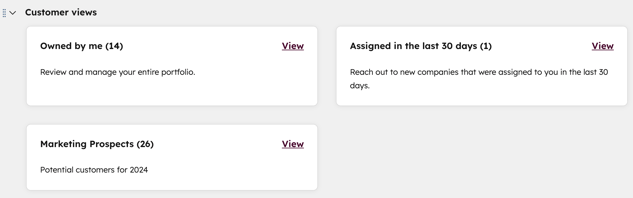
- Schedule: allows you to view your schedule for today.
- Health score summary: if you’ve created health scores, analyze how your customers are performing by viewing metrics such as the Average score and the percentage of customers in the At-risk, Neutral, or Healthy categories.
- To review a list of records in each category, click [X] customers. You'll be redirected to the Customers tab, with a list of records in that category.
- If you're a user in a Service Hub Enterprise account, click the dropdown menu to select a score profile. You can also view reports on score distribution and track the average score over time. Learn how to create health scores in the customer success workspace.
- Reporting: allows you to view selected reports. Users with the Customer Success workspace permission can select up to five reports by clicking + Add Report.
Customers
On the Customers tab, you can view records you own, records assigned within the last 30 days, or custom views.
- Default views: these views appear in the Summary tab as customer view cards. Super admins and users with the Manage Customer Success Settings permission can add custom default views.
- Owned by me: allows you to view records owned by you. Click the Create date, Last activity date and Advanced filters to refine your results.
- Assigned in the last 30 days: allows you to view records assigned to you in the last 30 days. Click the Create date and Last activity date and Advanced filters to refine your results.

- Custom views: allows you to customize the type of data that appears in the Summary tab.
- In the left sidebar menu, click + Create view.
- In the pop-up box, type the name of your custom view. Under Share with, select Private or Everyone.
- To set the view as default and display it on the Summary tab, select the Set view as default and highlight in the summary page for your portal checkbox and enter a description. Only views shared with Everyone can be added to the Summary tab.
-
- Click Create View.

- Super admins and users with the Manage Customer Success Settings permission can edit, delete and set and remove views as default views.
- To set a shared view as default, hover over the view and click the three vertical dots. Then, select Set as default. In the dialog box, enter a description and click Save. Only views shared with Everyone can be set as default. Views set as default will appear in the Summary tab.

- To edit a view, hover over it and click the three vertical dots. Then, select Edit view. In the dialog box, edit the name and sharing option and click Confirm. HubSpot default views cannot be edited, but you can delete them.
- To delete a view, hover over the view and click the three vertical dots. Then, select Delete view. In the dialog box, select the I am sure that I want to delete this view checkbox and click Delete.
- To clone a view, hover over the view and click the three vertical dots. Then, click Clone view. In the dialog box, enter a view name and select a sharing option. Then, click Clone view.
- To pin the view, hover over the view and click the three vertical dots. Then, click Pin view. The view will appear in the left sidebar menu under My pinned views.
- To remove a view as default, hover over the view and click the three vertical dots. Then, select remove as default.
- To view the record sidebar preview panel, click the name of the company or custom object:
- To take action on a record, click the Actions dropdown menu and select an option. For example, you can unfollow the record, view its property history, or merge it with another record
- Below the primary properties, interact with the record by clicking the respective icons. The icons that appear will vary if you've customized the order of activity icons.
- You can view and edit the record's properties, activities, and associated records in the sections on the right sidebar. Learn how to edit the properties that appear in this section.
- To edit a property value, hover over the property and click the edit pencil icon.
- To view a specific property's history, hover over the property and click Details.
- Click View record in the top right to be taken to that record page.

Services
If you've set up the Services object in HubSpot, you can view them on the Services tab. Here, you can create custom views, apply advanced filters, and track records at different stages of a pipeline. Learn more about activating service objects.
If you’re a user in a Service Hub Enterprise account, you can configure your service settings to view custom objects instead. Learn more about configuring your service settings.
- To switch between your selected pipelines, click the pipeline dropdown menu and select the pipeline.
- Use the Owner, Name, Create date, and Advanced filters to further refine your results.
- To customize the type of data that appears in your pipeline, create a custom view:
- In the left sidebar menu, click + Create view.
- Type the name of your custom view. Under Share with, select Private or Everyone. Click Next.
Please note: users must be a Super Admin or have the Manage Customer Success Settings permission to create custom views with the Everyone sharing option.
- To view pipelines in board view, Click the grid board icon in the upper left.
- To change the service stage, click and drag the service to the desired stage on the board view. If you're using dependent properties, enter the required fields and click Save.
- To preview a service, click the name of the service:
- In the right panel, you can view and edit object properties, activities, and associated records. You can customize the default preview sidebar views in your object settings.
- Click View record in the top right to be taken to that record page.

Revenue
On the Revenue tab, you can view records in different stages of a pipeline, enabling you to prioritize, manage, and track revenue within the customer success workspace.
- To switch between your selected pipelines, click the pipeline dropdown menu and select the pipeline. For example, you can switch between your selected revenue pipelines such as Deals or Subscriptions.

- Use the Deal owner, Create date, Last Activity Date and Advanced filters to further refine your results.
- To customize the type of data that appears in your pipeline, create a custom view:
- In the left sidebar menu, click + Create view.
- In the right panel, type the name of your custom view. Under Share with, select Private or Everyone. Click Next.
Please note: users must be a Super Admin or have the Manage Customer Success Settings permission to create custom views with the Everyone sharing option.
- To view pipelines in board view, Click the grid board icon in the upper left.
- In the Deals board:
- Click the name of the object to view the preview it:
- In the right panel, you can view and edit object properties, activities, and associated records. You can customize the default preview sidebar views in your object settings.
- Click the View record to be taken to that record page.
- Click the name of the object to view the preview it:
-
- To change the object's stage, click and drag the object to the desired stage on the board view. If you're using dependent properties, enter the required fields and click Save.
Actions
On the Actions tab, you can view your tasks in default views, including Overdue, Due tomorrow, or All completed. You can also manage alerts, create news tasks, custom views and apply personalized filters.
- If you've set up health scores, you can track when a customer's health status changes. To manage alerts:
- In the left sidebar menu, click Alerts.
-
- Use the Object, Alert Stage, Create date, and Advanced filters to further refine your results.
- In the table, click the Alert type to view its details in the right panel.
- To create a task:
- In the left sidebar menu, click Tasks.
- In the top right, click Create task.
-
In the right panel, enter the details for your task.
-
Click Create. To create the current task and start creating another task, click Create and add another.
- To complete, edit, assign, or delete tasks:
- Select the checkbox(es) next to the tasks. To select all of the tasks on your current page, select the Select all checkbox at the top left of the table. To select all of the records in the filter, select the Select all checkbox, then click the Select all [number] tasks link.
- At the top of the table, select the action you want to take:
- Start task: action the selected tasks.
- Mark as completed: the selected tasks will be marked as complete.
- Mark as incomplete: the selected tasks will be marked as incomplete.
-
-
- Assign: in the dialog box, click the Assigned to dropdown menu and select a user.
- Edit: in the dialog box, click the Property to update dropdown menu and select the property you want to edit. Enter or select the updated value and click Save.
- Delete: in the dialog box, click Delete. The selected tasks will be deleted.
-
- To work through all of the tasks in the current view, one after another, click the Start all tasks button in the upper right.
- To create a view:
- In the left sidebar menu, click + Create view.
- In the pop-up box, type the name of your custom view. Under Share with, select Private or Everyone.
- Click Create view.
Schedule
On the Schedule tab, you can access your records by clicking on different calendar events.
- To switch calendar views between day, week, or month, on the top left, click the dropdown menu, and select your preferred view.

- Click the arrows on the top right to navigate between days, weeks, or months. Use the timezone dropdown menu to switch timezones. To hide weekends from your weekly or monthly view, click the Hide weekends checkbox.
- On the calendar, click a task or meeting to see a summary of that item, and if applicable, click Launch meeting to begin the meeting.
Feed
On the Feed tab, you can view your recent sales activity notifications. This will show any activity taken by a contact associated with a company owned by the user viewing the workspace.
- You can search for activities, or use the Activity type and Sequence enrollment filters to refine your feed.
- Within each sales activity notification, you can navigate to different contact records and tools within your account by clicking the contact name or tool name. To see more notifications, click Load older activities. To remove a sales activity notification, click the delete delete icon.
- Hover over a sales activity notification to followup with the contact. Click Call, Email, Create Task, Create Note, or Schedule to complete your followup from the contact record.
Dashboards
On the Dashboards tab, you can add a dashboard to the workspace to share data and insights with your team.
- Click Add dashboard.
- In the right panel, select an existing dashboard from the dropdown menu.
- To manage access, select Available to everyone or Assign to teams. If you selected Assign to teams, click the dropdown menu and select the teams.
- Click the checkbox next to I confirm that users will be given view access to this dashboard.
- Click Add dashboard.
- The dashboard will now appear in your Customer Success workspace. Learn more about customizing dashboards.
Export records from the customer success workspace
Users with Export permissions can export records from the Customers, Services and Revenue tabs in the customer success workspace:
- In your HubSpot account, navigate to Service > Customer Success.
- At the the top, navigate to the records you'd like to export (e.g., Customers, Services, Revenue).
- In the upper right, click Export.
- In the dialog box, click the File format dropdown menu and select a file format.
- Enter a name in the Export name field to customize the name of your exported file.
- Click the Language of column headers dropdown menu, then select a language to specify a language for the column headers in the exported file.
- By default, the dropdown menu will show the language you've selected in your settings. The column headers of default properties will be translated, but the property values within each column will not be translated to the selected language.
- By default, only the properties and associations in the view will be included in the file, and for associations, this will include: up to one thousand associated record ID values per association column and the associated record name.
- To edit which properties and associations are included, click Customize, then select from the following options:
- Companies with multiple domains: select the Include all domains checkbox to include all domain names for companies with multiple domains in the export file.
- Properties included in export: options include Properties and associations in your view (default), All properties on records (i.e. no associations), or All properties and associations on records. The order of the columns in the export file depends on the option you select:
- If you export only properties in the view, the columns are displayed in the same property order set for the view.
- If you export all properties, the columns are displayed in alphabetical order, with the exception of Record ID which will be the first column in the file. If you export all properties and associations, associations are included at the end.
- Associations included in export: options include Associated record name (e.g., contact name, company name, etc.), Up to 1,000 associated records (default), or All associated records (CSV files only).
- Click Export. You'll receive an email with a download link to your export file. Download links to export files will expire after 30 days.