- Knowledge Base
- Marketing
- Forms
- Troubleshoot HubSpot forms
Troubleshoot HubSpot forms
Last updated: September 19, 2025
Available with any of the following subscriptions, except where noted:
HubSpot forms allow you to generate leads from your website and gather important information about your visitors and contacts in HubSpot. If you're having difficulty with your form behavior or submissions, review the different common issues and the steps to resolve them.
General troubleshooting steps
If you're having issues with your form submissions, it could be caused by either the HubSpot form itself or the page that the form is embedded on. To troubleshoot the issue, you can test your HubSpot form:
- Open the form's standalone page URL in another browser tab. This standalone page does not have any elements that can affect the form.
- Make a test submission to the form.
- Check the test submission:
- If the submission is successful, the issue is likely related to the page it is embedded on. Check with your developer about the possible elements on the page that could've affected the submissions, such as any scripts or attached stylesheets.
- If the submission is also affected by the same error, contact HubSpot Support.
Troubleshoot common form behavior issues
The following are some common issues you may encounter when setting up your form and the typical steps for resolution. After updating your form, publish and check the form again.
| Error | Steps to resolve the error |
A field is not appearing on a live form |
Ensure that your updated form has been published by checking the form's standalone page URL in another browser tab. If some fields are still not being displayed on your form when you add it to a page, it's likely that the form has progressive fields and HubSpot remembers the visitor from previous interactions or testing. Progressive fields are hidden if the visitor has previously filled in the field or if the contact already has a value for the property. If you want the field to display consistently, add the field as a regular form field rather than a progressive form field. |
Form added to HubSpot page is not displaying same thank you message as the form editor (legacy) |
When a form (legacy) is added to a HubSpot page, the thank you message set in the page editor will override the form editor. This will happen when the form is set to an inline thank you message or a redirect to a HubSpot page or external page. As a result, when adding a form created in the legacy editor to a HubSpot page, you must set the inline thank you message or redirect to another page within the page editor’s form module. This does not apply to conditional form redirects or when redirecting to a scheduling page. These take priority when set in the form editor. |
Property is not available as a field in the form editor |
If a property isn't available as a form field, it may be because it isn't set up to appear in forms. To enable a property for display in forms:
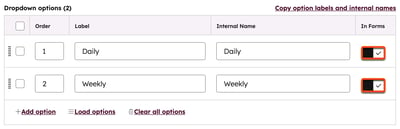
|
Smart content is not appearing on my thank you page |
You cannot use smart content on a thank you page. When a visitor submits a form and is redirected to a thank you page, there is not enough time for the form to process, and for HubSpot to determine if the contact meets the smart content rules on the thank you page. |
You provided unsafe richtext HTML error |
The error You provided unsafe richtext HTML occurs when you've included HTML tags or attributes that are not permitted in your form. To resolve this error and save your form, check the source code of the rich text areas in your form against the following:
|
Troubleshoot common form submission issues
The following are some common issues you might encounter with form submissions and the typical steps for resolution. After updating your form, you can try publishing and checking the form again.
| Error | Steps to resolve the error |
Higher number of form submissions than contacts / No contact record created for a form submission |
Form submissions are recorded when the Submit button on a form is clicked and processed. These are some common reasons why the number of form submissions may be higher than the number of contacts created:
|
Contact did not record a page view when submitting form |
To correctly track page views, check that the HubSpot tracking code is installed on your site and firing correctly. If the tracking code is installed and firing correctly, but the Number of page views property value on a contact is still '0', it's likely because cookies were blocked when the contact submitted the form. This could be due to several reasons:
|
Form submission not appearing on the activity timeline of associated objects |
To display a form submission in the activity timeline of an associated object:
For example, if the form contained a company property form field and this field was populated when the form was submitted, the form submission will appear in the activity timeline of the contact's associated company. To ensure that the field is always populated, you can set the form field to required. |
No contact record error |
If you don't allow form submissions without email addresses to create contacts, there are two reasons why No contact record may be displayed in your form submission:
|
No record error |
This error means HubSpot wasn't able to determine where the submission occurred. This could be due to two reasons:
|
Page visit not recorded after form submission |
When a form submission does not record a page visit, it's most likely because the IP address of the visitor has been excluded from your site analytics.
|
No cookie was found for this submission error |
This error could be caused by the following:
|
File removed from contact's form submission |
The HubSpot forms tool is equipped with virus detection that prevents suspicious files from being uploaded in form submissions. If a visitor submits a form with a file and a virus is detected, the message [File name] removed from submission will appear in the submission details. |
Additional company information displaying in my form notification |
If HubSpot has additional company information in its databases, HubSpot will auto-populate this information at the bottom of the notification. |
Contact missing a value for IP Country, IP State or IP City |
HubSpot uses multiple third-party databases to try to match a visitor's IP address to their geographic location. There are two reasons why a contact's IP Country, IP State/Region, or IP City may be blank:
|
Troubleshoot common form display issues
The following are some common issues preventing your form from displaying in HubSpot or external pages, and the typical steps for resolution.
| Error | Steps to resolve the error |
Form not displaying on a HubSpot page or an external page |
If your form is not appearing on your HubSpot or external pages, there may be conflicting code on the page preventing it from doing so. The most common would be the To display the form for all visitors, including those who have not accepted cookies, the script will need to be managed externally. You can consider the following options:
Please note: when evaluating your troubleshooting steps, working with consent banners, and considering your privacy policy, your legal team is the best resource to give you compliance advice for your specific business circumstances. |
Form not displaying on an external page |
If your form is not displaying on an external page, there may be an issue with the form embed code or the website host. Learn how to troubleshoot externally embedded forms. |
An embedded form is displaying in the wrong place on an external page |
After embedding a HubSpot form on an external page, if a form is rendered in a different position than desired, it may be due to:
Learn more about how to resolve these issues by updating the form embed code. |
We had some trouble loading this form. Click here to continue error |
HubSpot forms are built with JavaScript to add features like field validation, dependent fields, and dynamic error messages. However, this means that resource-blocking browser extensions like Ghostery and Privacy Badger may block your forms from loading and displaying if they are enabled. The Click here to continue text is hyperlinked to https://www.hubspot.com/products/marketing/forms?utm_source=share.hsforms.com&utm_medium=referral&utm_campaign=hsforms-redirect, a protected domain controlled by HubSpot. When a visitor clicks the link, they'll be brought to a standalone form page where they can submit the form. The link includes the full context of the original forms embed code in a query string, as well as the original page information like its title and URL. The form on this standalone page will behave exactly like the original form. A form submission on the standalone page will pass the same analytics information as a submission on your original form.  |