- Knowledge Base
- CRM
- Properties
- Use today's date in the CRM
Use today's date in the CRM
Last updated: October 16, 2025
Available with any of the following subscriptions, except where noted:
-
Additional subscriptions required for certain features
To track data compared to the current day, you can use today's date and other relative measures of time in your CRM. For example, if you create a Renewal date property, you can set the property to display time from today (e.g., Renewal date is 10/28/2024, 12 days from today) and filter records based on their Renewal date values (e.g., Renewal date is this month).
In this article, learn more about the ways you can use today's date and relative time in HubSpot:
- Show relative time from today when viewing a date picker or date and time picker property.
- Set up filters and enrollment criteria based on today's date or other relative time periods in object index pages, segments, reports, workflows, and datasets.
- Use custom time between, until, or since calculation properties. Learn more about how to create a time between, until, or since calculation property.
Display property values with relative time from today
For date picker and date and time picker properties, you can choose to display their values including the number of days from the current date. This option is available for both default and custom properties.
- In your HubSpot account, click the settings settings icon in the top navigation bar.
- In the left sidebar menu, navigate to Properties.
- Create a property or edit an existing property.
- Navigate to the Field Type tab. The field type must be either Date picker or Date and time picker.
- Select Show [date/date and time] with relative time. Displaying relative time doesn't affect the property's values.
- Finishing setting up or editing the property, then click Create or Save.
When viewing the property value on a record, the number of days ago or from today will be displayed.

Please note: relative time is not supported when viewing the property's values in forms, reports, or the mobile app.
Use today's date or relative time in filters
You can set up filters based on today's date or relative time from today in HubSpot tools to segment records, trigger automation, and report on data. Below are the supported tools and example use cases.
If you've created Time since or Time until calculation properties (Professional and Enterprise only) and want to filter by those instead, learn how to use the properties.
Object index pages
When filtering records on an object index page, you can set criteria for date and date and time properties using relative time measures. This includes default options such as Today or Last quarter, and custom measures such as more than 10 days ago or less than 45 days from now.
For example, to view deals with a Close date value of today:
- In your HubSpot account, navigate to CRM > Deals.
- Above the table, click the Close date dropdown menu and select Today. You can also click Advanced filters to use other date properties. Learn more about advanced filtering.
- Click the saveEditableViewIcon save icon to save your filter changes.

- In your HubSpot account, navigate to CRM > Contacts.
- Click Advanced filters.
- In the right panel:
- Click Add filter.
- Select Create date.
- Click the operator dropdown menu and select is more than.
- In the text field enter 14.
- Click the X.
- Click the saveEditableViewIcon save icon to save your filter changes.
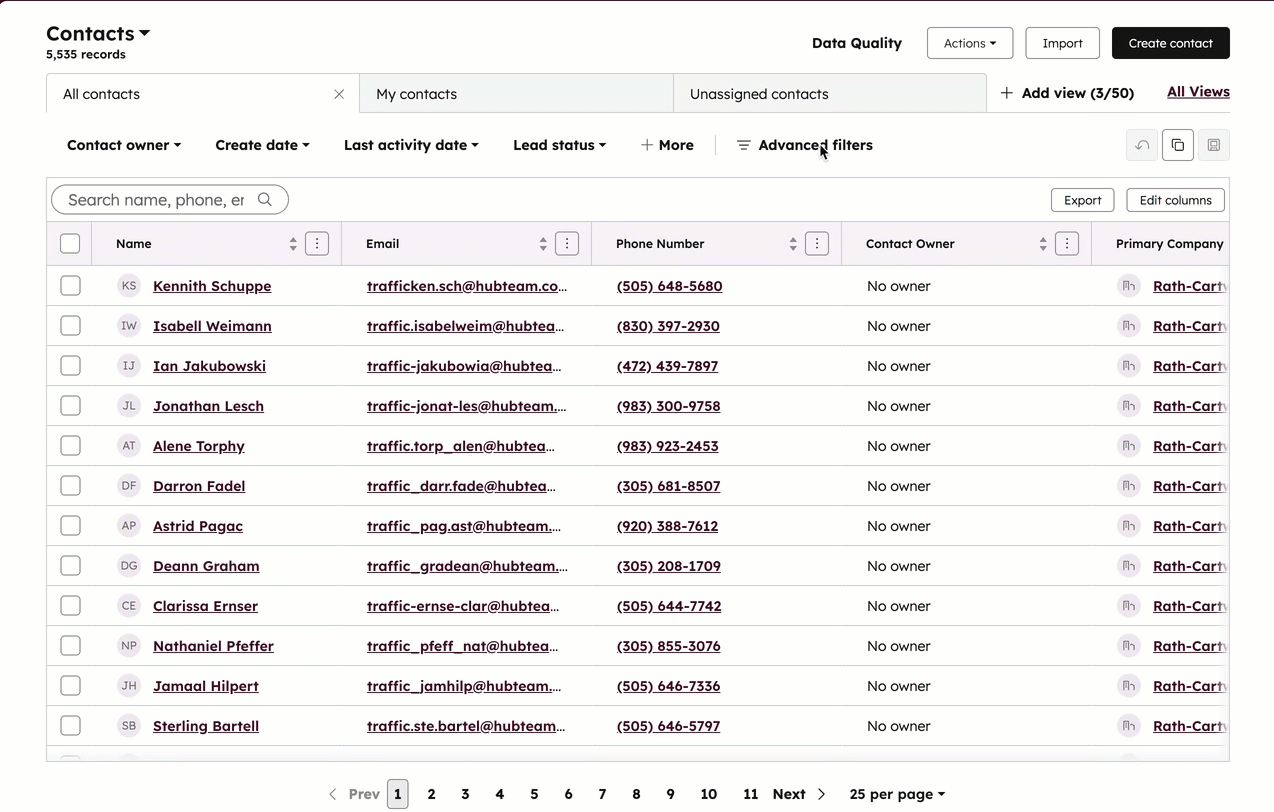
Learn more about filtering records.
Segments
When filtering records to include in a segment, you can set criteria for date and date and time properties using the relative time from today. For example, Last activity date is more than 10 days ago or Close date is less than 45 days from now. You can also filter based on how recently a value was updated or if a value is before or after another property's value.
For example, to create a segment include contacts who engaged with your team today:
- In your HubSpot account, navigate to CRM > Segments.
- Create a segment or edit an existing active segment.
- In the left panel, click + Add filter. Set your segment criteria using relative time from today with [Object] properties as the filter category.
- Select Contact properties > Last engagement date > is > today.
- Continue setting up or editing your segment, then click Save segment.

For example, to create a segment based on deals closing within seven days from now:
- In your HubSpot account, navigate to CRM > Segments.
- Create a segment or edit an existing active segment.
- In the left panel, click + Add filter. Set your segment criteria using relative time from today with [Object] properties as the filter category.
- Select Deal properties > Close date > is less than > 7 > days from now.
- Continue setting up or editing your segment, then click Save segment.

Learn more about how to create segments and determine your segment criteria.
Reports
Subscription required A Professional or Enterprise subscription is required to the custom report builder.
When creating or editing a report, you can set date ranges and filters based on today's date and relative time. This applies to default reports from the report library or custom reports created in the custom report builder.
Single-object reports
- In your HubSpot account, navigate to Reporting > Reports.
- Click Create report or edit an existing report.
- Select single-object report.
- Click Next.
- Select your data source.
- Click Next.
- Configure your report. You can select date filters at the top (e.g., Create date is this quarter so far).
- When you're finished, click Next.

Custom reports
- In your HubSpot account, navigate to Reporting > Reports.
- Click Create report or edit an existing report.
- Select Custom report.
- In the upper right, click Next.
- Select your data sources.
- Click Next.
- Configure your report. You can select default options or set custom relative time measures for when filtering date/date and time fields (e.g., .
- When you're finished, click Save report.

Workflows
Subscription required A Professional or Enterprise subscription is required to use workflows.
You can use today's date or other relative time measures in workflow enrollment triggers and branches. For example, create a workflow that sends you a notification when a deal's Close Date is today.
- In your HubSpot account, navigate to Automation > Workflows.
- Click Create workflow.
- Add an enrollment trigger or branch.
- Select [Object] properties as the filter category.
- Select a date/date and time property.
- To set criteria based on today's date, use the is, less than, or more than operators to specify the current date or the number of days from the current date. In the example below, if the workflow runs every day, a deal will be enrolled in the workflow if its Close date is the current date.
- Click Save.
- Add actions as needed. For example, you could send a notification to the deal owner when the Close date is today.
- Publish and turn on the workflow.
Datasets
Subscription required A Data Hub Enterprise subscription is required to use datasets.
In datasets, you can use date/date and time properties and date functions in filters and formulas to calculate relative time. Learn more about creating custom datasets.
For example:
- To calculate the time until a contact's birthday, use
DATEDIFF("DAY",[Birthday], NOW()). - To show deals whose Last activity date value is more than 30 days from today's date, you could use
IF(DATEDIFF("DAY",[Deal Last activity date], NOW()) > 30, " More than 30", "Less than 30").

Use time since and time until calculation properties
Subscription required A Professional or Enterprise subscription is required to use calculation properties and workflows.
You can create calculation properties that track the amount of time since or until a date. For example, you can create a Time since open property to track how long a deal has been open in your pipeline. Learn how to create time since and time until calculation properties.
You can also filter records by the properties on object index pages or in segments, workflows, and single-object reports. Time since and time until properties can be used with the following operators:
- is less than
- is greater than
- is known
- is unknown
For example, you can enroll deals in a workflow if their Time since open property is greater than 30 days to assign a task to the appropriate member of your sales team.
- In your HubSpot account, navigate to Automation > Workflows.
- Create a workflow.
- Click Met filter criteria.
- Select Deal.
- Select Deal properties.
- Click your custom Time since open property.
- Click the operator dropdown menu and select is greater than.
- In the text field enter 30.
- Click Next.
- Click Save and continue.
- In the left panel, in the Browse all actions text field, enter task.
- Click Create task and configure information such as name, assignee, and due date.
- When you're finished, click Save.
- In the upper right, click Review and publish.

Please note: time since and time until properties are not supported in the following:
- Datasets.
- Filters in the custom report builder.
- Inputs in calculation and rollup properties.
- Custom data sync field mappings.